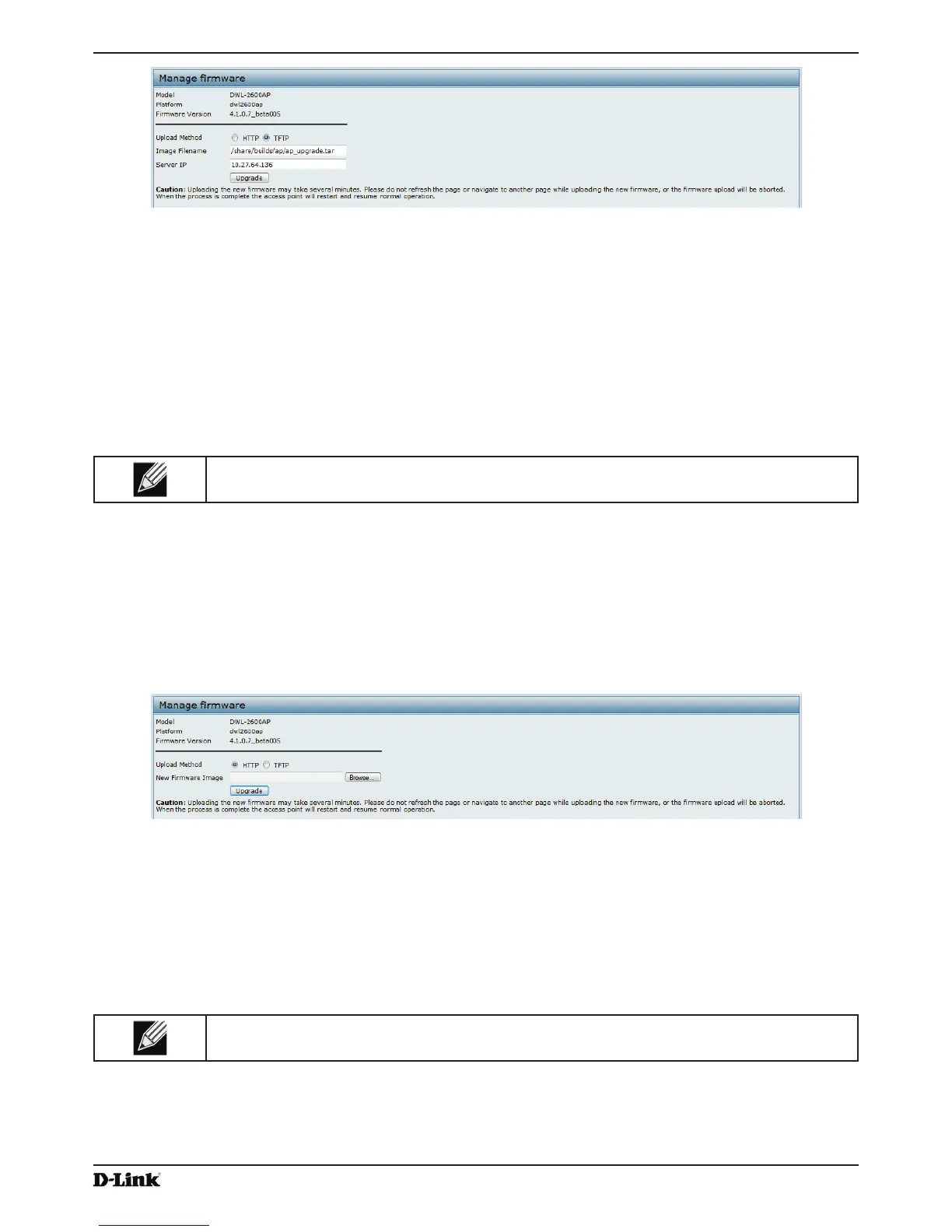Unied Access Point Administrator’s Guide
Page 82
January 2015
Section 7 - Maintaining the Access Point
Figure 50 - Manage Firmware (TFTP)
2.) Enter a name (1 to 63 characters) for the image le in the Image Filename eld, including the path to the
directory that contains the image to upload.
For example, to upload the ap_upgrade.tar image located in the /share/builds/ap directory, enter /
share/builds/ap/ap_upgrade.tar
in the Image Filename eld.
The rmware upgrade le supplied must be a tar le. Do not attempt to use bin les or les of other formats for
the upgrade; these types of les will not work.
3.) Enter the Server IP address of the TFTP server.
4.) Click Upgrade.
Upon clicking Upgrade for the rmware upgrade, a popup conrmation window is displayed that describes the
upgrade process.
5.) Click OK to conrm the upgrade and start the process.
Note: The rmware upgrade process begins once you click Upgrade and then OK in the pop-up
conrmation window.
The upgrade process may take several minutes during which time the access point will be unavailable. Do not
power down the access point while the upgrade is in process. When the upgrade is complete, the access point
restarts. The AP resumes normal operation with the same conguration settings it had before the upgrade.
6.) To verify that the rmware upgrade completed successfully, check the rmware version shown on the Upgrade
page (or the Basic Settings page). If the upgrade was successful, the updated version name or number is
indicated.
Use the following steps to upgrade the rmware on an access point by using HTTP:
1.) Select HTTP for Upload Method.
Figure 51 - Manage Firmware (HTTP)
2.) If you know the path to the new rmware image le, enter it in the Image Filename eld. Otherwise, click the
Browse button and locate the rmware image le.
The rmware upgrade le supplied must be a tar le. Do not attempt to use bin les or les of other formats for
the upgrade; these types of les will not work.
3.) Click Upgrade to apply the new rmware image.
Upon clicking Upgrade for the rmware upgrade, a popup conrmation window is displayed that describes the
upgrade process.
4.) Click OK to conrm the upgrade and start the process.
Note: The rmware upgrade process begins once you click Upgrade and then OK in the popup
conrmation window.
The upgrade process may take several minutes during which time the access point will be unavailable. Do not
power down the access point while the upgrade is in process. When the upgrade is complete, the access point
restarts. The AP resumes normal operation with the same conguration settings it had before the upgrade.
