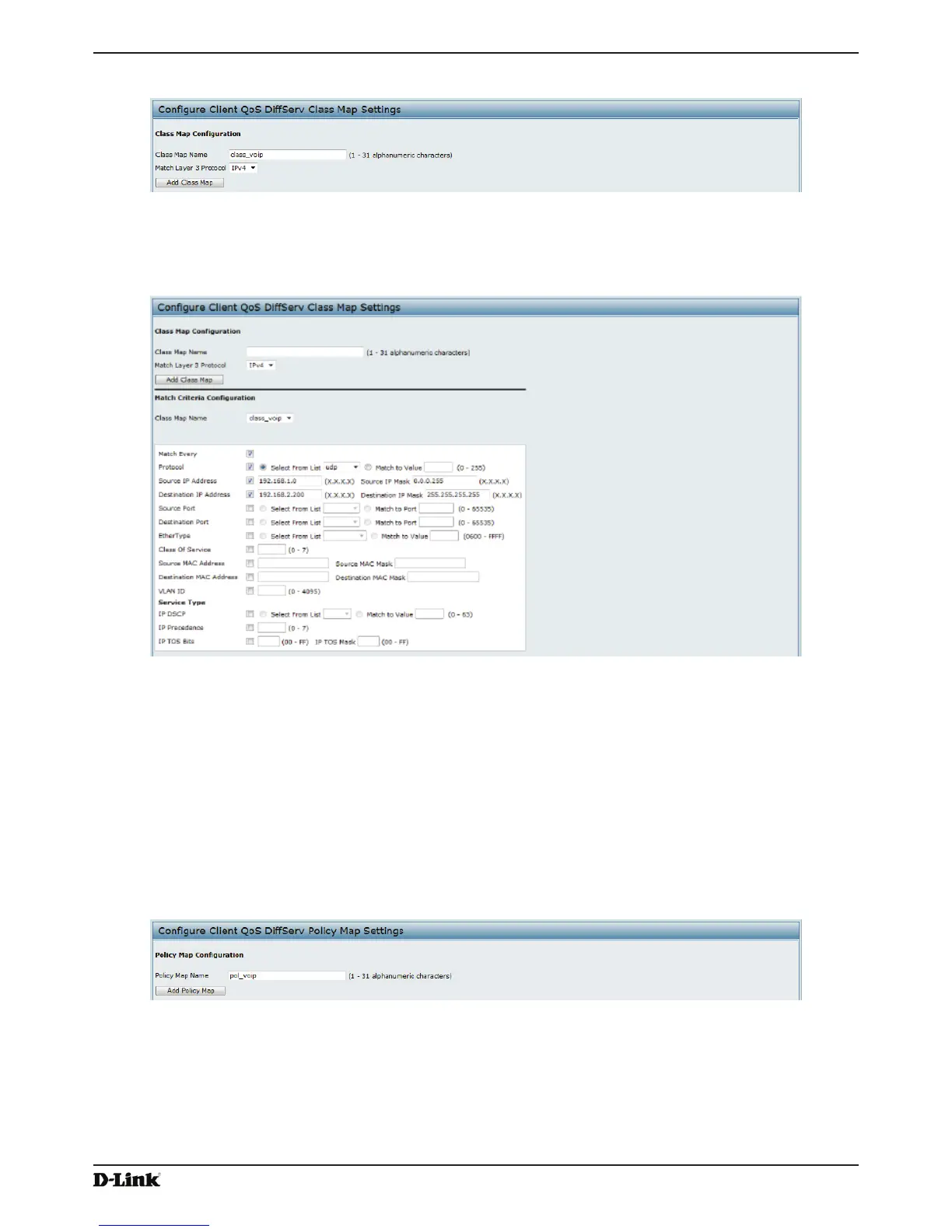Unied Access Point Administrator’s Guide
Page 123
January 2015
Appendix B - Conguration Examples
1.) Log onto the AP and navigate to the Client QoS > Class Map page.
Figure 78 - Conguring QoS by Using the Web Interface (Class Map Name)
2.) Enter class_voip in the Class Map Name eld and click Add Class Map.
The page refreshes and additional elds appear.
Figure 79 - Conguring QoS by Using the Web Interface (Rule)
3.) Select the Match Every option to indicate that all match criteria dened for the class must be satised in order
for a packet to be considered a match.
4.) Select Protocol, and then select UDP from the Select From List eld to dene UDP as a match criteria.
5.) Select Source IP Address and enter the following information:
•) Address: 192.168.1.0
•) Source IP Mask: 255.255.255.0
6.) Select the Destination IP Address option and enter the following information for the VoIP server:
•) Address: 192.168.2.200
•) Destination IP Mask: 255.255.255.255
7.) Click Apply to save the match criteria.
8.) Navigate to the Client QoS > Policy Map page.
Figure 80 - Congure Client QoS DiffServ Policy Map Settings (Policy Map Name)
9.) To create a policy, enter pol_voip into the Policy Map Name eld, and then click Add Policy Map.
The page refreshes and additional elds appear.
