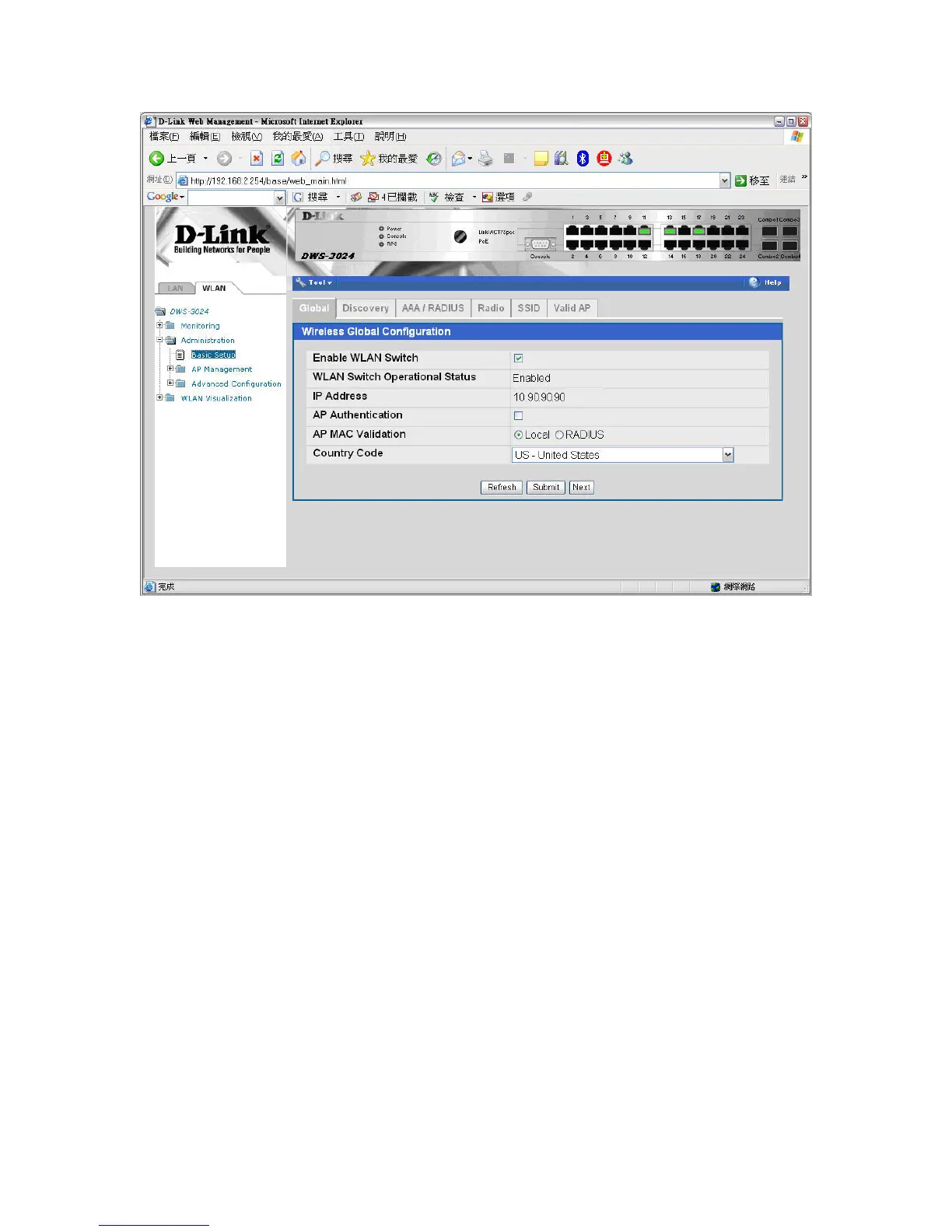1.5 Device Connections
At this point, all the devices are ready to be connected. After the switch discovers the
APs, they will appear on the Failed list because the MAC addresses of the APs are not
configured in the Valid AP database (i.e. the switch has not been configured to accept
any valid APs).
1. Connect AP1 to port 1 of the switch
2. Connect AP2 to port 13 of the switch
3. Wait about 60 seconds and click Monitoring Æ Access Points Æ
Authentication Failed Access Points.
4. Select the APs to be managed and click Manage to add them to the valid AP
database.
5. To verify the status of APs, click Monitoring Æ Access Point Æ Managed
Access Points.
6. To view the local Valid AP database, click Administration Æ Basic Setup, then
click the Valid AP tab.
Note: The APs get into Failed Access Point list in about 60 seconds. After you select APs
to be managed, the APs enter to fully managed state in about 60 seconds.
