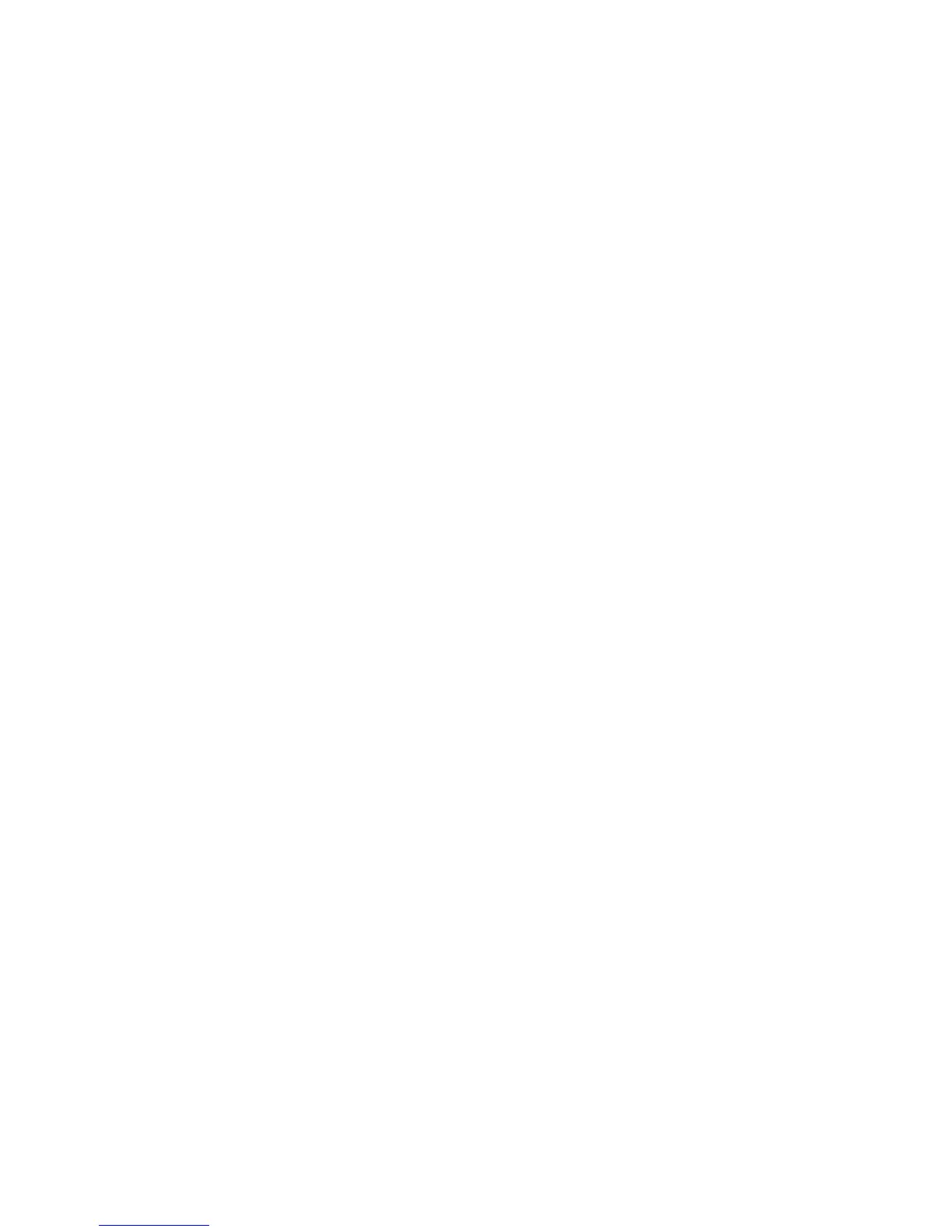1. Use your laptop to test wireless connection by associating to the “D-LINK-NET1”
SSID Network, and check if you’re getting the IP address correctly from the Wireless
switch’s DHCP server on the Tunnel subnet after properly authenticating via WPA2.
2. Once wireless connectivity is confirmed, you can check which AP your laptop
connects to [ WLAN/ Monitoring/ Client/ Associated Clients ].
3. Start to Ping one of the LAN interfaces (172.17.5.253 or .254) or its loopback
interface ( 192.168.10.254 ).
4. Disconnect the AP which your laptop is connecting to and see how soon you can
roam to the other AP. Normally 1 ping loss is observed when roaming. You will also
observe that the client will not re-authenticate with the RADIUS server further
decreasing the necessary roam delay (Note: this action requires client support).
(Note: Please see section 3.6.1 below for an alternative mechanism for simulating a
roam)
5. You can repeat step 2-4 and observe your laptop roam from AP to AP without
changing IP, and with limited packet loss. (Note: If you use this method for
simulating a roam, when you roam back to the original AP the client was associated
with a re-authentication with the RADIUS server will be required since power-
cycling the AP will cause it to lose its security key cache.)
4.6.2 Simulated Roam via Disabling Radios
The following procedure shows how to simulate a roam by disabling the radio the client
is currently associated with. By using this method, the link between the AP and the
Wireless switch will not go down and therefore the local route will not be removed and
the above mentioned routing loop issue will not happen.
7. Use your laptop to test wireless connection by associating to the “D-LINK-NET1”
SSID Network, and check if you’re getting the IP address correctly from the Wireless
switch’s DHCP server on the Tunnel subnet after properly authenticating via WPA2.
8. Once wireless connectivity is confirmed, you can check which AP your laptop
connects to [ WLAN/ Monitoring/ Client/ Associated Clients ].
9. Start to Ping one of the LAN interfaces (172.17.5.253 or .254) or its loopback
interface ( 192.168.10.254 ).
10. Enable AP “debug” mode to allow direct Telnet access to the APs CLI
[ WLAN/Administration/AP Management/Advanced ].
11. Open a Telnet session to the IP address of the AP which your client has associated
with and login.
12. Disable the radios with this command: “set radio all status down”. You will observe
the client roam to the other AP with minimal ping loss.
4.6.3 Real Roam
A real-world roam involves physically moving from near one AP to the other such that
your client will automatically associate with the closer AP of stronger signal strength.
This is best shown when the APs are adequately separated to allow signal strength
decrease as you move away one AP and signal strength increase from the other AP as you
move nearer. Wireless VoIP phones are the best clients to use since they are tuned to
