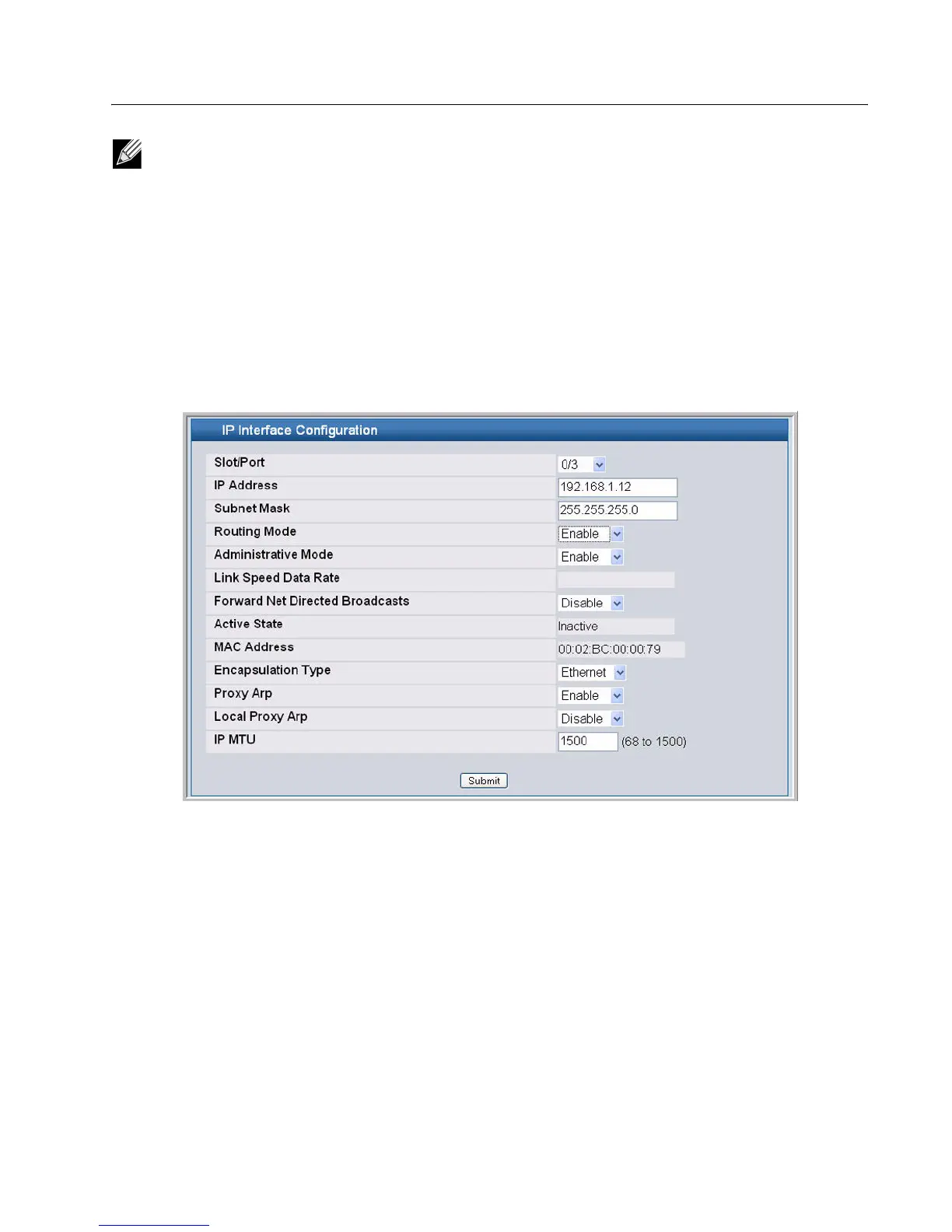Software User Manual D-Link Unified Access System
02/15/2011
Document 34CS3000-SWUM104-D10 Page 63
1 Log on to the Web interface and click L3 Features > IP > Interface Configuration to access the IP Configuration page.
2 From the Routing Mode menu, choose Enable, and then click Submit.
3 To create a loopback interface, click Routing > Loopback > Configuration.
4 From the Loopback menu, choose Create, and then click Submit
5 Enter an IPv4 address and subnet mask in the appropriate fields, and then click Submit.
6 To create a routing interface and assign an IP address, click Routing > IP > Interface Configuration, and select the
interface to configure from the Slot/Port menu.
7 Enter an IP address and subnet mask in the appropriate fields, choose Enable from the Routing Mode menu, and click
Submit.
D-Link Access Point
On the D-Link Access Points, the default IP address is 10.90.90.91/8, and DHCP is enabled by default. If you do not have
a DHCP server on the network, the AP retains its default IP address until you assign a static IP address.
You can connect to the AP CLI from a host on the 10.0.0.0/8 network by telnetting to the AP’s default IP address.
To set a static IP address on the AP, use the following procedures:
1 Log on to the D-Link Access Point.
For information about how to log on to the AP, see “Logging on to the AP” on page 55.
2 Enter get management to view information about the AP’s management interface.
3 Disable the DHCP client on the AP so that it does not broadcast DHCP requests.
set management dhcp-status down
Note: Routing is available under the LAN tab on the navigation menu.
