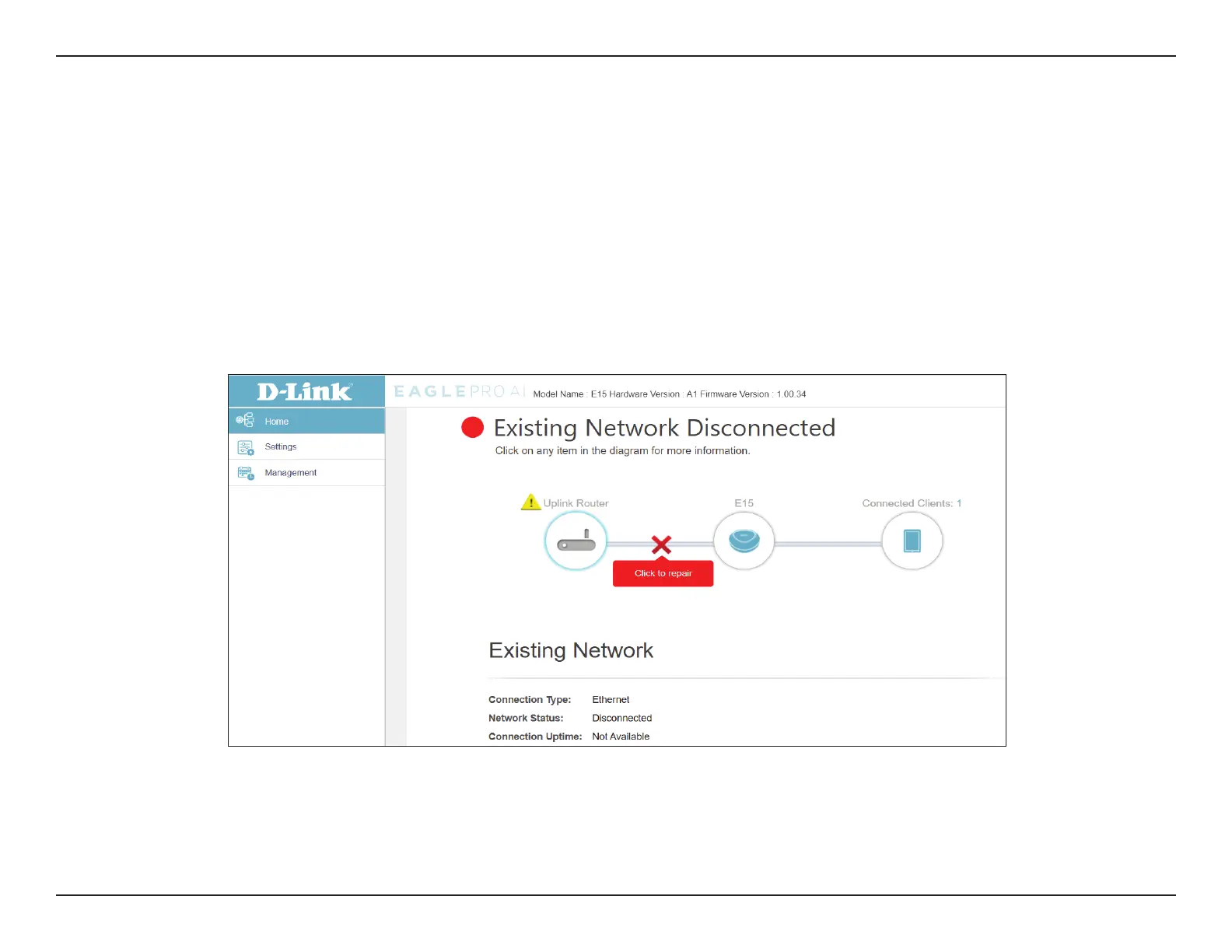23D-Link E15 User Manual
Section 3 - Conguration
Conguration
Home
The home screen gives a summary of the current status of devices connected to the E15. A green check between the device and
the uplink router indicates that there is an active connection. A red cross indicates that there is no connection present, or there is a
connection error. If there’s no active uplink connection, click on Click to repair to start the setup wizard.
Note: If the E15 is connected to a Wi-Fi Mesh supported router, then the home screen will only show the Firmware Upgrade function.
Management functions for the E15 can then be congured from the main router’s conguration page. For more details, refer to “Home
- Connected to a Wi-Fi Mesh Router” on page 26.
Uplink Router This icon shows the status of the Internet connection to the uplink router. It is grey if the E15 is not connected to an
uplink router. Once connected, click on it to see its connection details.
E15 Click on this icon to see network setting status such as IPv4 and IPv6 congurations of the E15.
Connected Clients Click on the Connected Clients icon to see client details.
