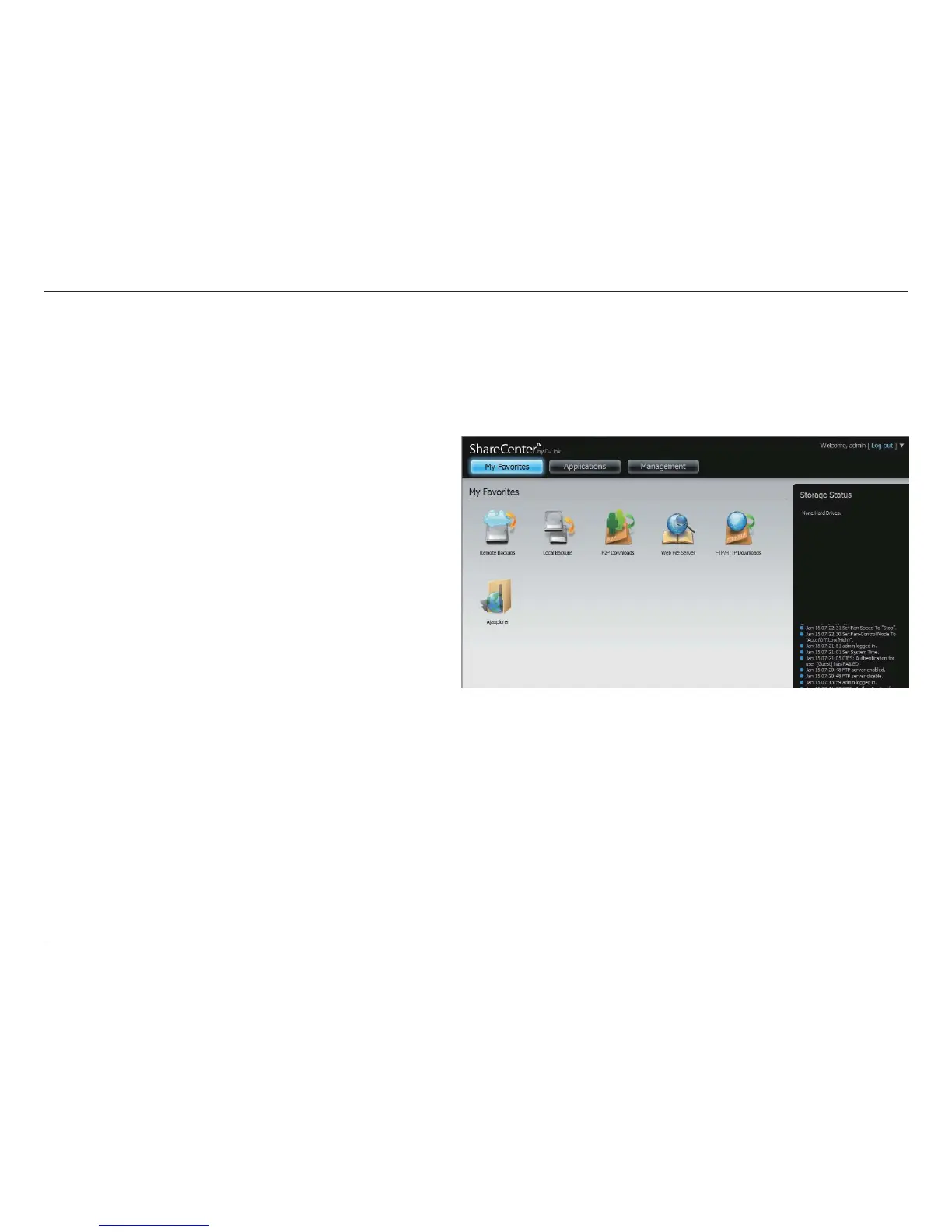23D-Link ShareCenter Pulse DNS-320 User Manual
Section 4 - Conguration
If a hard disk volume has not been created, then the ShareCenter Pulse Web UI defaults to the Management tab. Once a volume is created, then the
web UI defaults to the My Favorites tab. The conguration icons are located in the tabs at the top of the page. The icons available for conguration
under each of the tabs include:
Web UI General Layout
My Favorites - a user-congurable area where:
• Users can add customized access to preferable functions into My
Favorites in order to give quick access to these functions.
Applications - Conguration for:
• FTP/HTTP and P2P Downloads.
• Remote and Local Backups.
• The Web File Server.
• Other applications which may be added to the page.
Management - Contains the:
• Setup Wizard - Step-through settings for accounts, time and
date, and connectivity.
• Disk Management - Congures the Volume Setup and perform
Disk Diagnostics.
• Account Management - Congures the Admin Password, Users, Groups, Quotas and Network Share Folders.
• Network Management - Congures the LAN settings and Dynamic DNS.
• Application Management - Congures File Sharing protocols and Add-On management.
• System Management - Congures the Time and Date, Device, System Settings, Power Management, Email Alerts, Logs, and Firmware settings.
These icons and their conguration sub-menus will be discussed in detail in the following pages of this manual.
Note: After logging in to the ShareCenter Pulse for the rst time it is recommended to add a password to the admin account.
