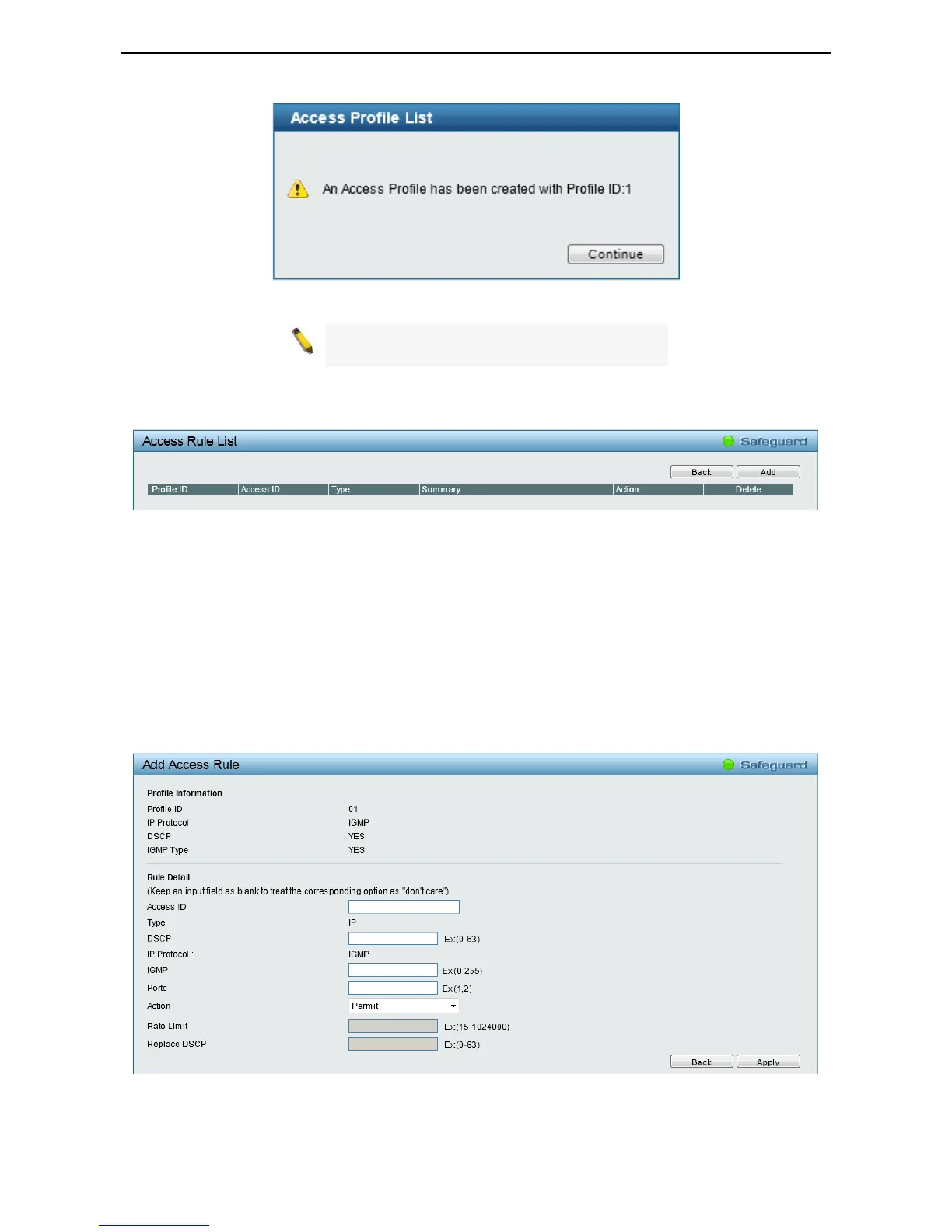Configuration D-Link Web Smart Switch User Manual
8
8
0
0
Figure 4.93 – Confirmation of Creating Access Profile List
NOTE: You cannot select Payload in a MAC ACL,
or L2 Header in IP ACL.
3) After the Profile ID has been created, click Continue to go back to the main Access Profile List window.
Click the Edit / New Rules button to enter the Access Rule List window.
Figure 5.97 – ACL > Access Profile List > Access Rule List
Profile ID: Indicates the corresponding access profile Identification number.
Access ID: Indicates the access rule Identification number.
Type: Displays the profile type.
Summary: Displays the access rule summary.
Action: Displays the access rule action.
Click Add to create a new rule. Click Back to go back to the previous page. Click Delete to remove the
corresponding entry.
Click Add to see the following window.
Figure 4.94 – ACL > Access Profile List > Add Access Rule
Profile Information: Displays the information about this rule.
