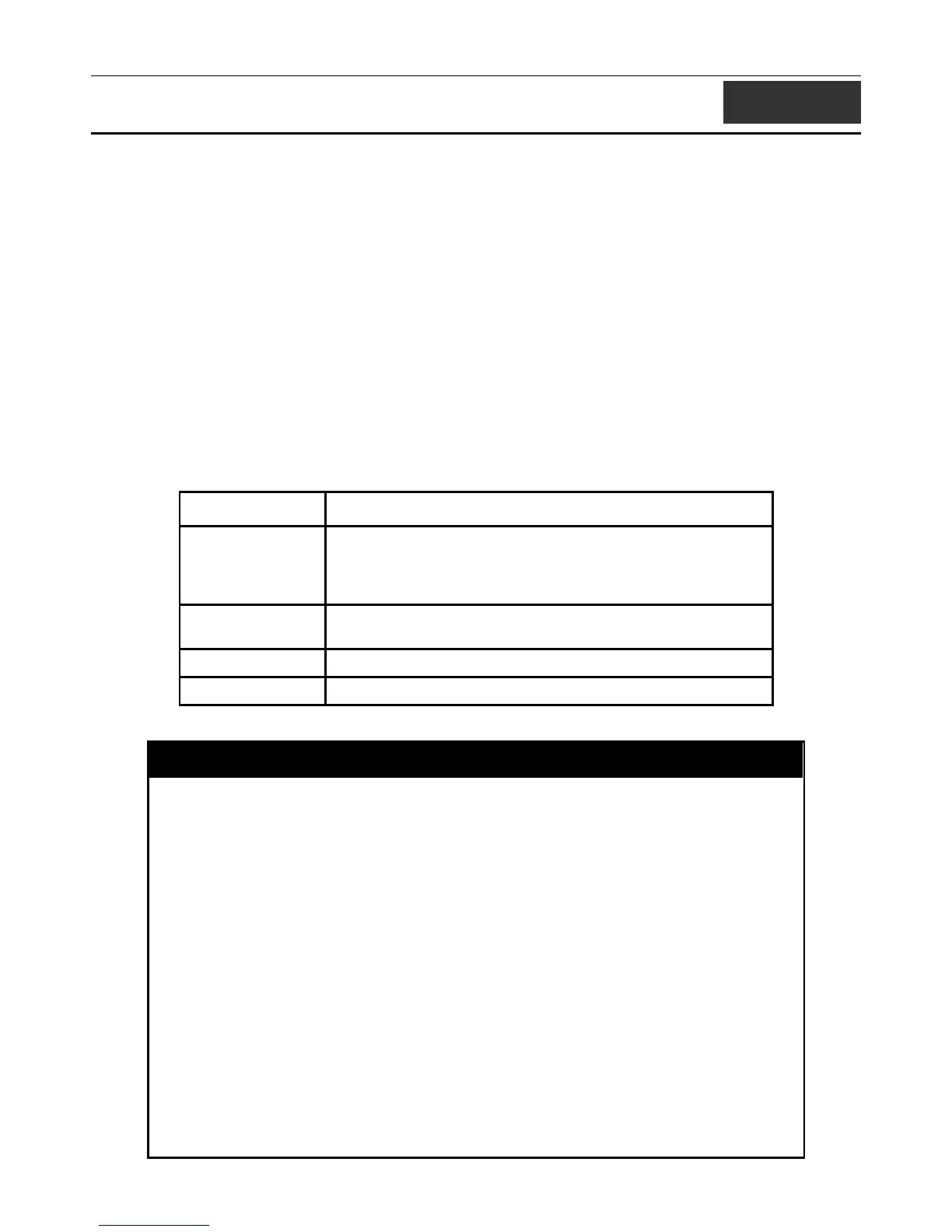xStack DGS-3400 Series Layer 2 Gigabit Managed Switch CLI Manual
12
TRAFFIC CONTROL COMMANDS
On a computer network, packets such as Multicast packets and Broadcast packets continually flood the network as normal
procedure. At times, this traffic may increase do to a malicious endstation on the network or a malfunctioning device, such as a
faulty network card. Thus, switch throughput problems will arise and consequently affect the overall performance of the switch
network. To help rectify this packet storm, the Switch will monitor and control the situation.
The packet storm is monitored to determine if too many packets are flooding the network, based on the threshold level provided
by the user. Once a packet storm has been detected, the Switch will drop packets coming into the Switch until the storm has
subsided. This method can be utilized by selecting the Drop option of the Action field in the window below. The Switch will also
scan and monitor packets coming into the Switch by monitoring the Switch’s chip counter. This method is only viable for
Broadcast and Multicast storms because the chip only has counters for these two types of packets. Once a storm has been detected
(that is, once the packet threshold set below has been exceeded), the Switch will shutdown the port to all incoming traffic with the
exception of STP BPDU packets, for a time period specified using the CountDown field. If this field times out and the packet
storm continues, the port will be placed in a Shutdown Forever mode which will produce a warning message to be sent to the Trap
Receiver. Once in Shutdown Forever mode, the only method of recovering this port is to manually recoup it using the Port
Configuration window in the Administration folder and selecting the disabled port and returning it to an Enabled status. To
utilize this method of Storm Control, choose the Shutdown option of the Action field in the window below.
The broadcast storm control commands in the Command Line Interface (CLI) are listed (along with the appropriate parameters) in
the following table.
Command Parameters
config traffic control [<portlist> | all] {broadcast [enable | disable] | multicast [enable |
disable] | dlf [enable | disable] | action [drop | shutdown] |
threshold <value 0-255000> | countdown [<value 0> | <value 5-
30>] | time_interval <value 5-30>}
config traffic
control_recover
[<portlist> | all]
config traffic trap [none | storm_occurred | storm_cleared | both]
show traffic control {<portlist>}
Each command is listed, in detail, in the following sections.
config traffic control
Purpose Used to configure broadcast/multicast traffic control.
Syntax
config traffic control [<portlist> | all] broadcast [enable | disable] |
multicast [enable | disable] | dlf [enable | disable] | action [drop |
shutdown] | threshold <value 0-255000> | countdown [<value 0> | <value
5-30>] | time_interval <value 5-30>}
Description This command is used to configure traffic control.
Parameters
<portlist> − Used to specify a range of ports to be configured for traffic
control. This is specified by listing the lowest switch number and the
beginning port number on that switch, separated by a colon. Then the highest
switch number, and the highest port number of the range (also separated by
a colon) are specified. The beginning and end of the port list range are
separated by a dash. For example, 1:3 specifies switch number 1, port 3. 2:4
specifies switch number 2, port 4. 1:3-2:4 specifies all of the ports between
switch 1, port 3 and switch 2, port 4 − in numerical order.
all − Specifies all ports are to be configured for traffic control on the Switch.
broadcast [enable | disable] − Enables or disables broadcast storm control.
multicast [enable | disable] − Enables or disables multicast storm control.
dlf [enable | disable] − Enables or disables dlf traffic control.
action – Used to configure the action taken when a storm control has been
87