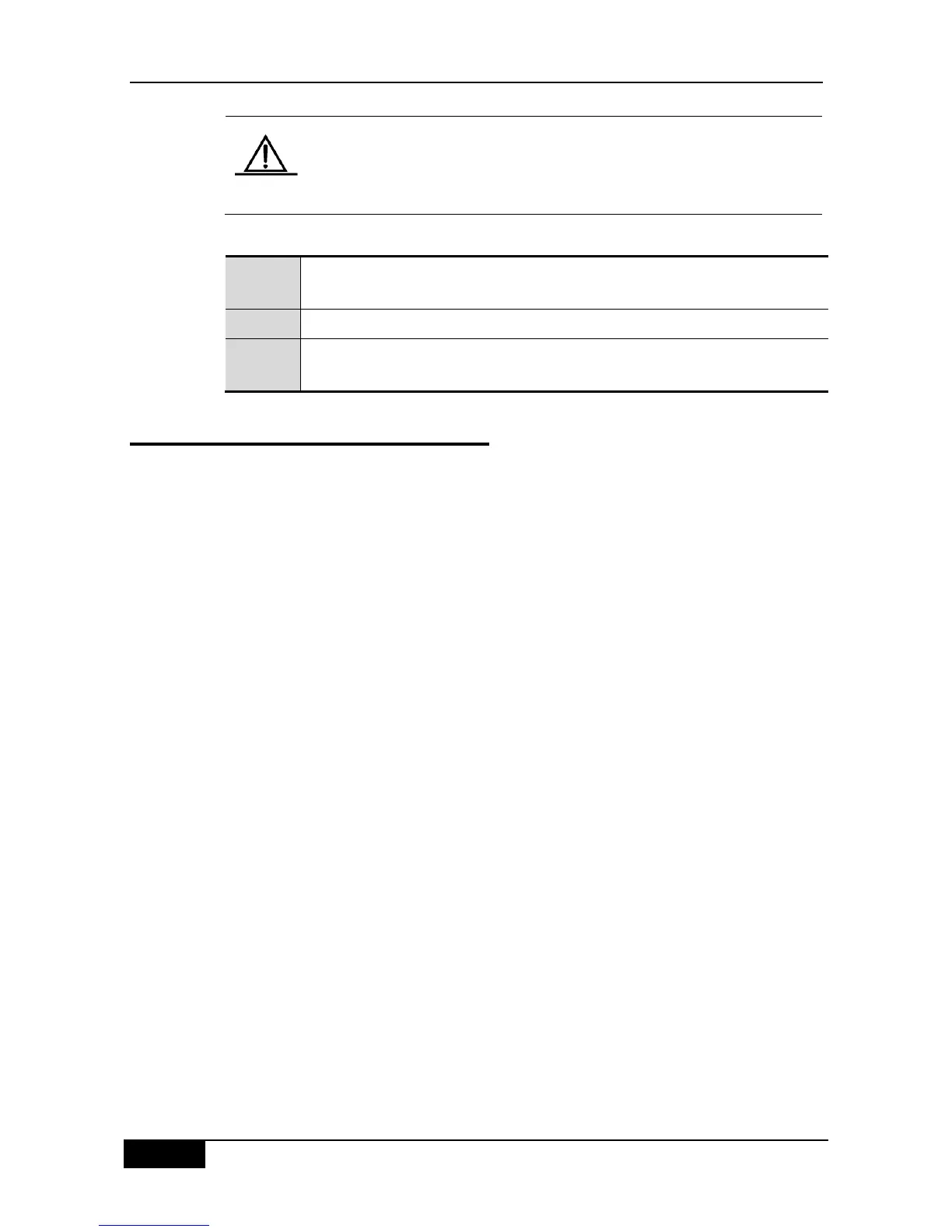You must use the 3-pin power socket with a ground end, and the distance
between the power socket and the switch should be no more than 1.8 m.
For more reliable grounding, ground the grounding terminal at the rear
panel of the switch.
Check the “Status” LED on the front panel. If it is flashing, the power supply is
normal and the switch starts initialization.
2.6 Optional Installation Procedure
This section describes the procedure that may be useful to you, depending on your on-site
needs and how you configure your switch. If you want to configure the switch via the CLI,
you must first connect the Console port of the switch to the computer. The cables needed for
such connection are provided with the switch. The computer must be installed with a
particular type of terminal simulation software (for example, WINDOWS HyperTerminal). Set
the following parameters for the software: 9600 for baud rate, 8 data bits, no parity check, 1
stop bit, and no flow control. For details of how to configure the switch via CLI, see the CLI
section in the configuration guide.
