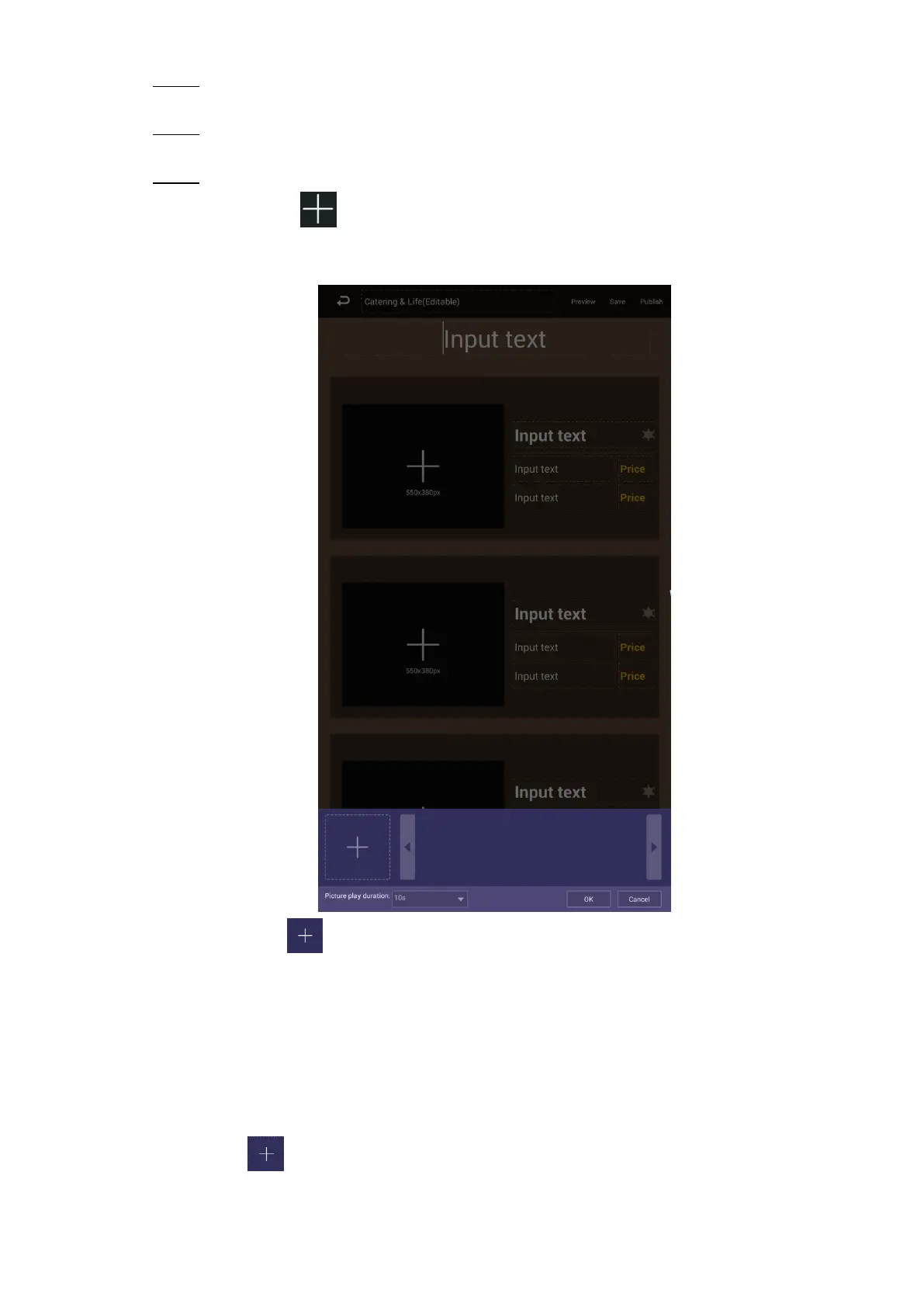Basic Operations 21
In the main menu, select Local Release > Custom. Step 1
The Custom interface is displayed.
Click a template you want to define.
Step 2
The template’s interface ready for configuration is displayed.
Configure the template. Step 3
1) Click a to configure this region’s display sequence and content.
A program waiting box of images & videos is displayed. See Figure 4-15.
The program waiting box Figure 4-15
2) Click .
The “File Manager” interface is displayed.
3) Then, you can select duration of displaying an image from 5s, 10s, 20s, 30s and
60s. Images are displayed for 10 seconds by default and videos to the end.
You can repeat step2-3 to upload multiple images or videos to the program waiting
box.
4) Click OK.
If there are multiple separate regions in your template which can be identified by the
sign , to make the template effective, you need to repeat step1-4 to add programs
for other regions.