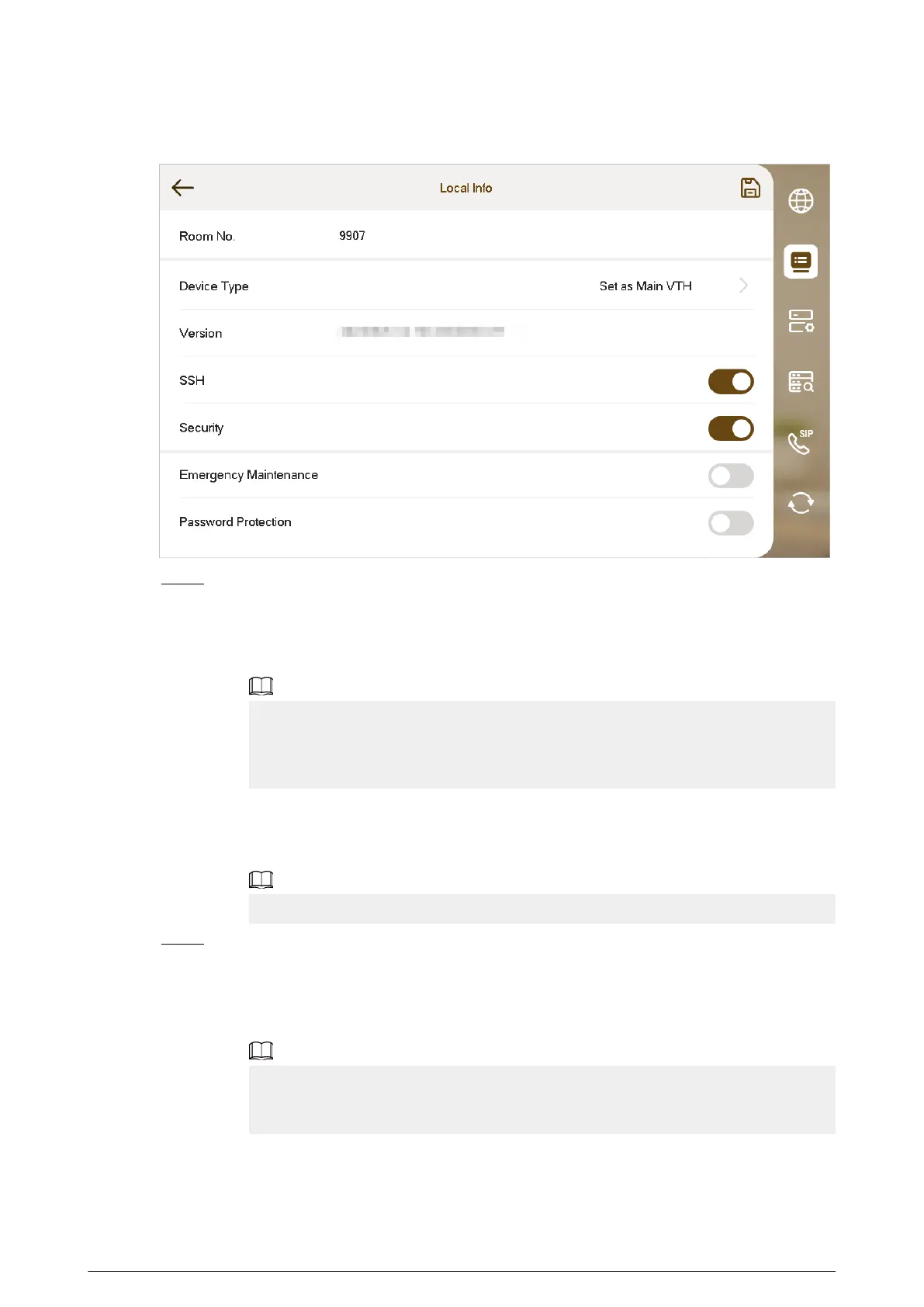Figure 3-50 VTH conguration
Step 4 Congure VTH information.
Select the device type from Set as Main VTH and Set as Sub VTH.
●
Set as Main VTH.
Enter the room number (such as 9901 or 101#0).
Room number must be the same with Room No., which is congured when adding
VTHs on the VTO webpage. Otherwise, it will fail to connect to the VTO. When there
are extension VTHs, room numbers must end with #0. Otherwise, it will fail to connect
to the VTO.
●
Set as Sub VTH.
Enter the room number (such as 101#1), IP address, username and password of the
main VTH.
Default username is admin, and the password is the one set during initialization.
Step 5 Turn on the following functions as needed.
●
SSH : The debugging terminal will connect to the VTH remotely through SSH protocol.
●
Security Mode : Log in to the VTO in a secured way.
●
Emergency Maintenance : The device information will be displayed when there are
abnormalities.
We recommend you turn on the function for better after-sale service. If the function is
not enabled manually, and there are problems with the key functions (like upgrade),
the device will automatically enable it.
●
Password Protection : Encrypt the password before sending out.
72