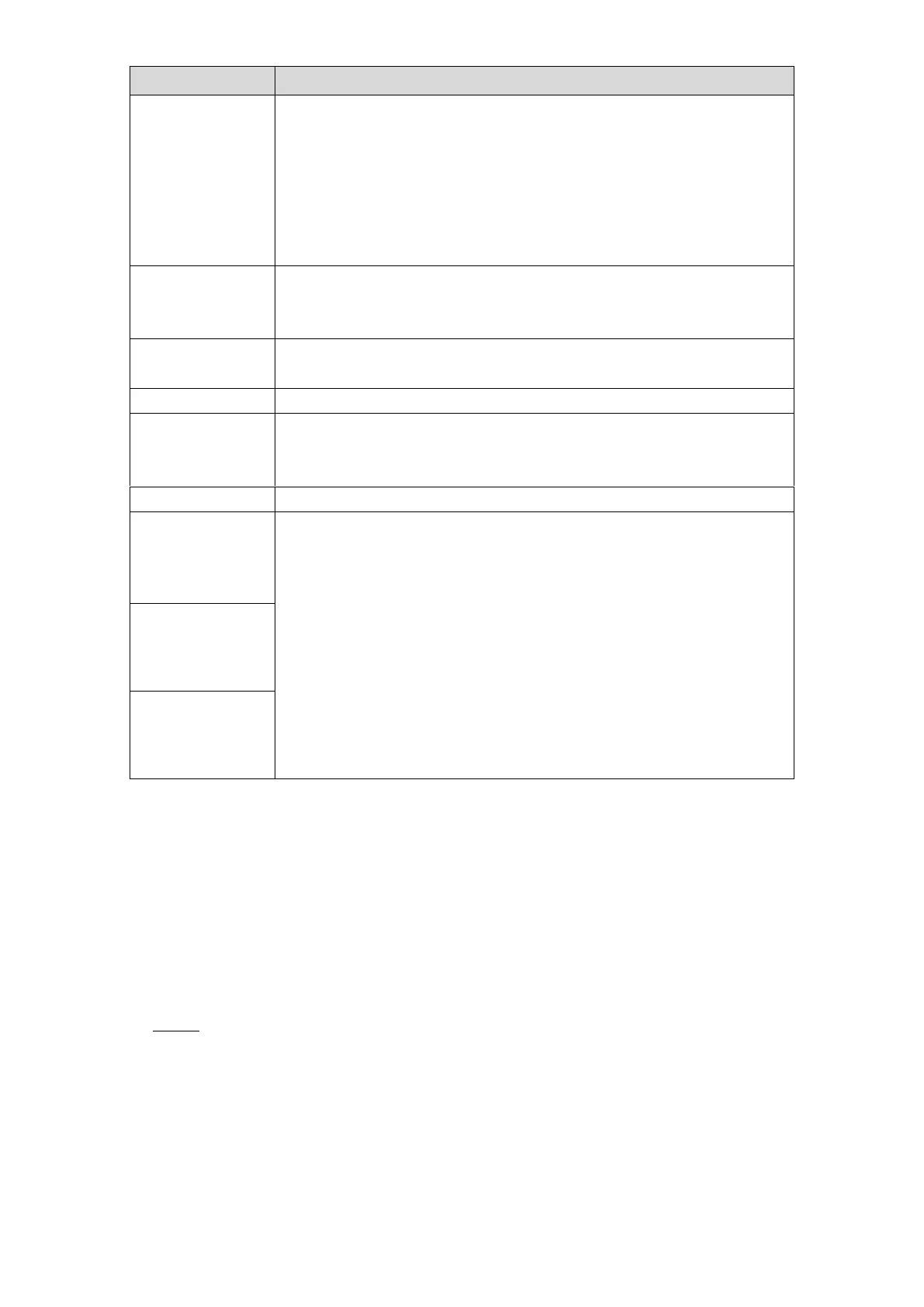Local Configurations 69
Configure the frames per second for the video. The higher the value
is, the clearer and smoother the image will become. Frame rate
changes along with the resolution.
Generally, in PAL format, you can select the value from 1 through 25;
in NTSC format, you can select the value from 1 through 30. However,
the actual range of frame rate that you can select depends on the
capability of the Device.
In the Bit Rate Type list, select CBR (Constant Bit Rate) or VBR
(Variable Bit Rate). If you select CBR, the image quality cannot be
configured; if you select VBR, the image quality can be configured.
This function is available if you select VBR in the Bit Rate List.
The bigger the value is, the better the image will become.
The interval between two reference frames.
In the Bit Rate list, select a value or enter a customized value to
change the image quality. The bigger the value is, the better the
image will become.
Enable the function for sub stream.
Click More Setting, the More Setting interface is displayed.
Audio Encode: This function is enabled by default for main
stream. You need to manually enable it for sub stream 1. Once
this function is enabled, the recorded video file is composite
audio and video stream.
Audio Source: In the Audio Source list, you can select LOCAL
and HDCVI.
3. LOCAL: The audio signal is input from Audio In port.
4. HDCVI: The audio signal is input from HDCVI camera.
Audio Format: In the Audio Format list, select a format that you
Table 5-6
5.1.4.7 Configuring Snapshot Settings
You can configure the basic snapshot settings such as quantity of snapshot each time,
channel(s) to take snapshot, and image size and quality of snapshot.
You can also configure general settings by selecting Main Menu > CAMERA > ENCODE >
Snapshot.
For more information about snapshot settings, see "5.8 Configuring Snapshot Settings."
After you have configured the encode settings, on the Encode interface, click Next. Step 1
The SNAPSHOT interface is displayed. See Figure 5-29.