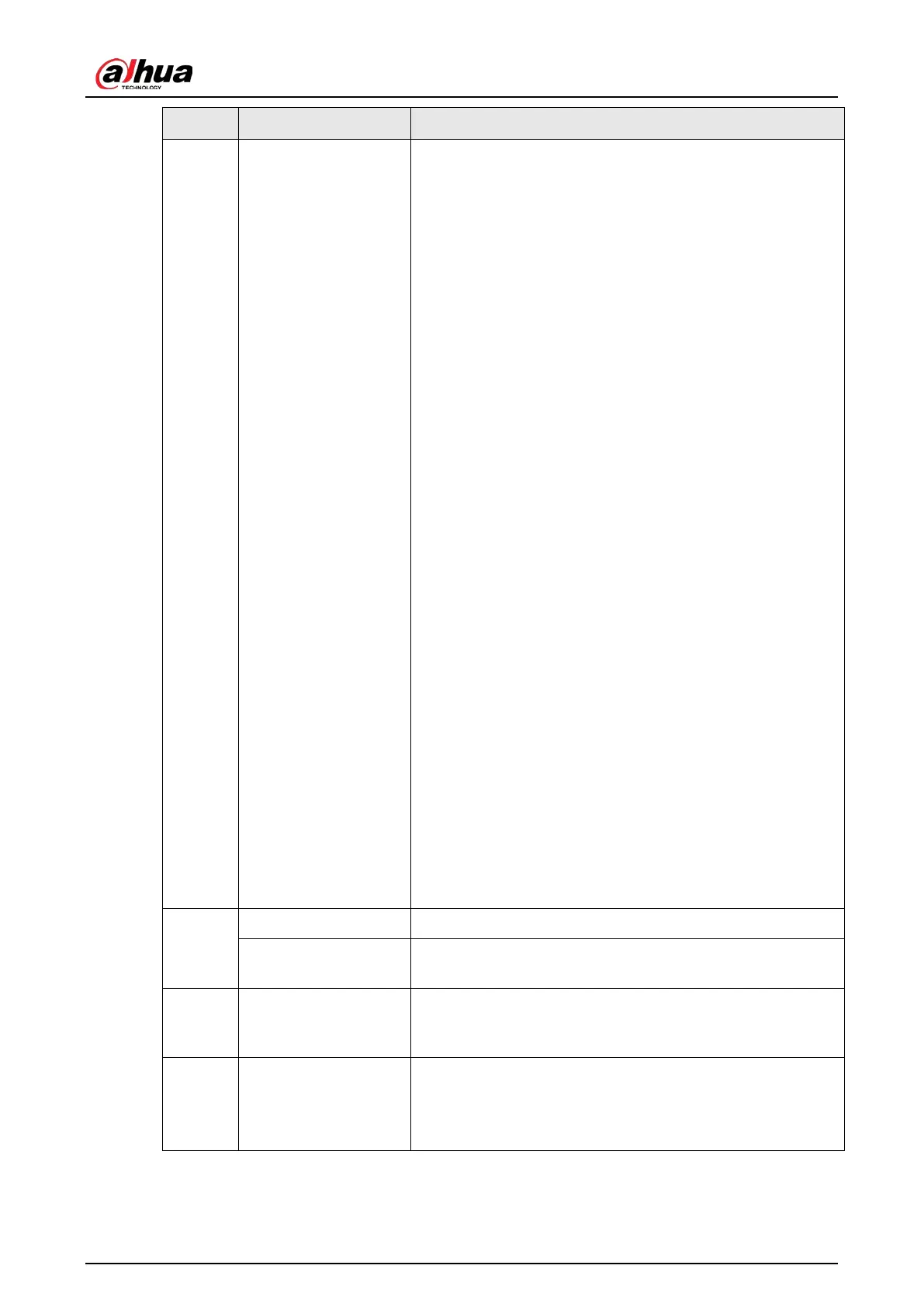User's Manual
200
No. Function Description
3 Time Bar
Display the type and time period of the current recorded
video.
●
In the 4-channel layout, there are four time bars are
displayed; in the other view layouts, only one time bar is
displayed.
●
Click on the colored area to start playback from a certain
time.
●
In the situation when you are configuring the settings,
rotate the wheel button on the time bar, the time bar is
zooming in from 0. In the situation when playback is
ongoing, rotate the wheel button on the time bar, the
time bar is zooming from the time point where the
playback is located.
●
Time bar colors: Green indicates general type; Red
indicates external alarm; Yellow indicates motion
detection; Blue indicates intelligent events; Purple
indicates POS events.
●
Click and hold the time bar, and the mouse pointer shall
change to a hand icon, and then you can drag to view
the playback of the target time.
●
You can drag the vertical orange line on the time bar to
rapidly view the playback in iframe format.
●
When playing back video in one channel mode, you can
move mouse pointer to time bar for 0.1 seconds to
display thumbnail pictures for the video of selected.
Four pictures before and four pictures after the selected
time, and the thumbnail picture of the selected time will
be displayed.
●
For some models, when you are clicking on the blank
area in the time bar, the system automatically jumps to
the next time point where there is a recorded video
located.
4
Play Status
Includes two playback status:
Play
and
Stop
.
Record type
Select the check box to define the recording type to search
for.
5 Search type
Select the content to play back:
Record
,
Picture
,
Subperiod
.
For details about the selecting search type, refer to "4.6.2.2
Search Type" for detailed information.
6 Calendar
Click the date that you want to search, the time bar displays
the corresponding record.
The dates with record or snapshot have a small solid circle
under the date.
