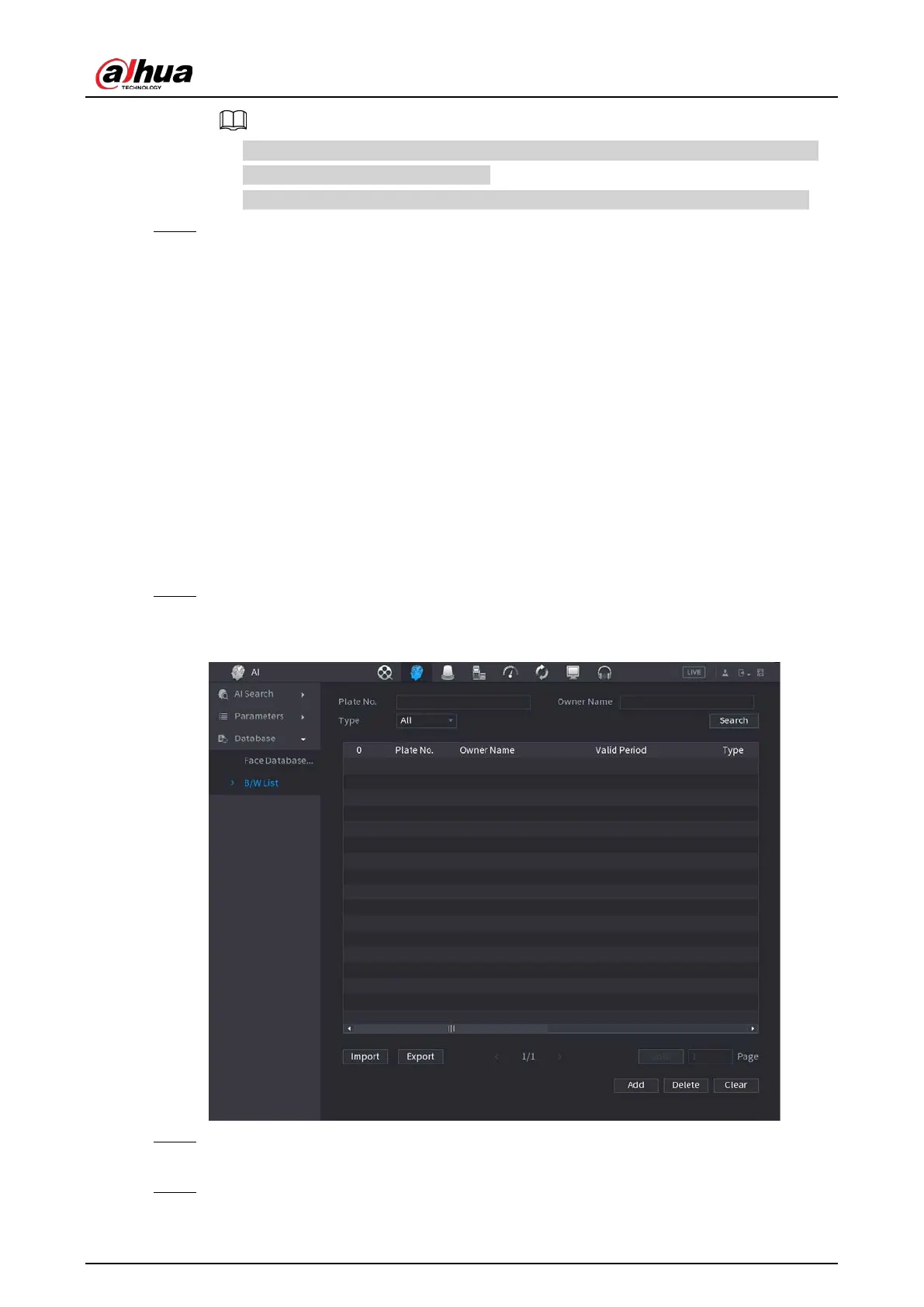User's Manual
281
●
Password is required and must be the same with password for export; otherwise the
imported database cannot be saved.
●
The address switches to /NVR/Facelib/ automatically if this directory is not changed.
Step 4 Click
OK
to start importing face database, and you can view the progress on the importing
interface.
4.7.3.3 Block/Allow List
To manage vehicle management, you can add the corresponding plate number on the blocklist or
allowlist. System can compare the detected plate information with the plate on the
blocklist/allowlist and then trigger the corresponding alarm linkage.
After enable block/allowlist, on the preview interface, the plate in the blocklist is displayed as red on
the plate list, the plate in the allowlist is displayed as green on the plate list. For the plate not in the
block/allowlist, the plate is displayed as white.
4.7.3.3.1 Adding Block/Allowlist
Procedure
Step 1 Select
Main Menu
>
AI
>
Database
>
B/W List
.
The
B/W List
interface is displayed. See Figure 4-175.
Figure 4-175
Step 2 Set plate information such as plate number, car owner name, and then select
Blocklist
or
Allowlist
.
Step 3 Click
Add
.
