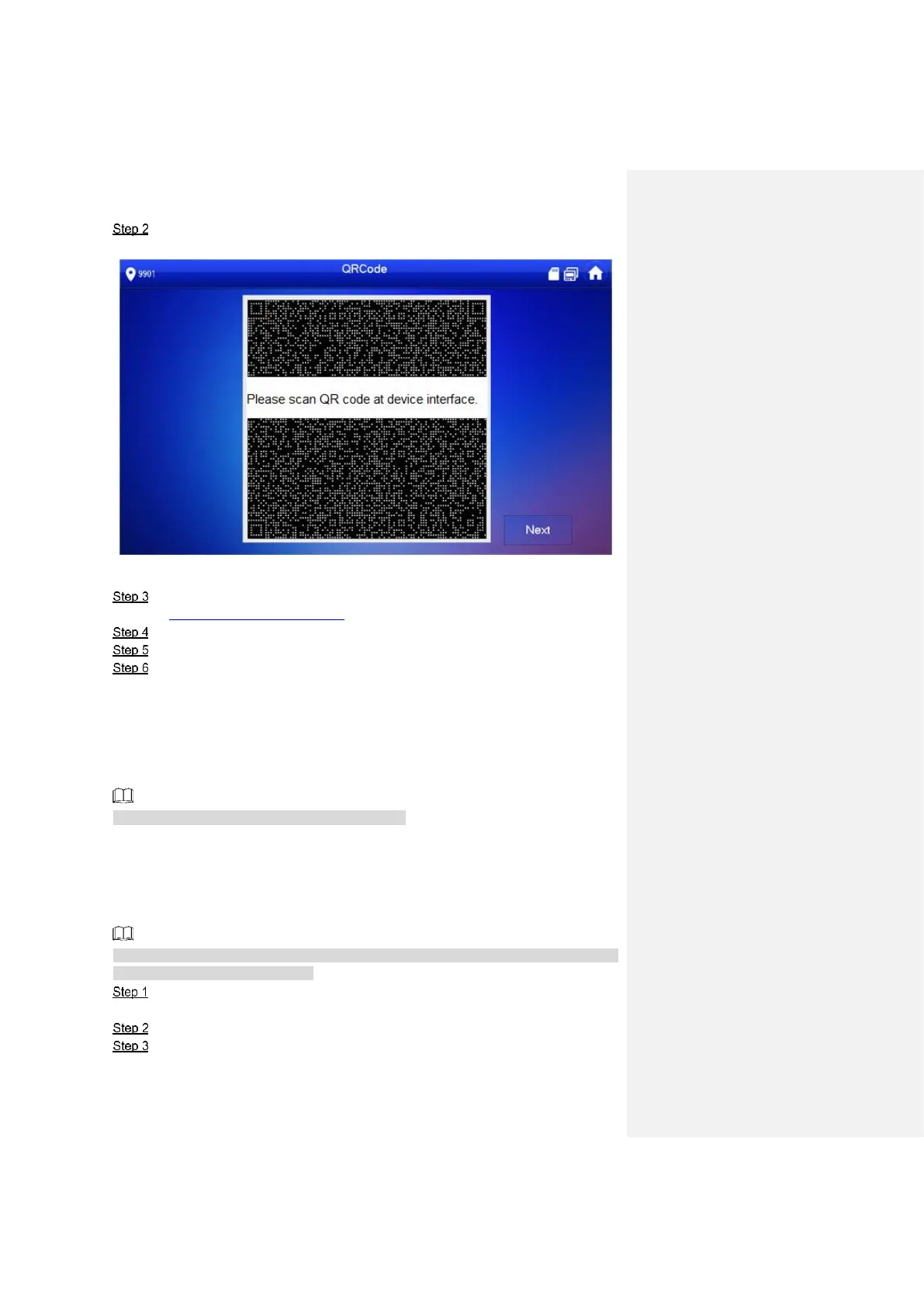Interface Operation 60
Press [Forget Password].
The system displays “QR Code” interface, as shown in Figure 6-19.
Figure 6-19
Scan the QR code with any code-scanning APP, bind your email box, send it by email
to support_cpwd@htmicrochip.com, and thus obtain security code.
Press [Next].
Enter “Password”, “Confirm Password” and obtained “Security Code”.
Press [OK] to complete resetting the password.
6.3.1.2 Reset the Password in VDPconfig
Use VDPconfig tool to export XML file (ExportFile.xml), send it by email to
support_cpwd@htmicrochip.com, and obtain XML file (result.xml). Then, import the file and
reset a new password.
Please refer to “VDPconfig Help Document” for details.
6.3.2 Network Settings
Set VTH network info according to actual conditions, since different types of devices support
different access modes.
IP addresses of VTH and VTO shall be in the same network segment. Otherwise, VTH will fail
to obtain VTO info after configuration.
Press [Setting] for over 6 seconds.
The system pops up “Password” prompt box.
Enter the password set during initialization, and press [OK].
Press [Network].
The system displays “Network” interface, as shown in Figure 6-20 or Figure 6-21.
