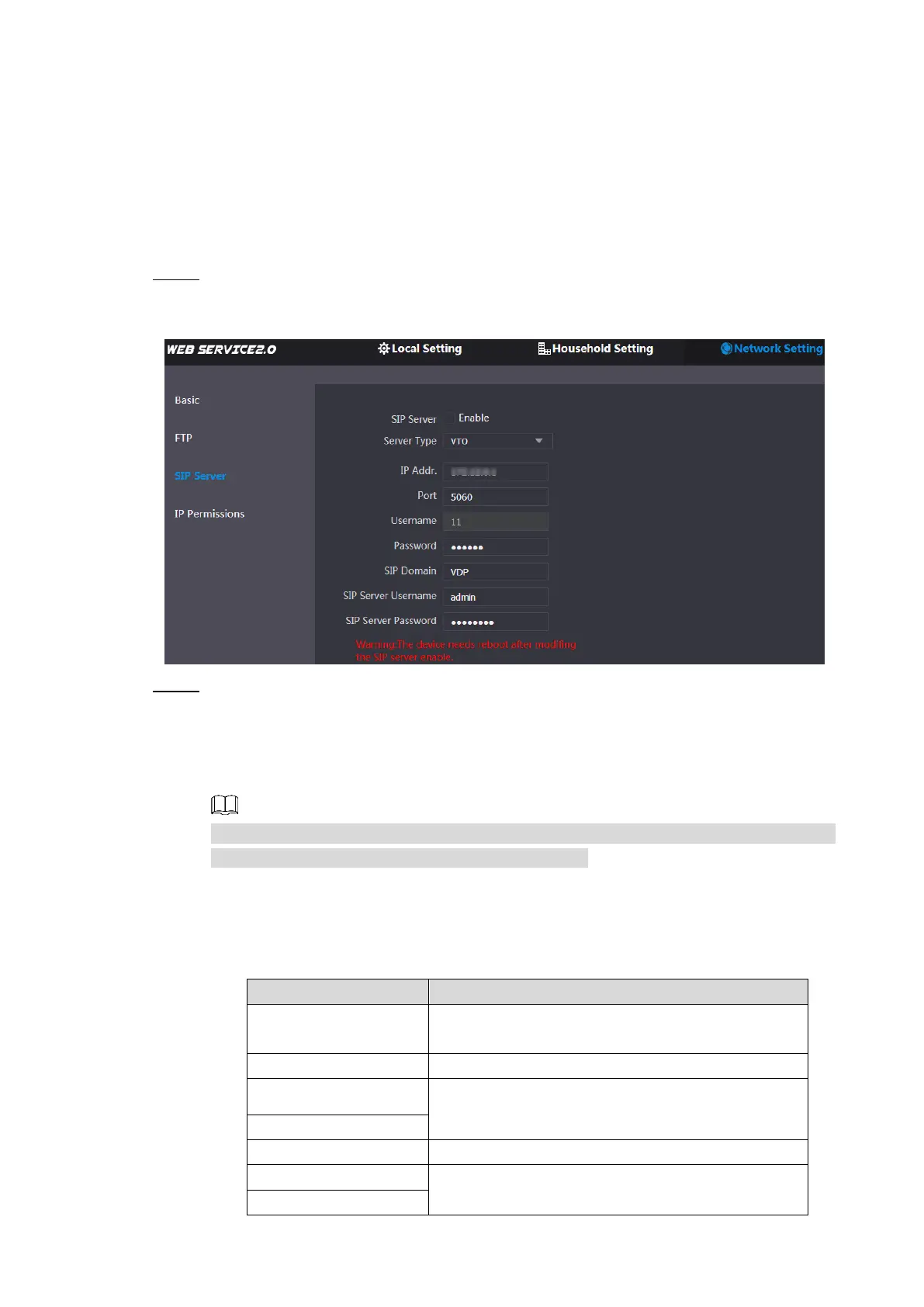Configuration 12
The VTO will reboot, and you need to modify the IP address of your PC to the same
network segment as the VTO to log in again.
4.3.4 Configuring SIP Server
The SIP server is required in the network to transmit intercom protocol, and then all the VTO
and VTH devices connected to the same SIP server can make video call between each other.
You can use VTO device or other servers as SIP server.
Select Network Setting > SIP Server. Step 1
The SIP Server interface is displayed. See Figure 4-6.
SIP server Figure 4-6
Select the server type you need.
Step 2
If the VTO you are visiting works as SIP server
Select the Enable check box at SIP Server, and then click Save.
The VTO will reboot, and after rebooting, you can then add VTO and VTH devices
to this VTO. See "4.3.6 Adding VTO Devices and 4.3.7 Adding Room Number."
If the VTO you are visiting does not work as SIP server, do not select the Enable check
box at SIP Server, otherwise the connection will fail.
If other VTO works as SIP server
Select VTO in the Server Type list, and then configure the parameters. See Table
4-1.
Table 4-1 SIP server configuration
The IP address of the VTO which works as SIP
server.
The user name and password for the web
interface of the SIP server.
