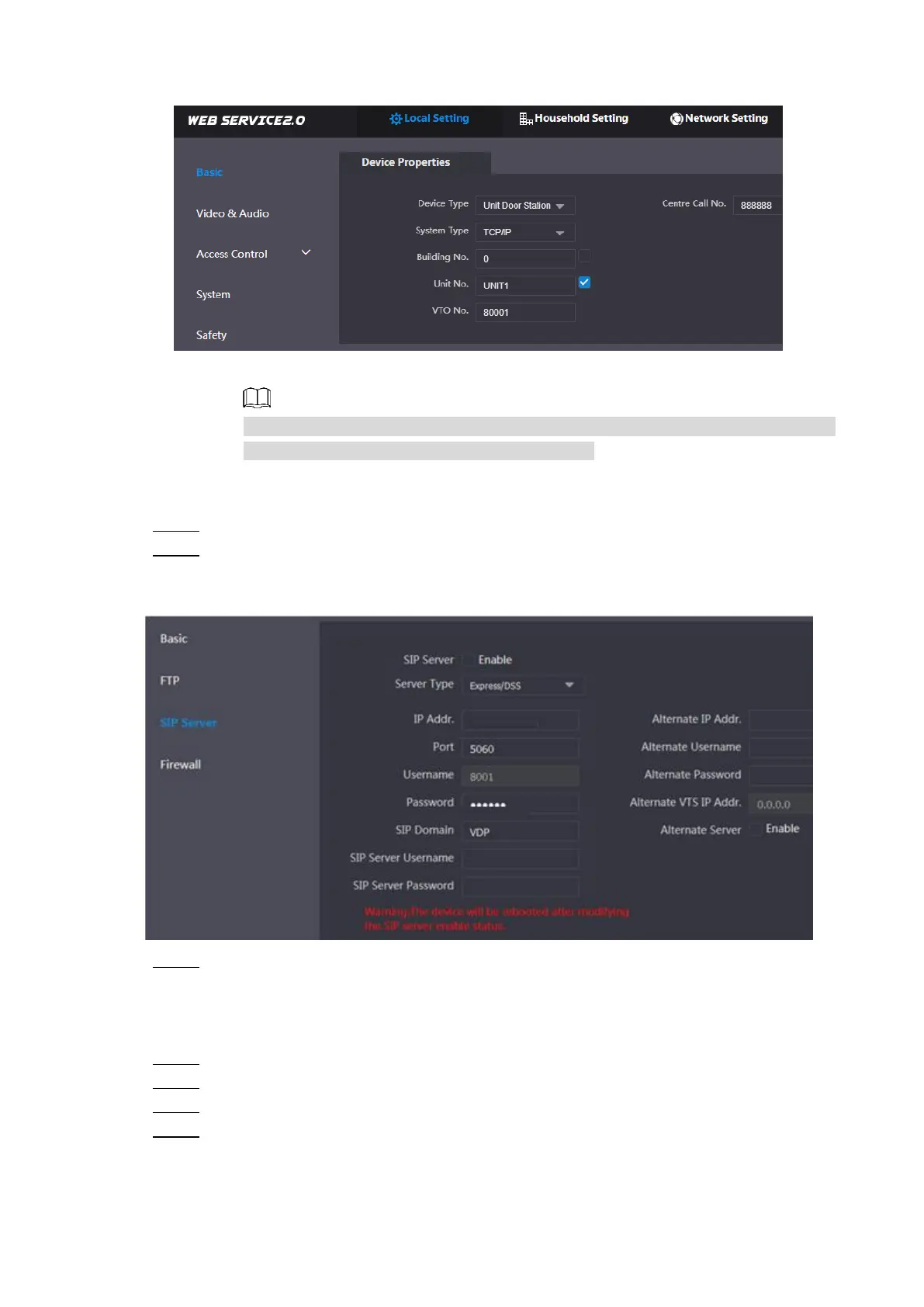Configuration 18
Device properties Figure 4-6
1) Select TCP/IP from the System Type drop-down list.
Default system type is analogue system and shall be changed to TCP/IP.
Otherwise, it will fail to be connected to the VTH.
2) Click OK to save the settings.
3) Restart the device manually, or wait for auto reboot to make the settings effective.
Log in to the web interface again. Step 5
Select Network Setting > SIP Server. Step 6
The SIP Server interface is displayed. See Figure 4-7.
SIP server (1) Figure 4-7
Select a SIP server.
Step 7
VTO as SIP server
Select Enable behind SIP Server. Step 1
Select VTO from the Server Type drop-down list. Step 2
Configure parameters (see Table 4-1 for details). Step 3
Click Save. Step 4
The VTO will restart automatically.
