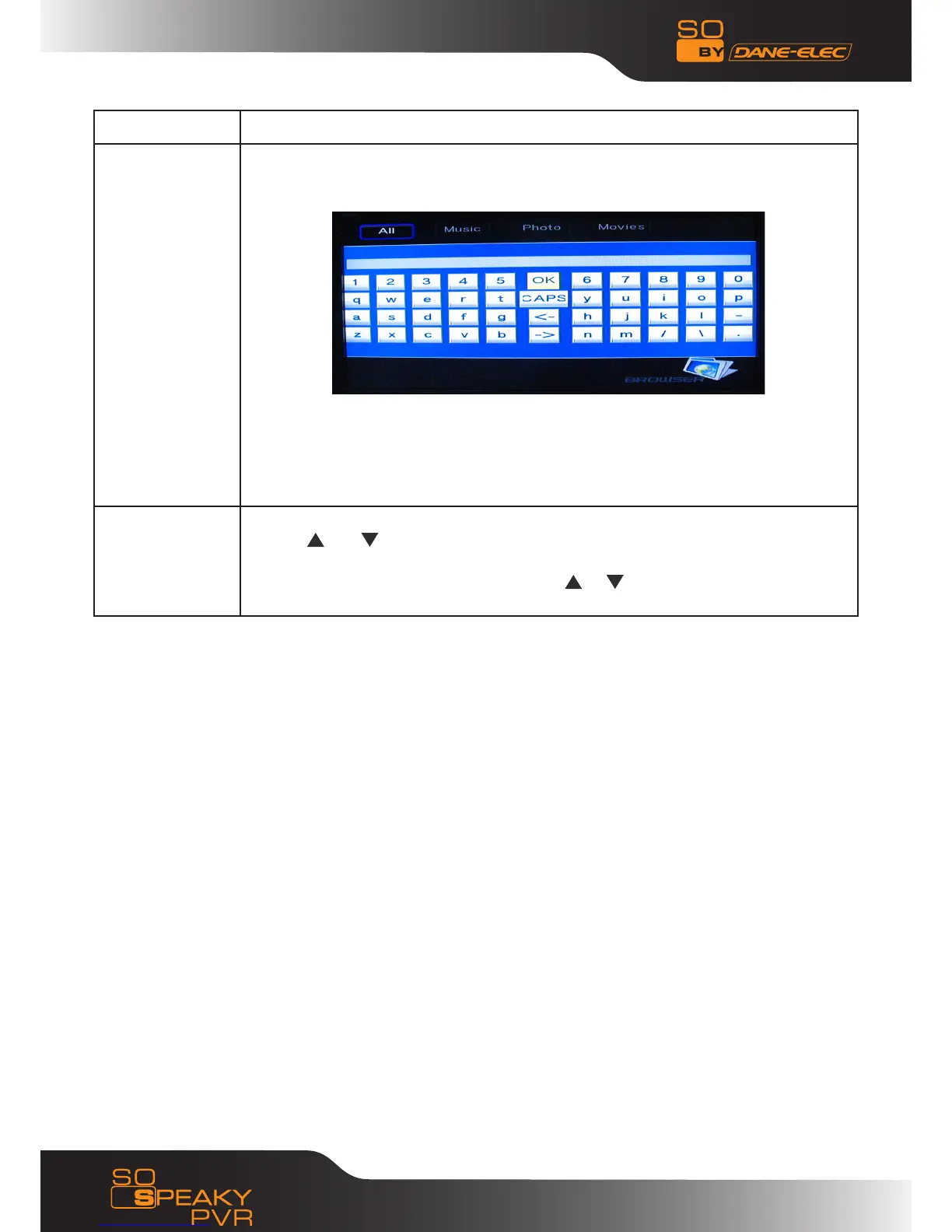27
www.danedigital.com
Return
Select to return the first menu
Rename
Please refer to following procedure to rename file:
1.Select Rename
2.The edit window appears after press ”Enter” key
3. Use the navigation arrows to select letters and numbers. CAPS to toggle between
uppercase and lowercase letters. Press <- to delete, -> to insert a space, press
ENTER to confirm.
4. Once you finish the new name input, select OK to confirm. If you want to cancel
the naming during the process, press ENTER to return
Delete
Please refer to follow procedure to delete title
1. Press and to select the Delete tab.
2. Press ENTER to confirm and delete the file.
3. Confirmation message will appear. Press or and select OK.
4. Press ENTER to confirm the delete. Select return to cancel delete.
Network •
My shortcut
Select a PC in the menu or add one available IP address, individuals can access the media files in network
through ”My shortcut”.
Video in•
Select “Video In” and press ENTER or “REC” on panel control to get in. Then individuals can enjoy and
record the video which input from other video in sources.
In Video In, press “REC” on remote controller or panel control to start recording. Press “Stop” to stop
recording.
For more information about the recording operation, please refer to “Remote controller button function”,
“Timer Rec Menu” and “Changing Record Settings”.
Timeshift•
Press “time shift” to active the function, and “play” to continue normal play, “pause” to
hold on, “stop” to cancel the “time shift”
Permanent “time shift”, TV channels will be recorded automatically, user could view by “skip forward“,
‘‘fast rewind’‘, ‘‘play‘’ at any time.
Note, system builds one ‘livepause’ folder automatically, recorded files is saved in this folder, and named
with system time.