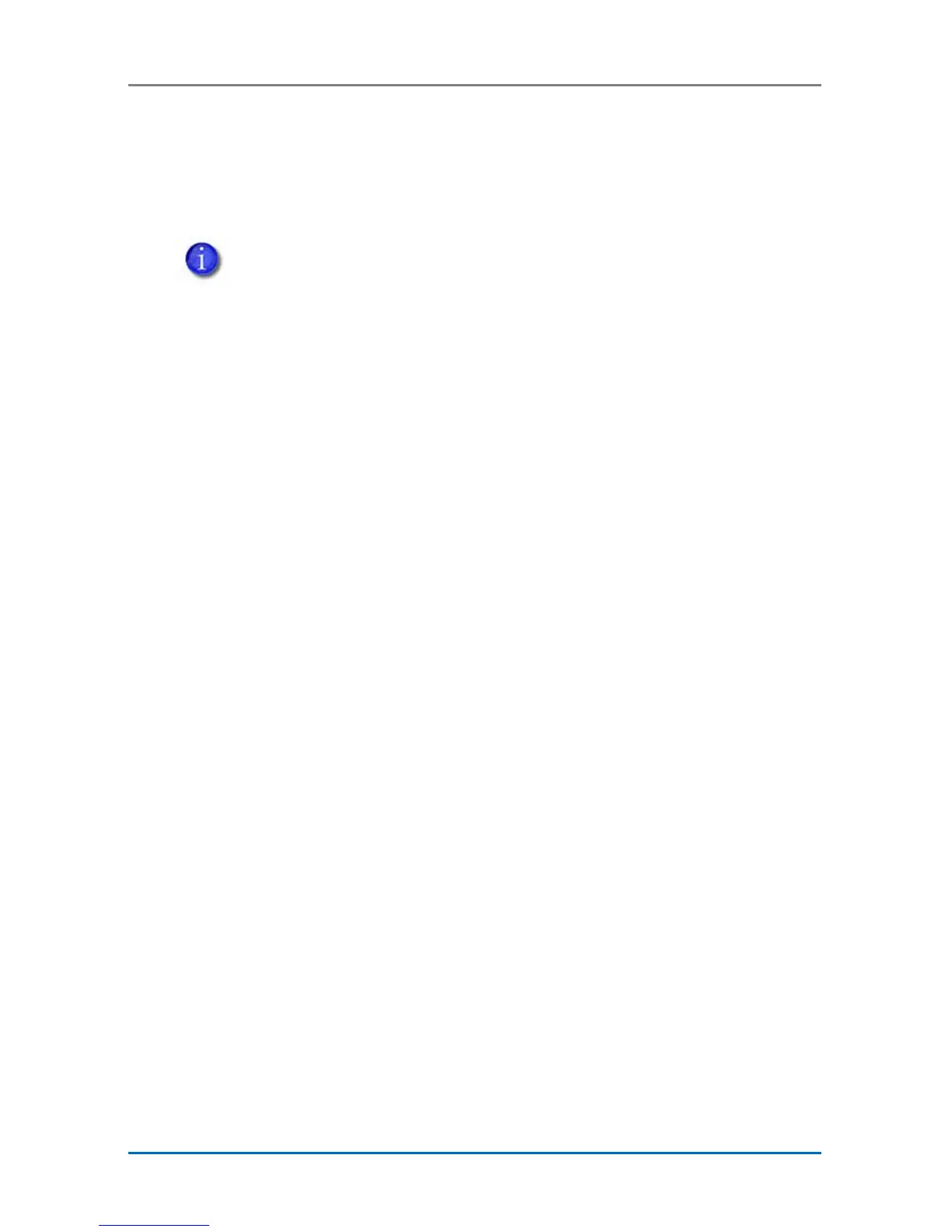17 CLM Laminator
CLM Laminator Quick Install and Upgrade Guide
7. Power On the System
Press the power button on the front of the printer. The printer
and laminator perform internal checks and initialize supplies.
If you receive a rmware version mismatch error
(message 222), use the Card Printer Firmware Update
program to update the rmware. Refer to “Before You
Begin” on page 2 for more information.
The laminator contains heaters for the L1 and L2 cartridges,
and for the impresser if one is installed. It can take several
minutes for the heaters to reach their correct operating
temperature before the system is ready to print cards.
The laminator status light blinks blue while the heaters are
warming up.
8. Install the Card Printer Driver
Refer to the printer’s Driver Guide to install the Card
Printer Driver and connect the system to a single PC or to
a network.
If you are adding the CLM laminator to an existing CD800
printer, the XPS Card Printer Driver must be at version 5.0
or higher to use the laminator features. Download the
current driver version at www.datacard.com.
