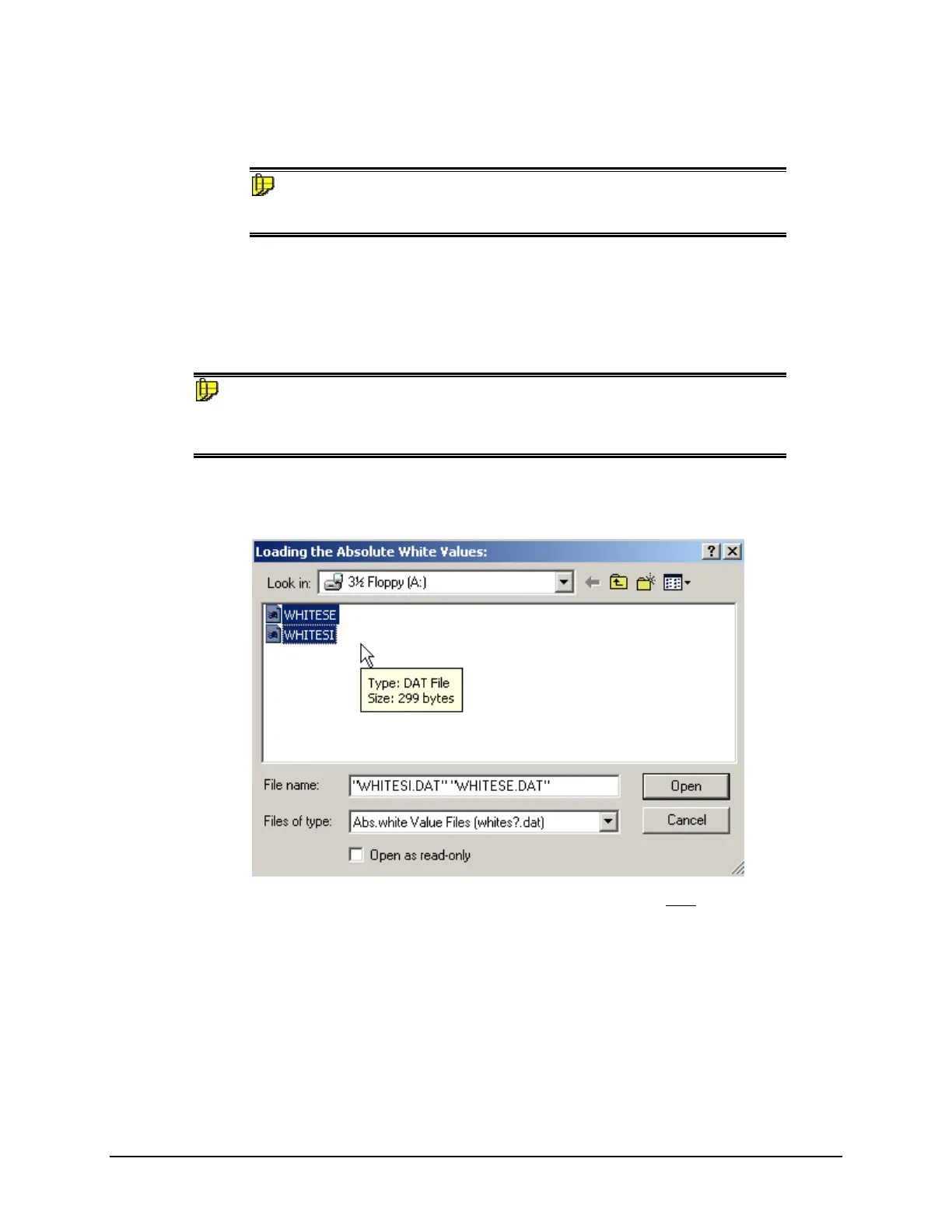4. Insert the diskette into the drive, and click OK. When the installation is completed, the
wizard automatically closes.
NOTE
The calibration data is provided on a diskette and a CD. If you use the CD, you may
have to direct the system to the CD drive to find the tile data.
Installing Data for Other Datacolor Programs
When installing a Datacolor 110 for use with other Datacolor programs, the calibration data is installed
after the program is installed. Typically it is done as part of the software configuration for the
instrument. Below is an example of the installation procedure.
NOTE
Depending on the program you are running, the screens shown below may not match those in
your program. See also the User’s Guide for the program you are running to obtain detailed
information on the instrument configuration options you will use to set up the instrument.
1. When you complete the software instrument configuration and select Save Setup, the
program prompts you to place the diskette or CD containing the calibration data into the
appropriate drive. When you do this, a screen similar to the one below will appear:
2. Two files containing calibration data are displayed. You must load both
files. Highlight
both file names, and click Open. The files will be transferred to the system.
When the transfer is completed, the program will prompt you to calibrate the instrument.
A calibration screen similar to the one below will appear:
Datacolor 110 User's Guide Overview • 21
