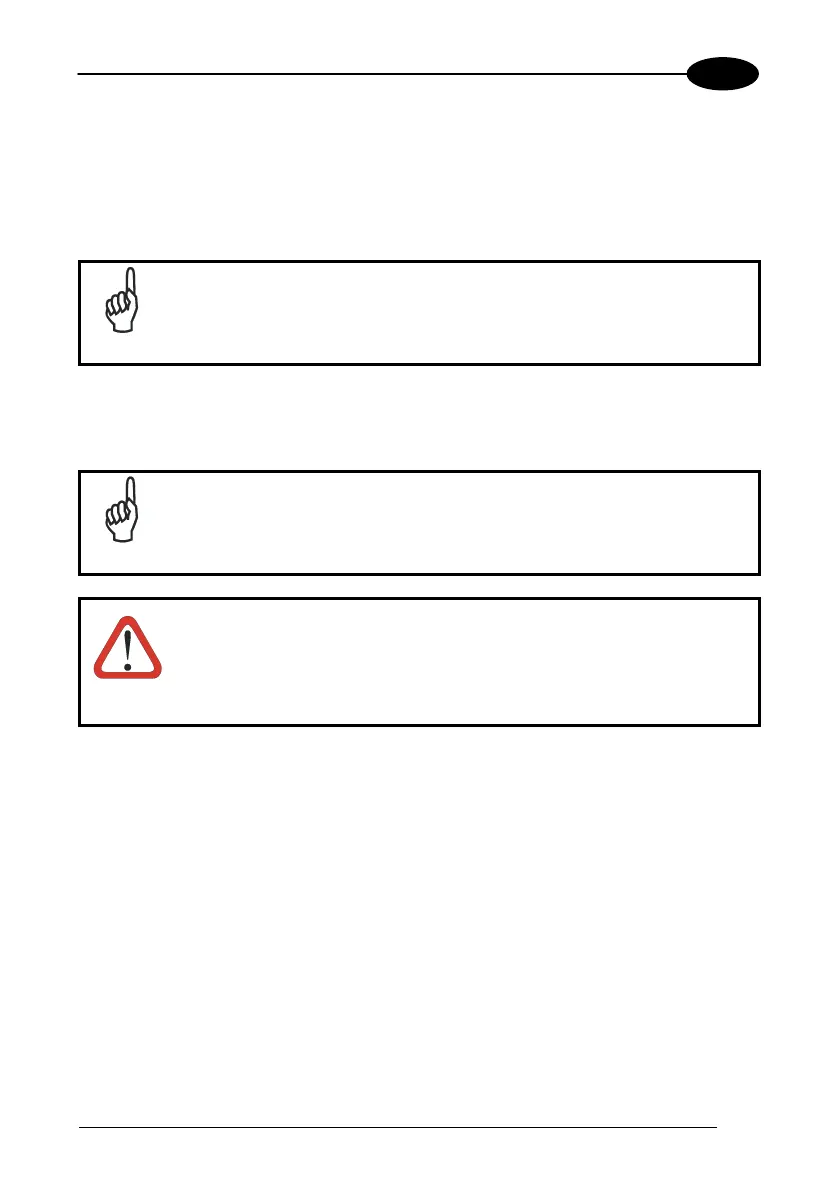USE AND FUNCTIONING
Setting a Password
To set a password:
1. Enter a password in the field. This allows the user to specify a password when
this utility is launched. By default the password is “1234”.
Be sure to record the Password for future reference.
NOTE
2. Re-enter the password in the second field.
3. Select/tap “Set Password” to enable the password.
4. Select/tap “OK” to close the “Set Password Confirmation” dialog.
You must select/tap “Set Password” prior to exiting DDU in order to
store and activate your new password. It is not necessary to select
“Enable Datalogic Desktop”.
NOTE
If you select/tap “Set Defaults” it will remove all custom settings and
restore all the factory default settings, except a previously set
password.
CAUTION
Changing a Password
To change to a new password:
1. Enter a new value in the “Enter Password field”.
2. Re-enter the new value in the “Re-enter Password” field.
3. Select/tap “Set Password”.