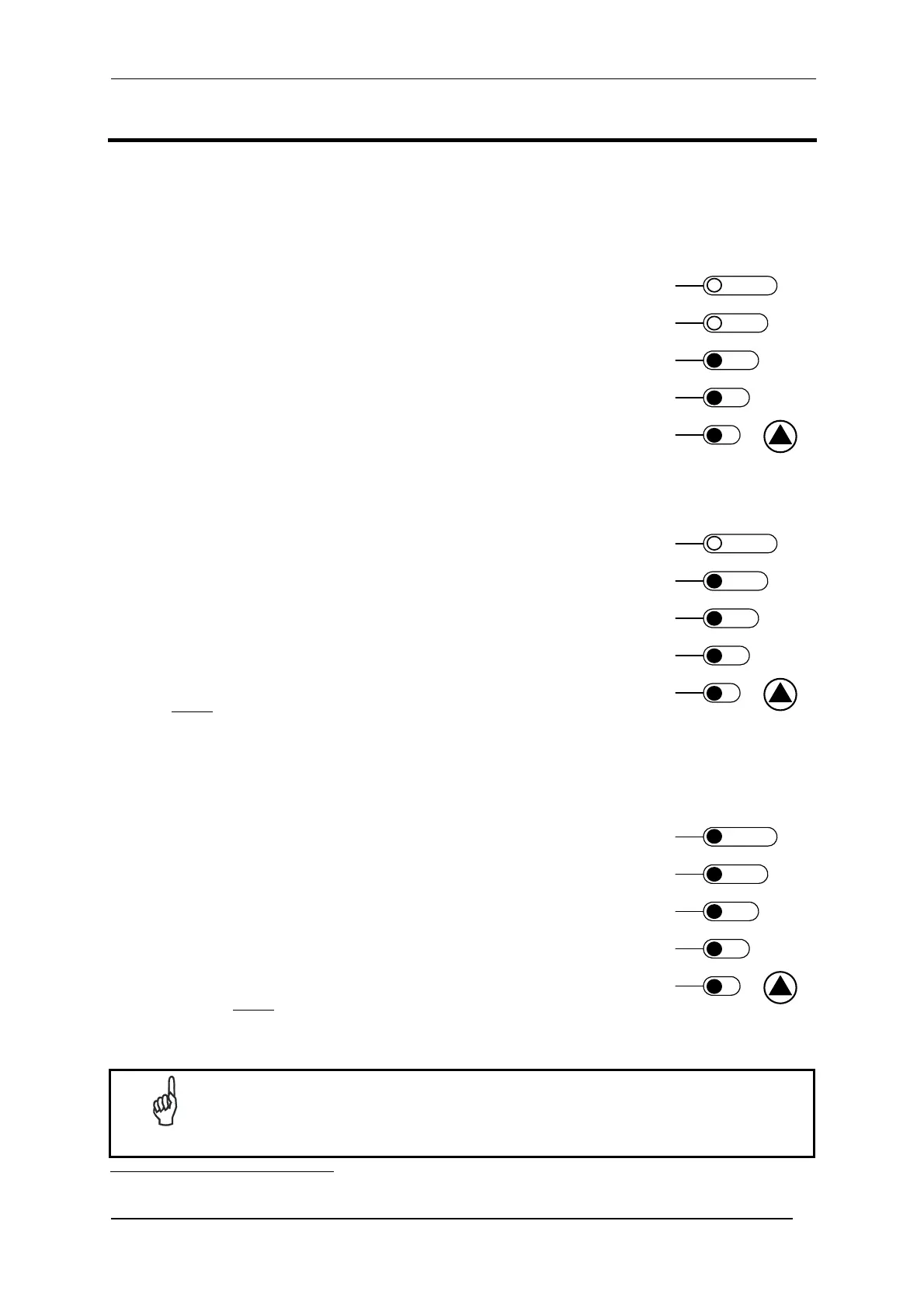MATRIX 410™ QUICK GUIDE
9
STEP 6 – X-PRESS™ CONFIGURATION
Once Matrix 410™ has calibrated image density, you can configure it for optimal code reading relative to your
application. This configuration can be performed either through the X-PRESS™ Interface or the VisiSet™
configuration program.
LOCATE
1. Enter the Focus function by pressing and holding the X-PRESS™ push
button until the Focus LED is on.
2. Release the button to enter the Focus function. The Blue Diamonds™
turn on.
3. Select a code from your application. Position the code at the center of
the FOV (equidistant from the Blue Diamonds™).
4. Exit the Focus function by pressing the X-PRESS™ push button once.
The Blue Diamonds™ turn off.
READ
green
green
ellow
ellow
red
SETUP
FOCUS
TES
LEARN
GOOD
TRIGGER
COM
STATUS
Figure 12 – X-PRESS™
Interface: Locate Function
SETUP
5. Enter the Setup function by pressing and holding the X-PRESS™ push
button until the Setup LED is on.
6. Release the button to enter the Setup function. The Setup LED will blink
until the procedure is completed.
The Setup procedure ends when the Image Acquisition parameters are
successfully saved in the reader memory, the Setup LED will remain on
continuously and Matrix 410™ emits 3 high pitched beeps.
If the calibration cannot be reached after a timeout of about 5 (five) seconds
Matrix 410™ will exit without saving the parameters to memory, the Setup
LED will not
remain on continuously but it will just stop blinking. In this case
Matrix 410™ emits a long low pitched beep.
7. Exit the Setup function by pressing the X-PRESS™ push button once.
READ
green
green
ellow
ellow
red
SETUP
FOCUS
TES
LEARN
GOOD
TRIGGER
COM
STATUS
Figure 13 – X-PRESS™
Interface: Setup Function
LEARN
8. Enter the Learn function by pressing and holding the X-PRESS™ push
button until the Learn LED is on.
9. Release the button to enter the Learn function. The Learn LED will blink
until the procedure is completed.
The Learn procedure ends when the Image Processing and Decoding
parameters are successfully saved in the reader memory, the Learn LED
will remain on continuously, the Green Spot is activated and Matrix 410™
emits 3 high pitched beeps
1
.
If the autolearning cannot be reached after a timeout of about 3 (three)
minutes Matrix 410™ will exit without saving the parameters to memory,
the Learn LED will not
remain on continuously but it will just stop blinking. In
this case Matrix 410™ emits a long low pitched beep.
10. Exit the Learn function by pressing the X-PRESS™ push button once.
READ
green
green
ellow
ellow
red
SETUP
FOCUS
TES
LEARN
GOOD
TRIGGER
COM
STATUS
Figure 14 – X-PRESS™
Interface: Learn Function
NOTE
If you have used this procedure to configure Matrix 410™ go to step 9.
1
The Learn procedure will not recognize Pharmacode symbologies.