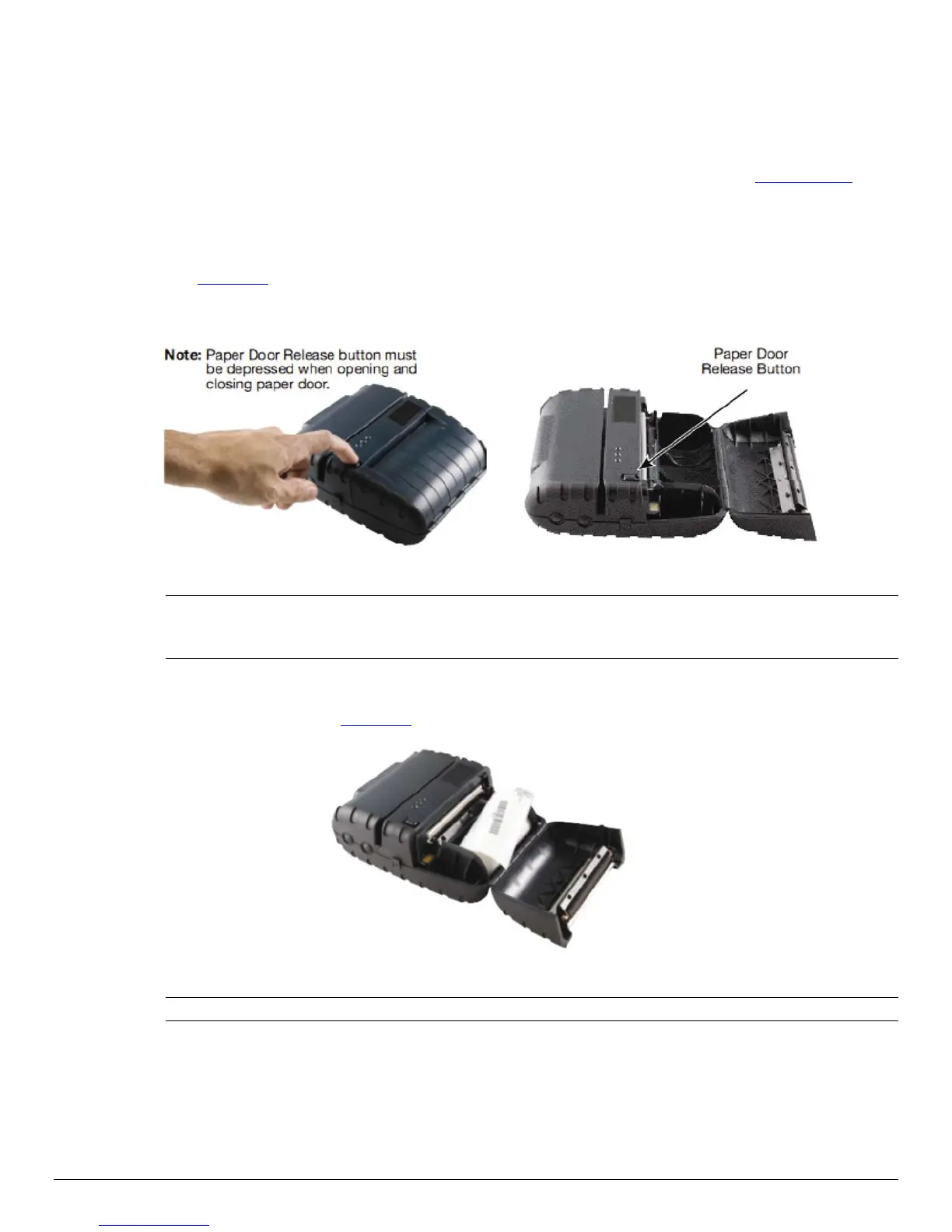9
2 Loading Supplies
2.1 Adding Paper or Labels
The printer can print text, bar codes and graphics on thermal receipt paper. See Section 5.2,
“Supply Specifications,” for the width, thickness requirements, and approved vendors.
Follow these steps to load printer paper.
Open the paper door by pressing the Paper Door Release Button on the top cover as
indicated in Figure 6
.
The door will open slightly; open the rest of the way as shown.
FIGURE 6: OPENING PAPER DOOR
Note: Paper Door Release button must be depressed when opening and closing paper door.
Opening the paper door without pressing the Paper Release Button can cause damage to
your printer.
Place the paper supply roll into the paper supply well. Make sure the paper supply unwinds
from the bottom as shown in Figure 7
.
FIGURE 7: INSTALLING PAPER
Note: Pull paper Roll Leader Out of Printer. Note direction of paper travel.
Make sure some supply (2-3 inches) extends beyond the top of the paper supply well.
While pressing Paper Door Release button, close paper door button.
Press paper door down and let go off the Paper Door Release button.
Turn on the printer by pressing Power button and test the paper advance function by
