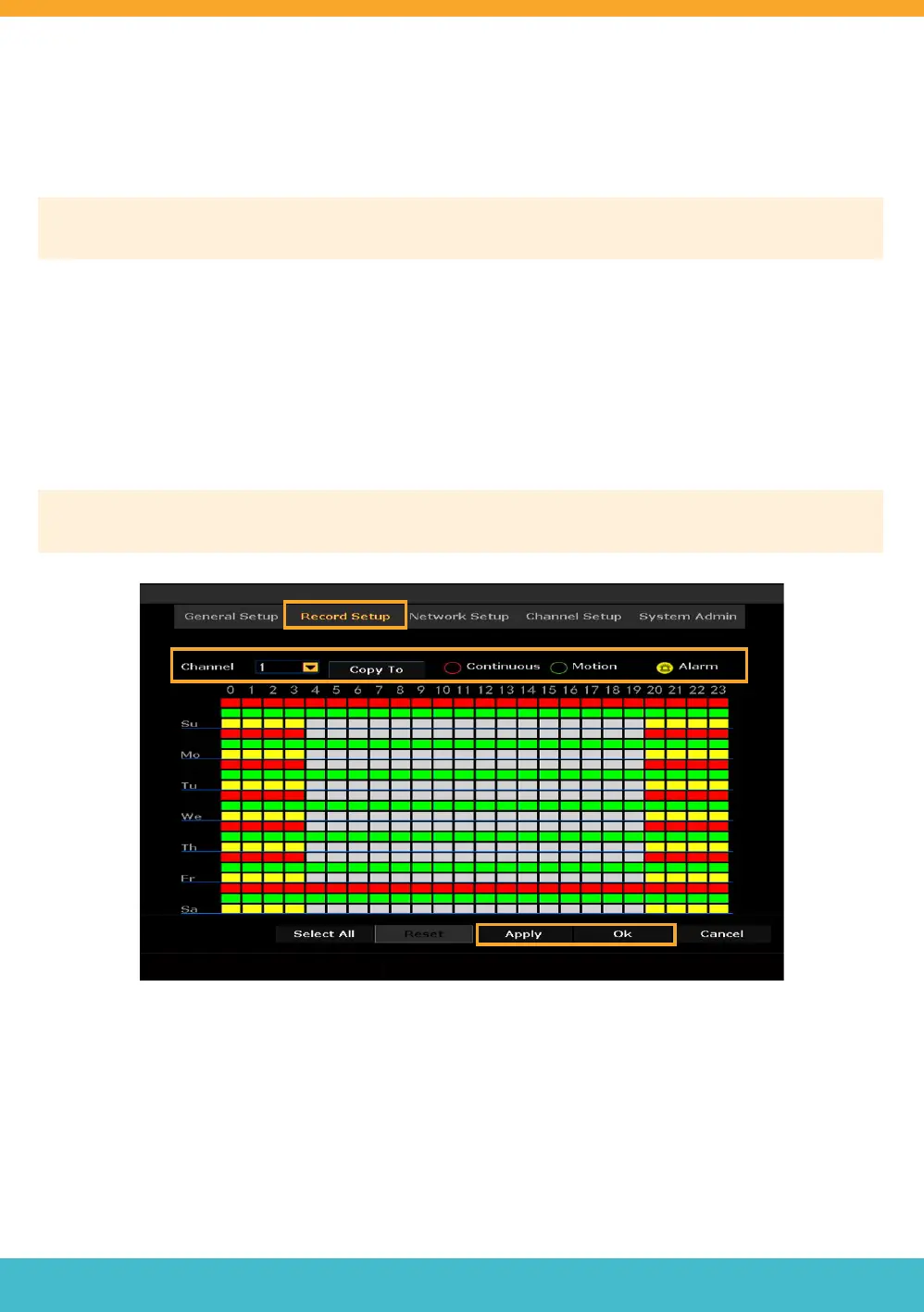Need Help? Visit DefenderCameras.com/support
11
RECORDING SCHEDULE SETUP
This setting will allow you to customize your recording preference for each channel (camera). You can record
continuously, when motion is detected or a combination of the two.
Please Note: By default, the NVR will record continuously (Red). Any changes you make will overwrite this setting. To
record continuously, skip this step.
• To customize your recording preference: right click to view the main menu > Select System Setup >
Select Record Setup.
• Select the channel you wish to edit the recording schedule for.
• Select your preferred recording type (Continuous, Motion or Alarm).
• Hold and drag your mouse over the time and day you wish to record using your desired recording type. To edit or
delete a setting, drag over the time again. You can add multiple recording types for each day and time.
• Repeat for each channel. To duplicate the recording schedule for other channels, select “Copy To” and apply to
the desired channel. Select “Ok”.
• Click “Apply” and “OK”.
Please Note: To search motion recorded footage while recording continuously, add a Motion record schedule to your
Record Plan.
Need Help? Visit DefenderCameras.com/support
11