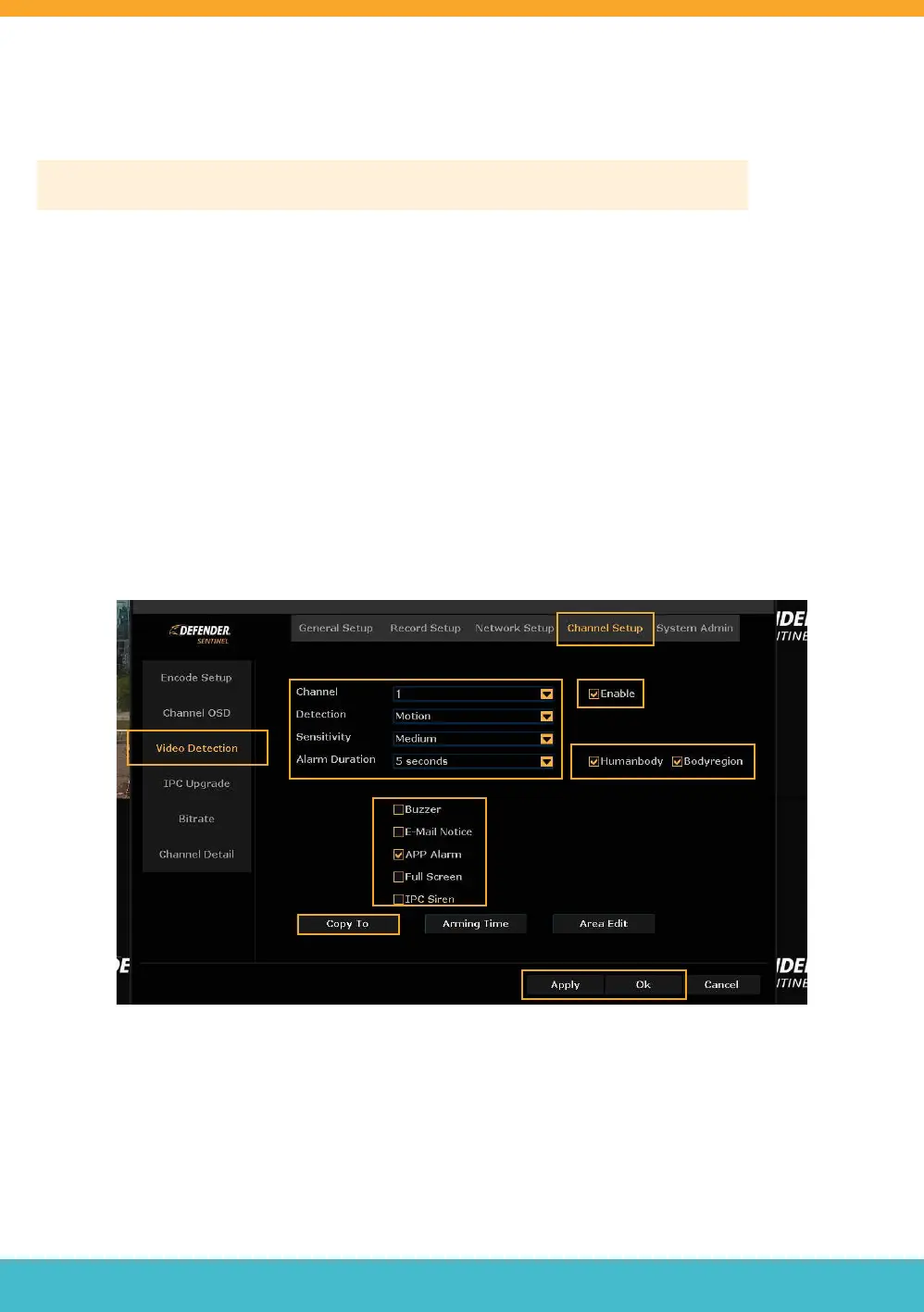Need Help? Visit DefenderCameras.com/support
12
SETTING UP NOTIFICATIONS
MOTION DETECTION AND VIDEO LOSS
Please Note: If you do not wish to receive notications on your App or Monitor/TV, skip this step.
• Right click to view the main menu > Select System Setup > Select Channel Setup > Select Video Detection.
• Select the channel you wish to setup notications for and select Enable.
• Select your Detection preference.
• Select your Sensitivity preference. We recommend Medium to avoid a high amount of notications.
• Select your Alarm Duration preference and how you would like to be notied. For example, to be notied on your
App, select APP Alarm and/or Email for email notications. For immediate notication, we recommend selecting
APP Alarm. Select as many as desired.
• Select Human body to receive human detection notications only and Body region to receive a rectangular bracket
on the detected area. Please Note: Human body must be selected to use the Body region feature.
• Repeat the previous steps for each Detection preference.
• To duplicate the notication settings for other channels, select “Copy To” and apply to the desired channel for
each detection setting. Select “Ok”.
• Select “Apply” and “Ok”.