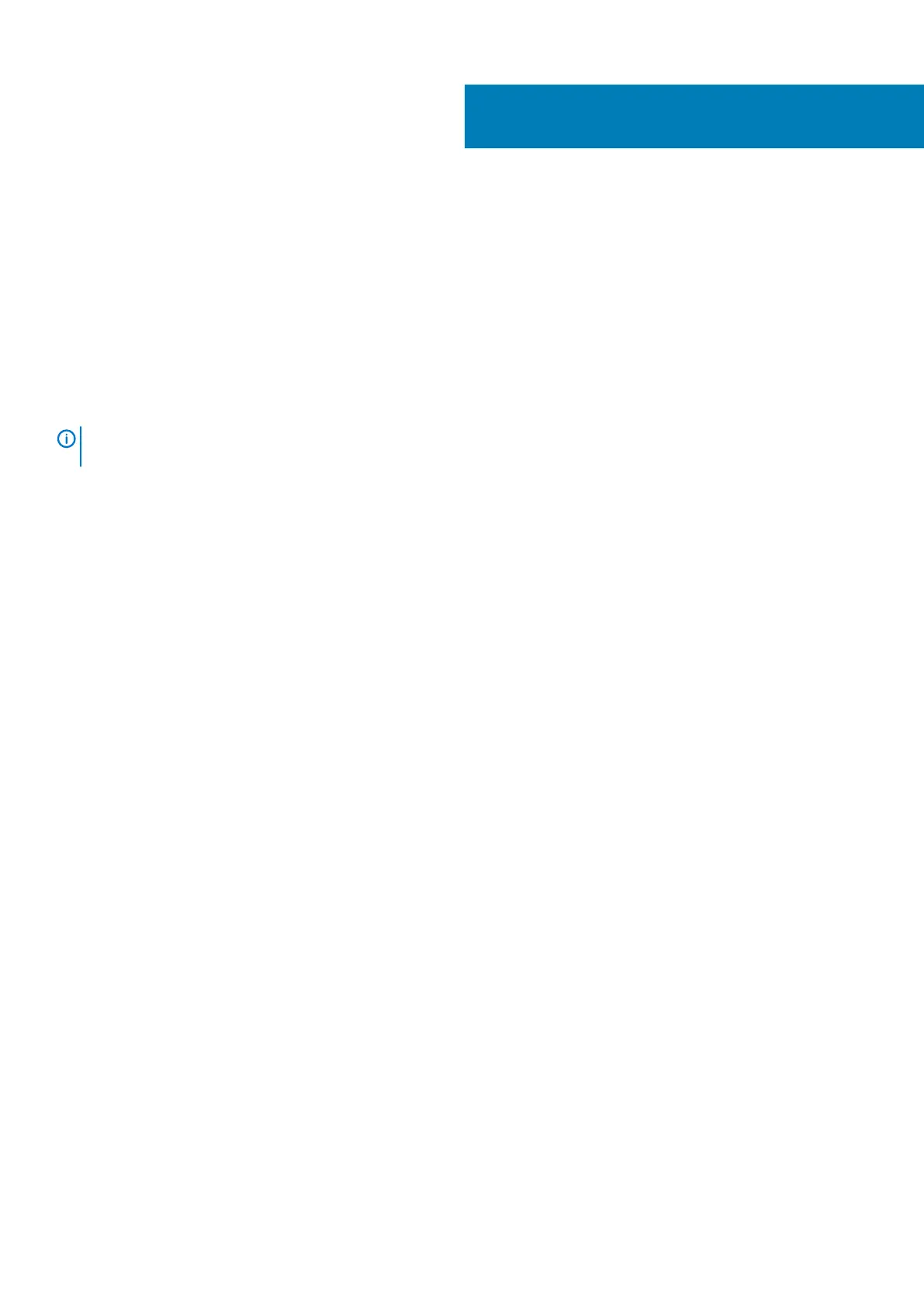Download and install VMware ESXi 6.7
Topics:
• Create bootable USB drive for ESXi 6.7
• Configure BIOS to boot from USB
• Install VMware ESXi 6.7 operating system
• Configure BIOS to boot from SSD
Create bootable USB drive for ESXi 6.7
NOTE: Dell EMC recommends you use Rufus to create the bootable USB drive. To download the latest version of Rufus,
see https://rufus.ie
Before you install VMware ESXi 6.7, you must first download the ISO image locally and then create a bootable USB drive.
1. Download the Dell EMC VMware ESXi 6.7U3 for VEP Switch image from https://www.dell.com/support/home/us/en/04/
product-support/product/dell-emc-networking-vep1445-vep1485/drivers.
2. Save the ISO file to a recognizable and accessible location on your system.
3. After saving the ISO file, insert the USB drive.
The Rufus window displays.
4. Within the Drive Properties section, click the Select button next to the Boot selection section.
The Browse window displays.
5. Navigate to the location where the VMware-VMvisor-Installer-6.7.0.update03-14264898.x86_64-DellEMC_Customized-
X06.iso file is located, then click Open.
6. Locate the Partition scheme drop-down and click to select MBR.
7. From the Target system drop-down, select BIOS or UEFI.
7
Download and install VMware ESXi 6.7 25
