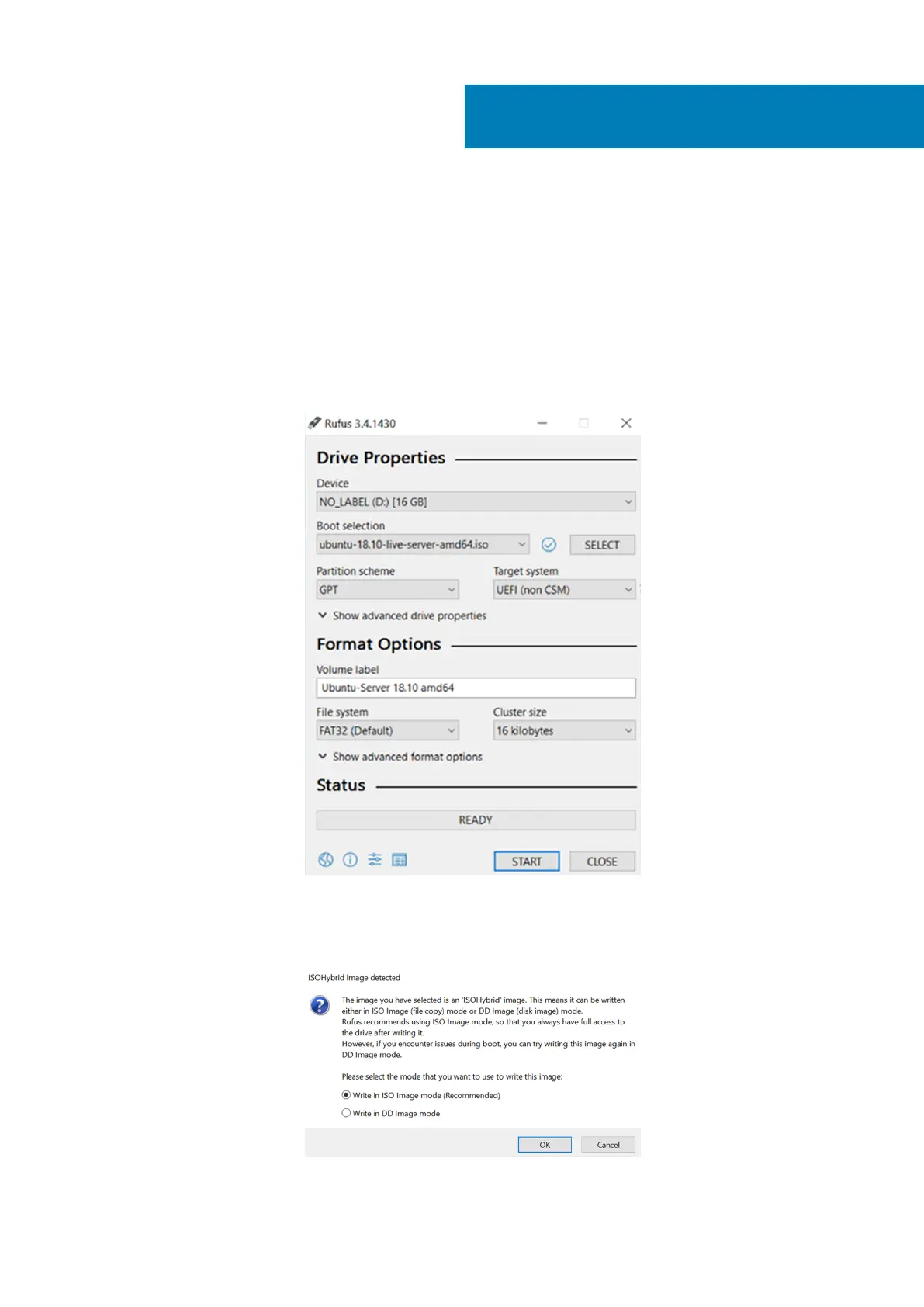Create bootable USB drive
Dell EMC recommends you use Rufus to create the bootable USB drive. To download the latest version of Rufus, see https://rufus.ie
1. Insert the USB drive into the system running Microsoft Windows.
The Rufus window displays.
2. Within the Drive Properties section, click the Select button next to the Boot selection section.
The Browse window displays.
3. Navigate to the location where the ubuntu-18.10-live-server-amd64.iso file is located, then click Open.
4. Locate the Partition scheme drop-down and click to select GPT.
5. From the Target system drop-down, select UEFI (non CSM).
Figure 8. Rufus configuration screen
6. Click Start.
The ISOHybrid image detected message displays.
7. From the options provided, select Write in ISO Image mode (Recommended), then click OK.
Figure 9. ISOHybrid image selection screen
3
10 Create bootable USB drive
