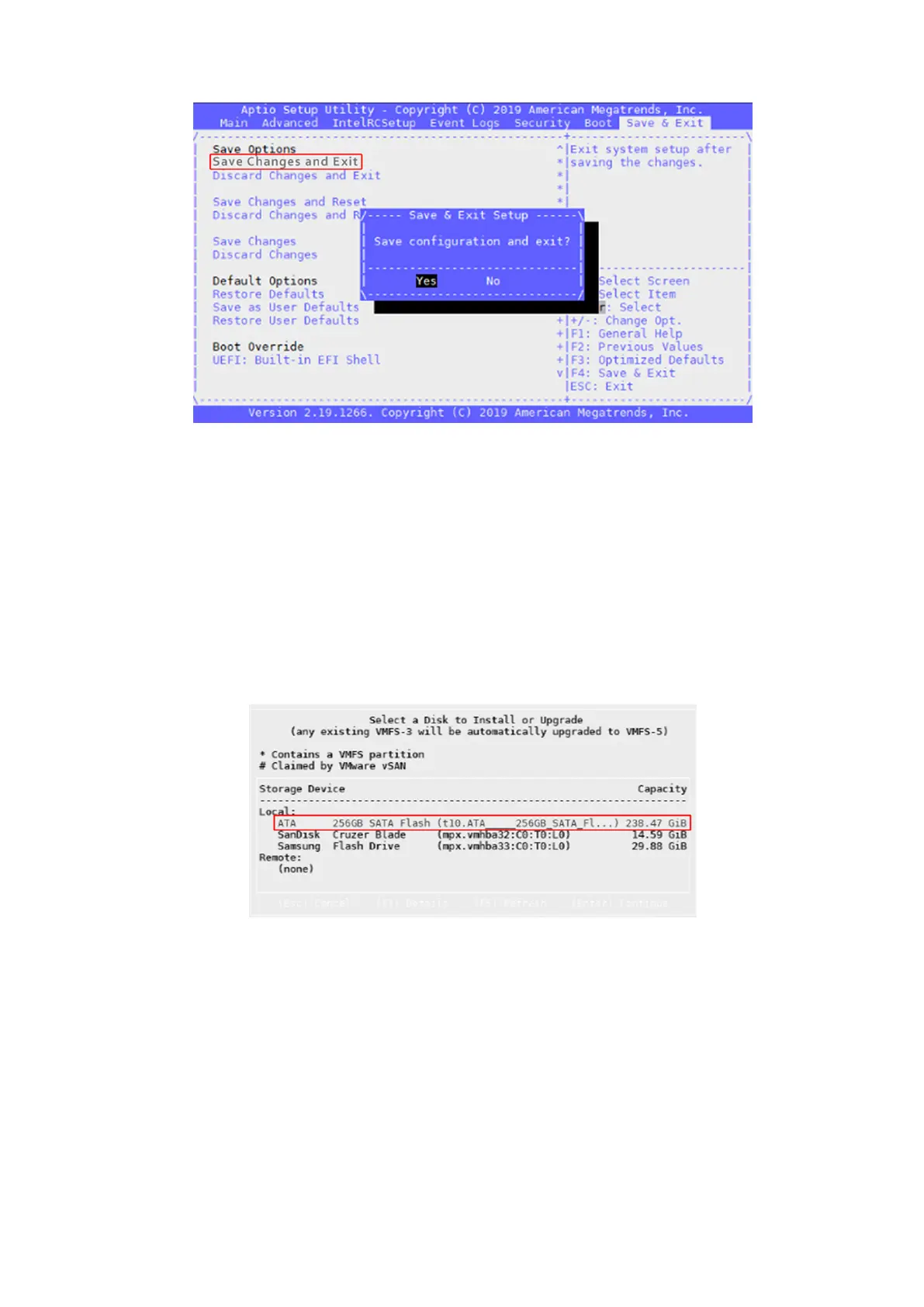Figure 37. Save settings confirmation screen
The installation of ESXi 6.7 begins.
Install VMware ESXi 6.7 operating system
To install the VMware ESXi 6.7 operating system, perform the following steps:
1. From the Welcome to the VMware ESXi 6.7 Installation screen, press Enter to continue.
The End User License Agreement (EULA) screen displays.
2. Use the arrow keys to review the information provided within the EULA and if you agree to the terms, press F11 to Accept and
Continue.
The Select a Disk to Install or Upgrade screen displays.
3. When prompted to select a disk to install or upgrade, use the arrow keys to select the SATA Flash Drive from the options provided.
Figure 38. Disk selection screen
4. Form the Keyboard layout screen, highlight the US Default listing then press Enter to continue.
The Enter a root password screen displays.
5. In the entry and confirmation fields provided, enter the root password then press Enter to continue.
28
Download and install VMware ESXi 6.7
