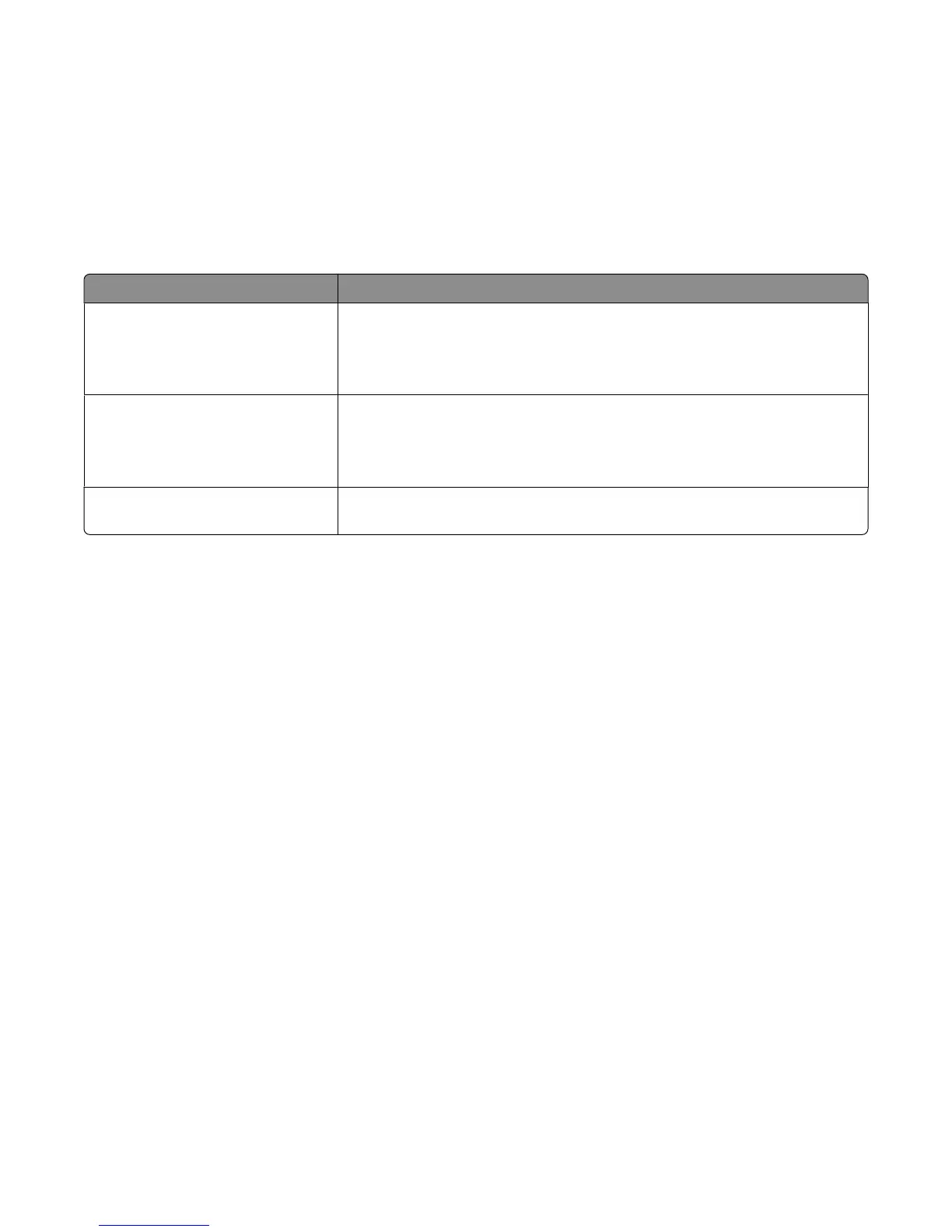• Scan Preview—Displays the image before it is included in the fax. When the first page is scanned, the scanning
is paused, and a preview image appears.
• Edge Erase—Eliminates smudges or information around the edges of a document. You can choose to eliminate
an equal area around all four sides of the paper, or pick a particular edge. Edge Erase will erase whatever is within
the area selected, leaving nothing on that portion of the scan.
Improving fax quality
Question Tip
When should I use Text mode?
• Use Text mode when text preservation is the main goal of the fax, and
preserving images copied from the original document is not a concern.
• Text mode is recommended for faxing receipts, carbon copy forms, and
documents that contain only text or fine line art.
When should I use Text/Photo mode?
• Use Text/Photo mode when faxing an original document that contains a
mixture of text and graphics.
• Text/Photo mode is recommended for magazine articles, business graphics,
and brochures.
When should I use Photo mode? Use Photo mode when faxing photos printed on a laser printer or taken from a
magazine or newspaper.
Holding and forwarding faxes
Holding faxes
This option lets you hold received faxes from printing until they are released. Held faxes can be released manually
or at a scheduled day or time.
1 Type the printer IP address into the address field of your Web browser.
Note: If you do not know the IP address of the printer, then print a network setup page and locate the IP address
in the TCP/IP section.
2 Click Settings.
3 Click Fax Settings.
4 Click Analog Fax Setup.
5 Click Holding Faxes.
6 Enter a password in the Print Faxes Password box.
Note: This may not be applicable in some cases.
7 From the Held Fax Mode menu, select one of the following:
• Off
• Always On
• Manual
• Scheduled
Faxing
145
