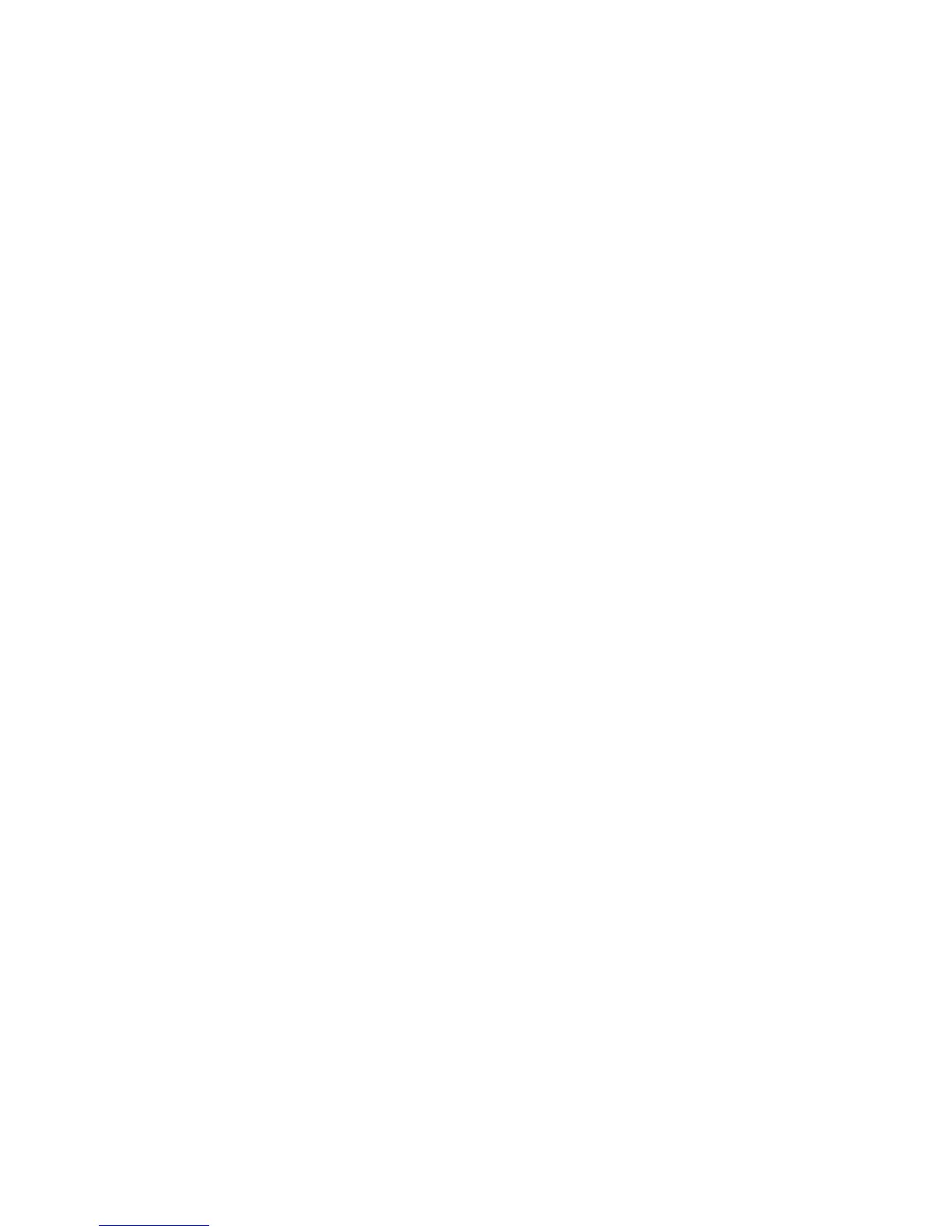9 Touch the left and right arrows to change the settings.
10 Touch Submit.
Storing supplies
Choose a cool, clean storage area for the printer supplies. Store supplies right side up in their original packing until
you are ready to use them.
Do not expose supplies to:
• Direct sunlight
• Temperatures above 35°C (95°F)
• High humidity above 80%
• Salty air
• Corrosive gases
• Heavy dust
Checking the status of supplies
A message appears on the display when a replacement supply item is needed or when maintenance is required.
Checking the status of supplies from the printer control panel
1 Make sure the printer is on and Ready appears.
2 On the home screen, touch Status/Supplies.
Note: If Status/Supplies is not on the home screen, then print a menu settings page to review the status of the
supplies.
Checking the status of supplies from a network computer
Note: The computer must be connected to the same network as the printer.
1 Type the printer IP address into the address field of your Web browser.
Note: If you do not know the IP address of the printer, print a network setup page and locate the IP address in
the TCP/IP section.
2 Click Device Status. The Device Status page appears, displaying a summary of supply levels.
Maintaining the printer
230
