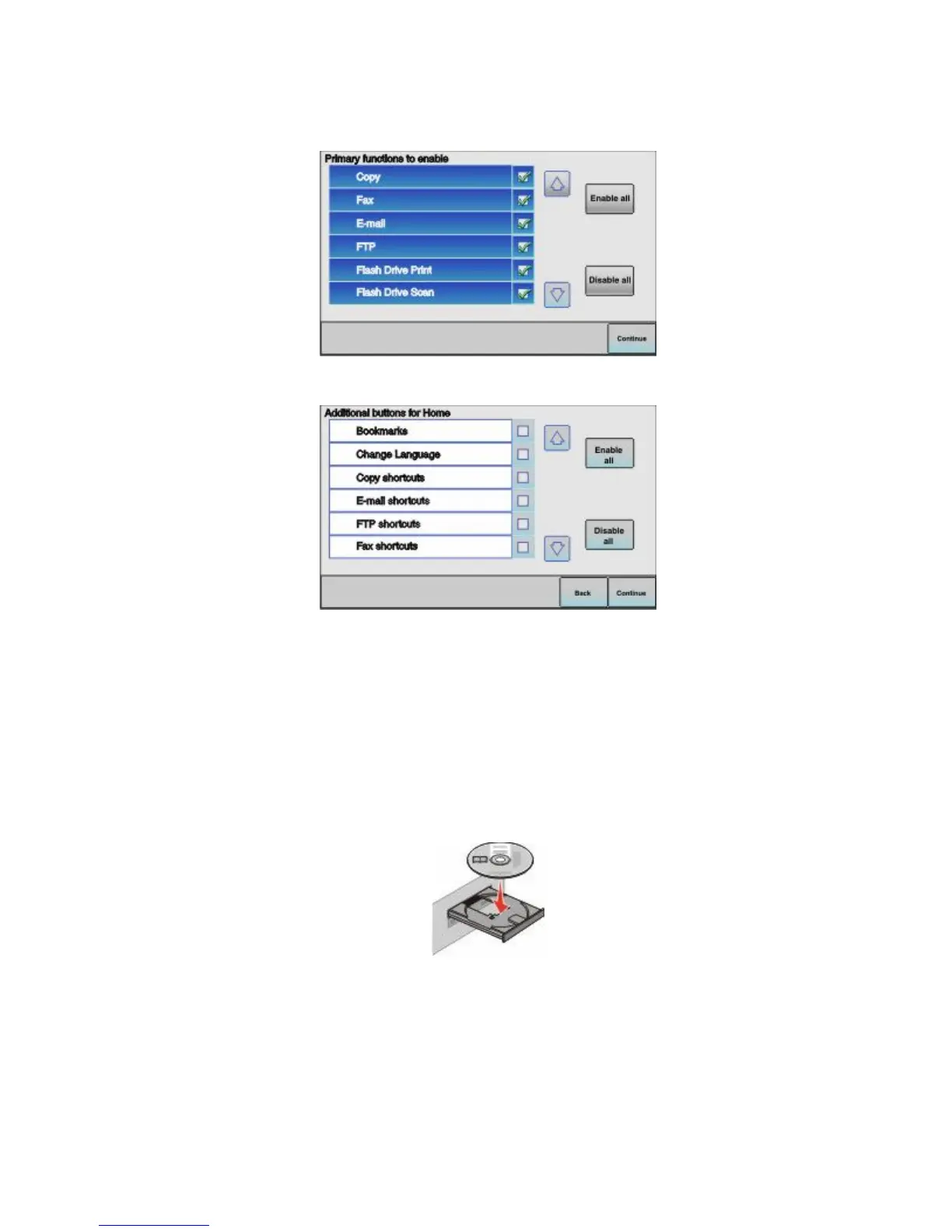3 Select your time zone, and then touch Continue.
4 Deselect any function you plan to set up later, such as Fax or E-mail, and then touch Continue.
5 Select any additional buttons you want to display on the home screen, and then touch Continue.
6 If Fax is enabled, then type in your Fax Station name and touch Enter. For more information on fax station name
and number, see your system support person; or touch Back to go back and deselect Fax.
7 If Fax is enabled, enter the Fax station (phone) number for this printer, and then touch Continue.
8 If E-mail is enabled, type in the Primary SMTP (mail server) Gateway address, and then touch Enter. For more
information on enabling e-mail, see your system support person; or touch Back to go back and deselect
E-mail.
9 If prompted, set the date and time, and then touch Continue.
10 Insert the Software and Documentation CD.
11 Click Install Printer and Software.
12 Click Agree to agree to the License Agreement.
13 Select Suggested, and then click Next.
14 Click Wireless Network Attach.
Additional printer setup
57
