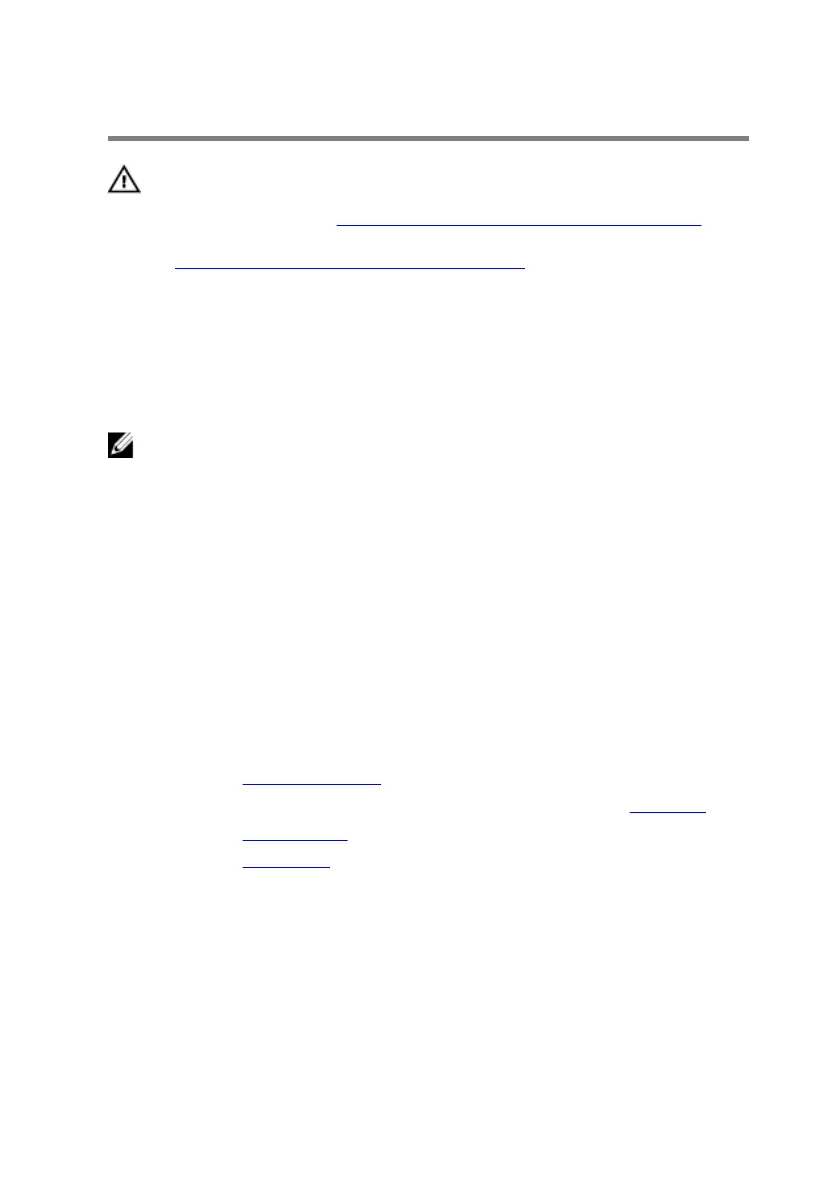Replacing the display bezel
WARNING: Before working inside your computer, read the
safety information that shipped with your computer and
follow the steps in
Before working inside your computer.
After working inside your computer, follow the instructions
in After working inside your computer. For more safety best
practices, see the Regulatory Compliance home page at
www.dell.com/regulatory_compliance.
Procedure
NOTE: This chapter is applicable only if you have purchased a laptop with
non-touchscreen display.
1 Adhere the logo board on the display bezel.
2 Connect the logo-board cable to the logo board and adhere the adhesive
tape.
3 Slide the display-board cables to their respective connectors on the logo
board and press down the latches to secure the cables.
4 Turn the display bezel over.
5 Align the display bezel with the display back-cover and gently snap the
display bezel into place.
Post-requisites
1 Replace the display assembly.
2 Follow the procedure from step 5 to step 11 in “Replacing the palm rest”.
3 Replace the wireless card.
4 Replace the base panel.
105
