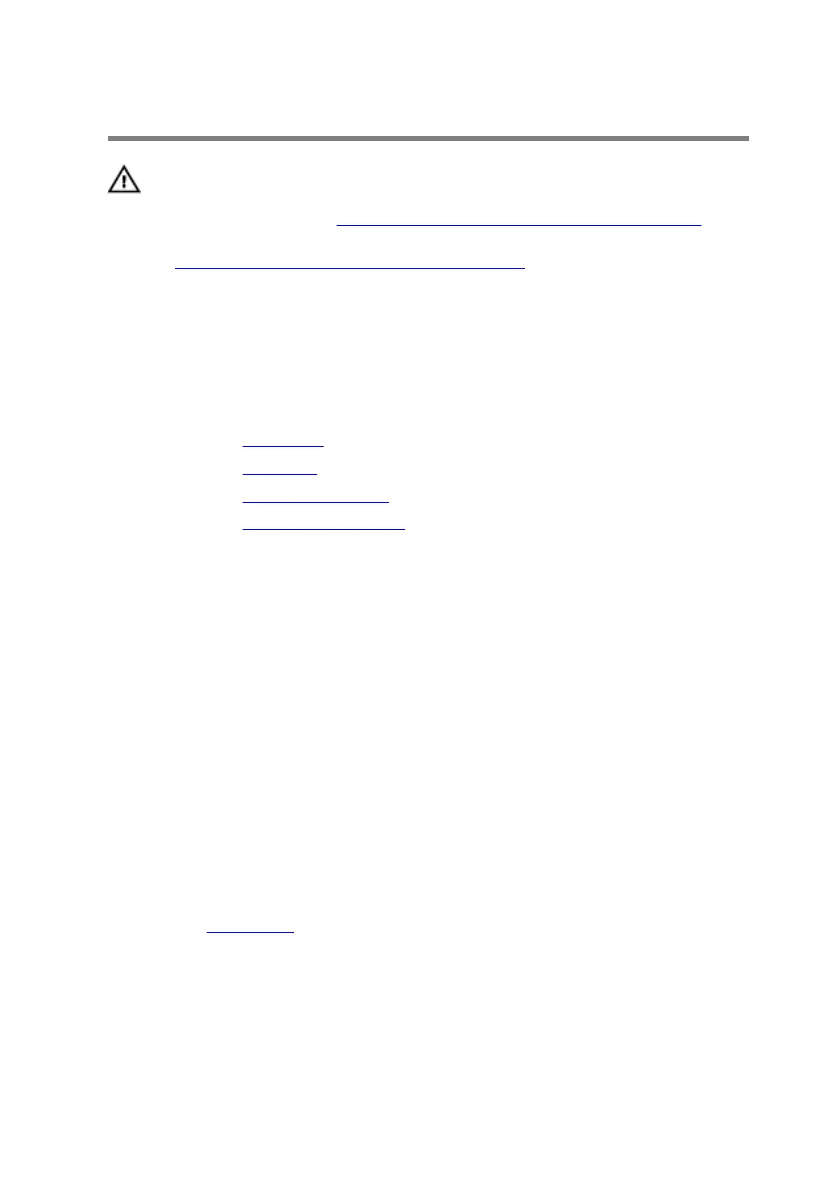Replacing the palm rest
WARNING: Before working inside your computer, read the
safety information that shipped with your computer and
follow the steps in
Before working inside your computer.
After working inside your computer, follow the instructions
in After working inside your computer. For more safety best
practices, see the Regulatory Compliance home page at
www.dell.com/regulatory_compliance.
Procedure
1 Replace the touch pad.
2 Replace the keyboard.
3 Replace the status-light board.
4 Replace the power-button board.
5 Connect the power-button board cable to the system board.
6 Adhere the tape that secures the power-button board cable to the system
board.
7 Slide the keyboard cable, keyboard-backlight cable, macro-keys cable, and
macro-keys backlight cable through the slot on the computer base.
8 Align the palm-rest assembly on the computer base and snap it into place.
9 Close the display and turn the computer over.
10 Replace the screws that secure the palm-rest assembly to the computer
base.
11 Slide the keyboard cable, keyboard-backlight cable, macro-keys cable and
macro-keys backlight cable into their respective connectors and press
down the latches to secure the cables to the system board.
Post-requisites
Replace the base panel.
36
