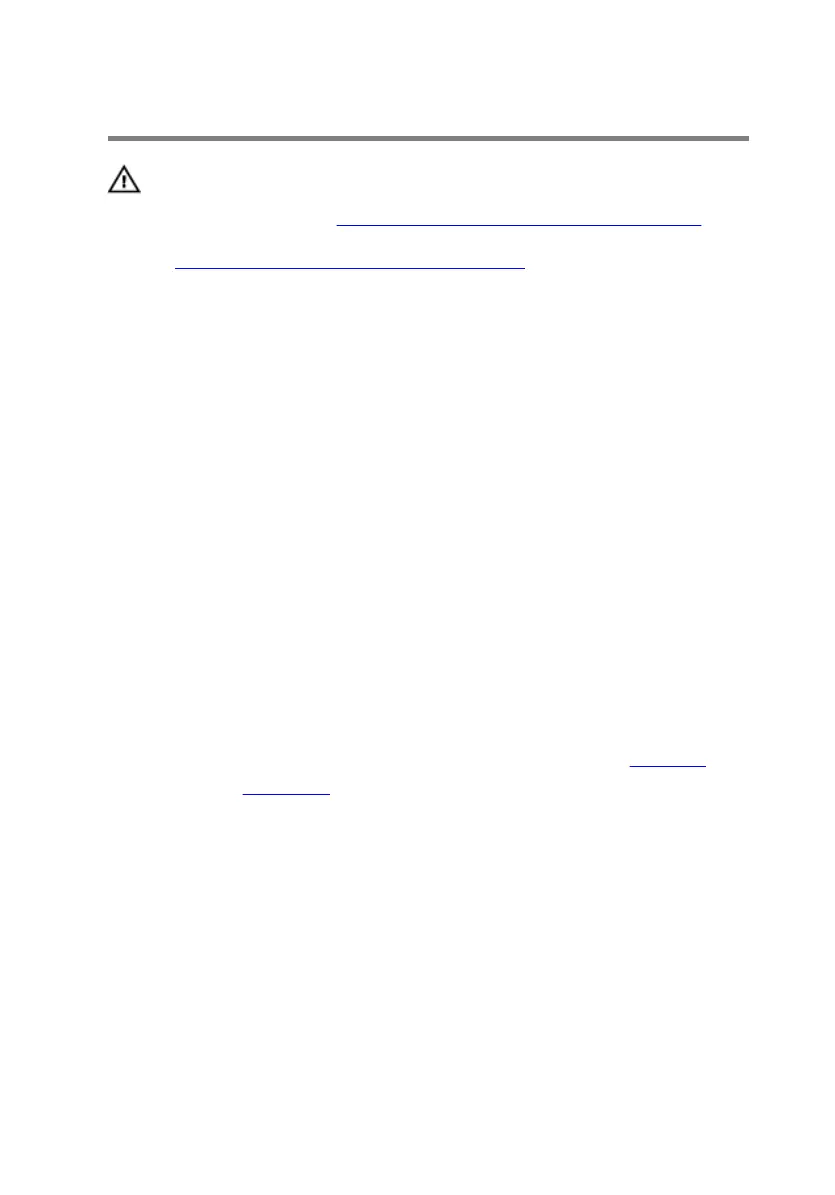Replacing the touch pad
WARNING: Before working inside your computer, read the
safety information that shipped with your computer and
follow the steps in
Before working inside your computer.
After working inside your computer, follow the instructions
in After working inside your computer. For more safety best
practices, see the Regulatory Compliance home page at
www.dell.com/regulatory_compliance.
Procedure
1 Using the alignment posts on the palm-rest assembly, place the touch pad
on the palm-rest assembly.
2 Slide the touch-pad button cable into the touch-pad button connector and
press down the latch to secure the cable.
3 Align the screw holes on the touch-pad button bracket with the screw
holes on the palm-rest assembly.
4 Replace the screws that secure the touch-pad button bracket to the palm-
rest assembly.
5 Slide the touch-pad cable into the touch-pad connector and press down
the latch to secure the cable.
Post-requisites
1 Follow the procedure from step 5 to step 11 in “Replacing the palm rest”.
2 Replace the base panel.
51
