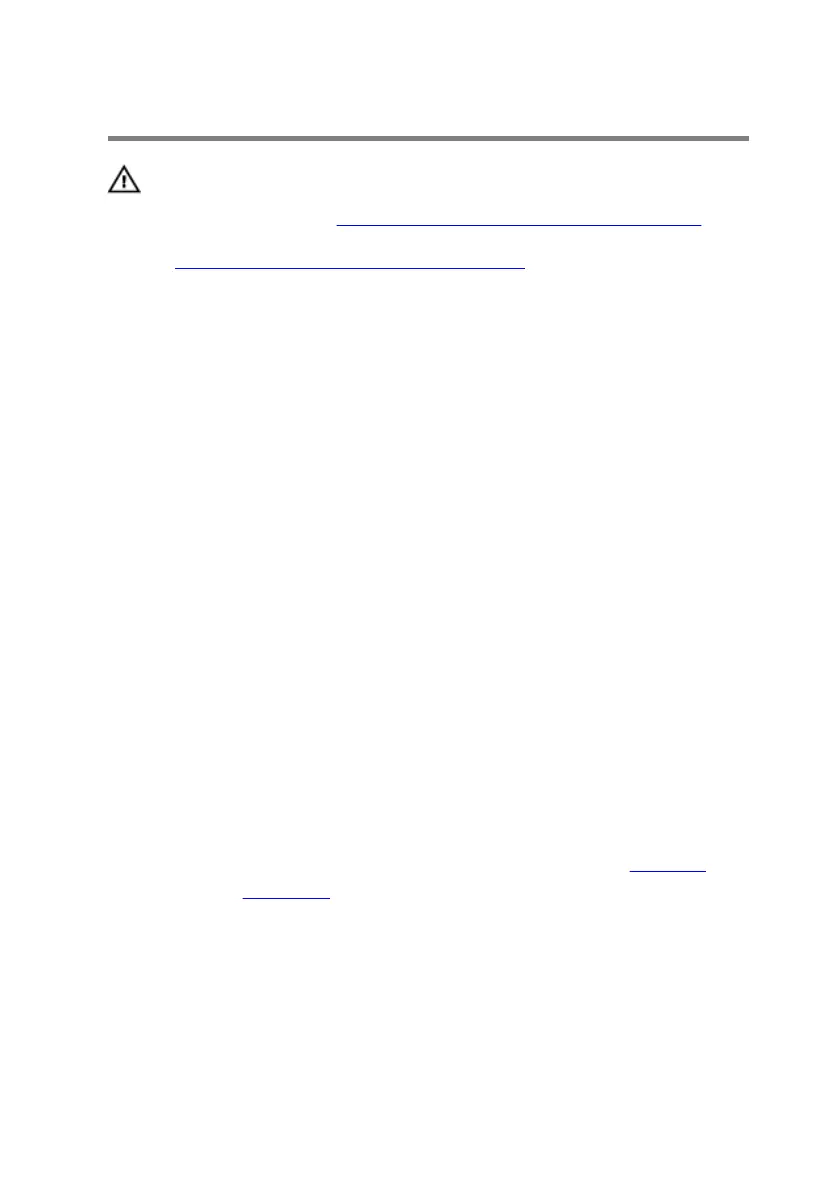Replacing the keyboard
WARNING: Before working inside your computer, read the
safety information that shipped with your computer and
follow the steps in
Before working inside your computer.
After working inside your computer, follow the instructions
in After working inside your computer. For more safety best
practices, see the Regulatory Compliance home page at
www.dell.com/regulatory_compliance.
Procedure
1 Slide the keyboard under the tabs on the palm-rest assembly.
2 Align the screw holes on the keyboard with the screw holes on the palm-
rest assembly.
3 Replace the screws that secure the keyboard to the palm-rest assembly.
4 Route the keyboard cable, keyboard-backlight cable, macro-keys cable and
macro-keys backlight cable through the slots on the keyboard bracket.
5 Align the screw holes on the keyboard bracket with the screw holes on the
palm-rest assembly.
6 Replace the screws that secure the keyboard bracket to the palm-rest
assembly.
7 Adhere the touch-pad cable and status-light cable to the keyboard bracket.
8 Slide the touch-pad cable and the status-light cable into their respective
connectors on the power-button board and press down the latches to
secure the cables.
Post-requisites
1 Follow the procedure from step 5 to step 11 in “Replacing the palm rest”.
2 Replace the base panel.
47
