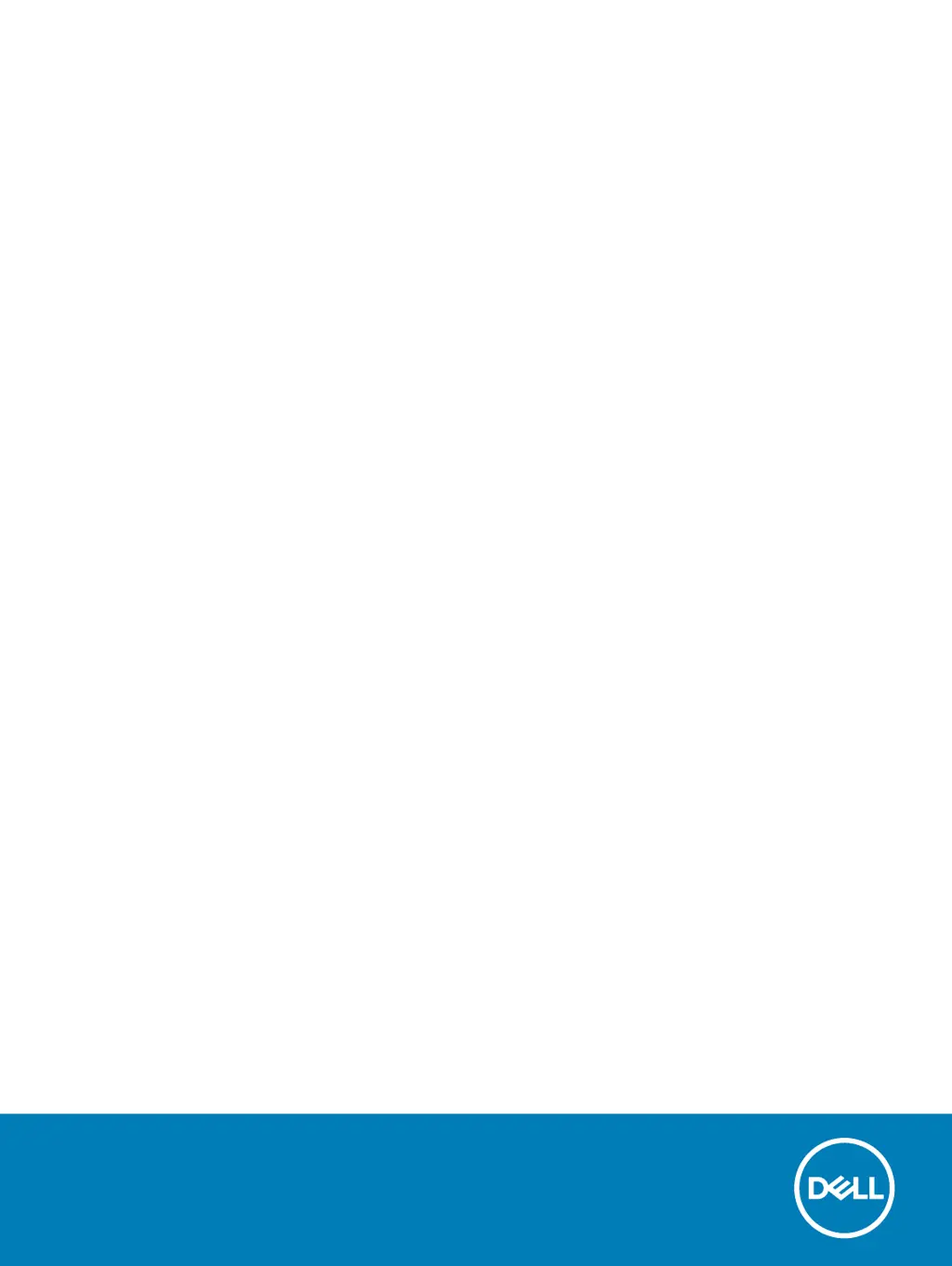What to do if my Dell Laptop Chromebook won't power on?
- AAmanda PriceAug 18, 2025
First, remove all external devices. If the Chromebook starts, reconnect devices one at a time, restarting the computer to identify the problematic device. If it still doesn't start, charge it for at least an hour using the AC adapter. Note: For a new Chromebook, the battery may be in shipping mode, so turn off the Chromebook, plug in the AC adapter, and turn it on again. If the power indicator light doesn't illuminate after charging, try a hard reset by pressing Refresh + Power. You can also try a different AC adapter or turn it on with battery power only.