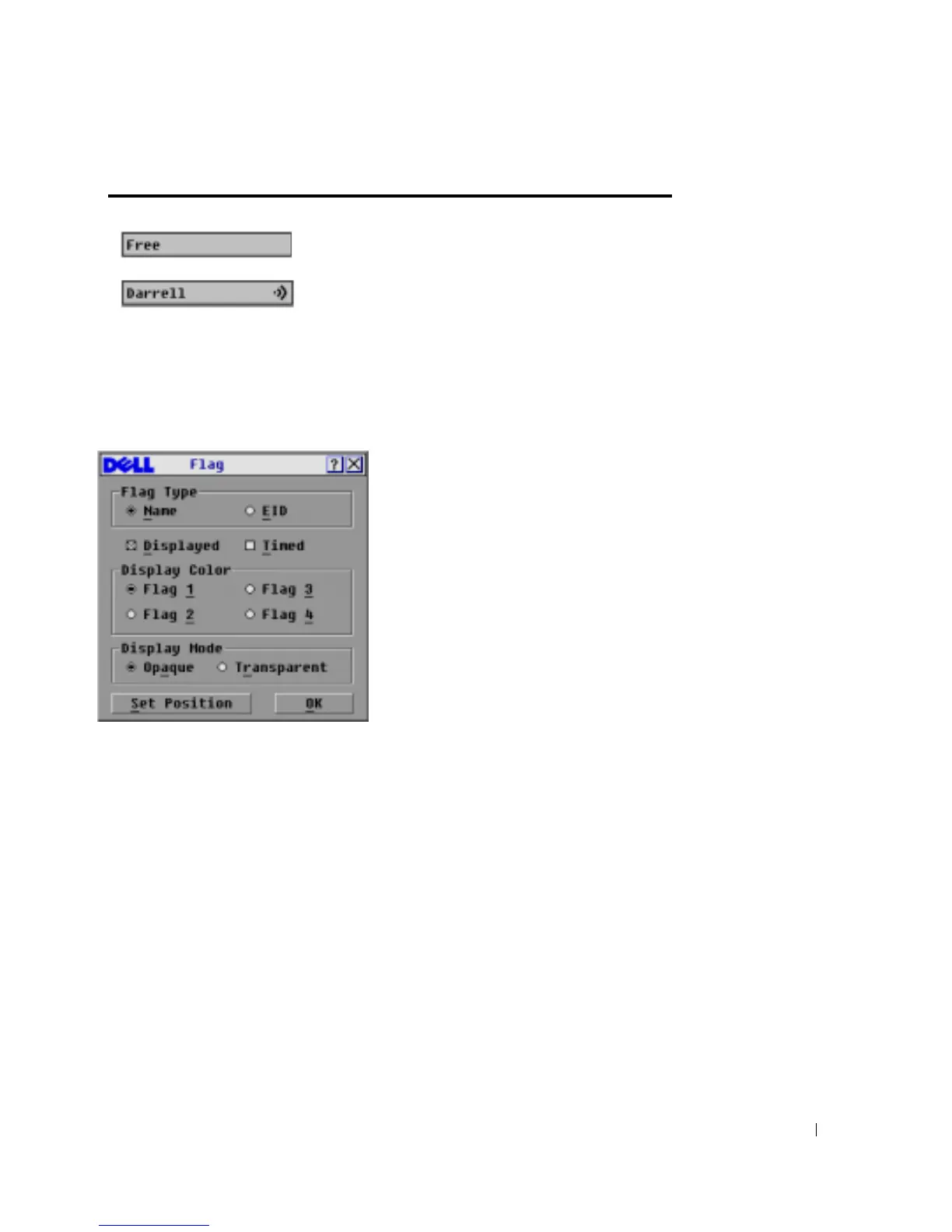Basic Operation 31
To access the Flag dialog box:
1
Press
<Print Screen>
. The
Main
dialog box appears.
2
Click
Setup
-
Flag
. The
Flag
dialog box appears.
Figure 3-8. Flag Dialog Box
To determine how the status flag is displayed:
1
Select
Name
or
EID
to determine what information will be displayed.
2
Select
Displayed
to show the flag all the time or select
Timed
to display the flag for only five
seconds after switching.
3
Select a flag color in
Display Colo
r.
4
In Display mode, select
Opaque
for a solid color flag or select
Transparent
to see the desktop
through the flag.
5
To position the status flag on the desktop:
a
Click
Set Position
to gain access to the
Set Position Flag
screen.
b
Left-click on the title bar and drag to the desired location.
c
Right-click to return to the
Flag
dialog box.
Flag indicating that the user has been disconnected
from all systems
Flag indicating that Broadcast mode is enabled
Table 3-4. OSCAR Status Flags (continued)
Flag Description
