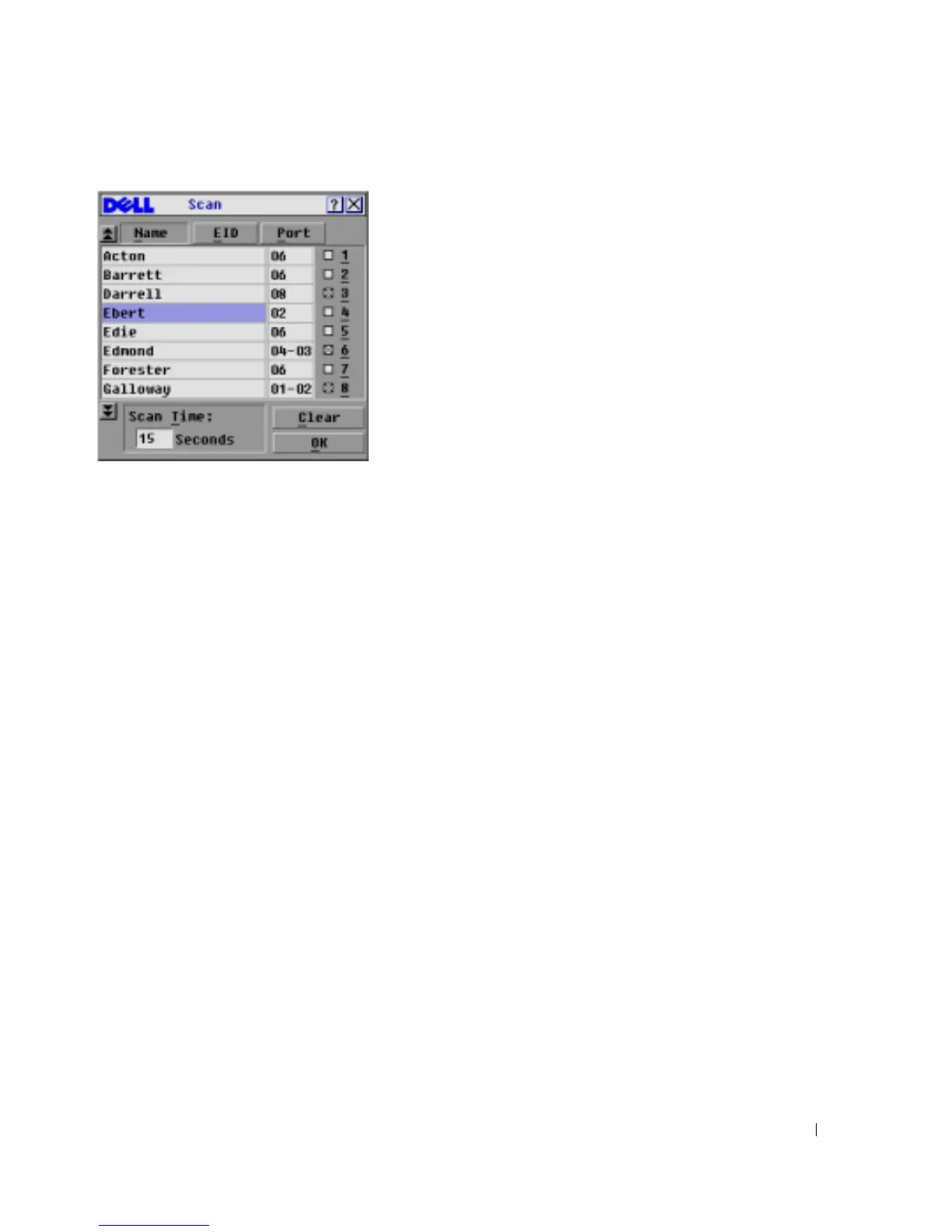Basic Operation 39
Figure 3-16. Scan Dialog Box
3
The dialog box contains a listing of all servers attached to your appliance. Click the check box
next to the servers you wish to scan.
-or-
Double-click on a server’s name or port.
-or-
Press <
Alt >
and the number of the server you wish to scan. You can select up to 16 servers from
the entire list.
4
In the
Scan Time
box, type the number of seconds (from 3 to 99) of desired time before the
scan moves to the next server in the sequence.
5
Click
OK
.
To remove a server from the scan list:
1
In the
Scan
dialog box, deselect the check box next to the server to be removed.
-or-
Double-click on the server’s name or port.
-or-
Click the
Clear
button to remove all servers from the scan list.
2
Click
OK
.
To set the Scan duration:
1
Type a value in the
Scan Time
box. The duration you type must be a minimum of 3 seconds
and a maximum of 255 seconds.
To start the scan mode:
1
If the OSCAR interface is not open, press
<Print Screen>.
The
Main
dialog box will appear.
2
Click
Commands
. The
Commands
dialog box appears.