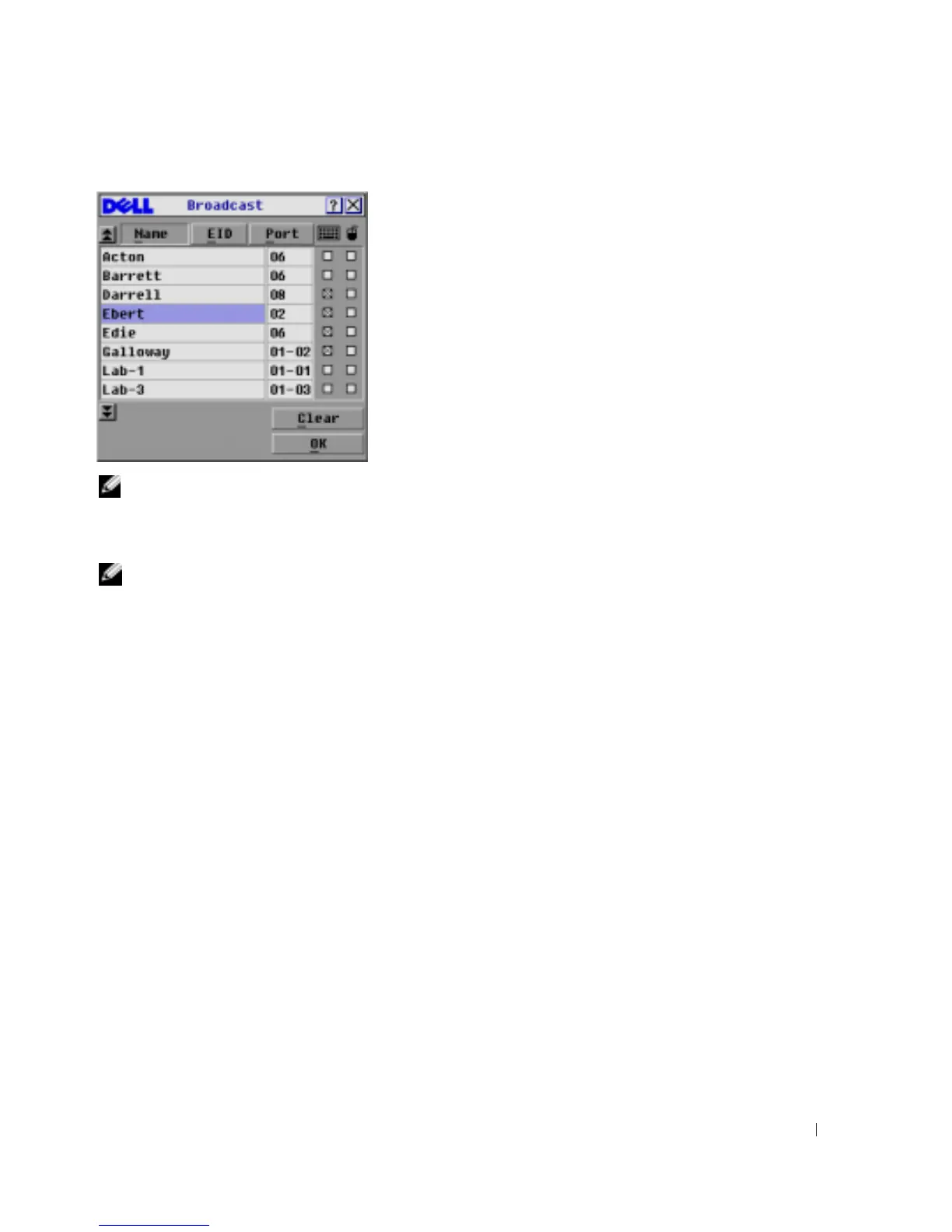Basic Operation 43
Figure 3-20. Broadcast Dialog Box
NOTE: Broadcasting Keystrokes - The keyboard state must be identical for all servers receiving a broadcast
to interpret keystrokes identically. Specifically, the <Caps Lock> and <Num Lock> modes must be the same
on all keyboards. While the appliance attempts to send keystrokes to the selected servers simultaneously,
some servers may inhibit and thereby delay the transmission.
NOTE: Broadcasting Mouse Movements - For the mouse to work accurately, all systems must have
identical mouse drivers, desktops (such as identically placed icons) and video resolutions. In addition,
the mouse must be in exactly the same place on all screens. Because these conditions are extremely
difficult to achieve, broadcasting mouse movements to multiple systems may have unpredictable results.
To broadcast to selected servers:
1
From the
Broadcast
dialog box, click to enable the mouse and/or keyboard check boxes for the
servers that are to receive the broadcast commands.
-or-
Press the <
Up>
or <
Down>
arrow keys to move the cursor to the target server. Then press
<Alt><K> to select the keyboard check box and/or
<Alt><M>
to select the mouse check
box. Repeat for additional servers.
2
Click
OK
to save the settings and return to the
Setup
dialog box. Click
X
or press
<Escape>
to return to the
Main
dialog box.
3
Click
Commands
. The
Commands
dialog box appears.
4
Click the
Broadcast Enable
check box to activate broadcasting. The
Broadcast Enable
dialog box appears.
