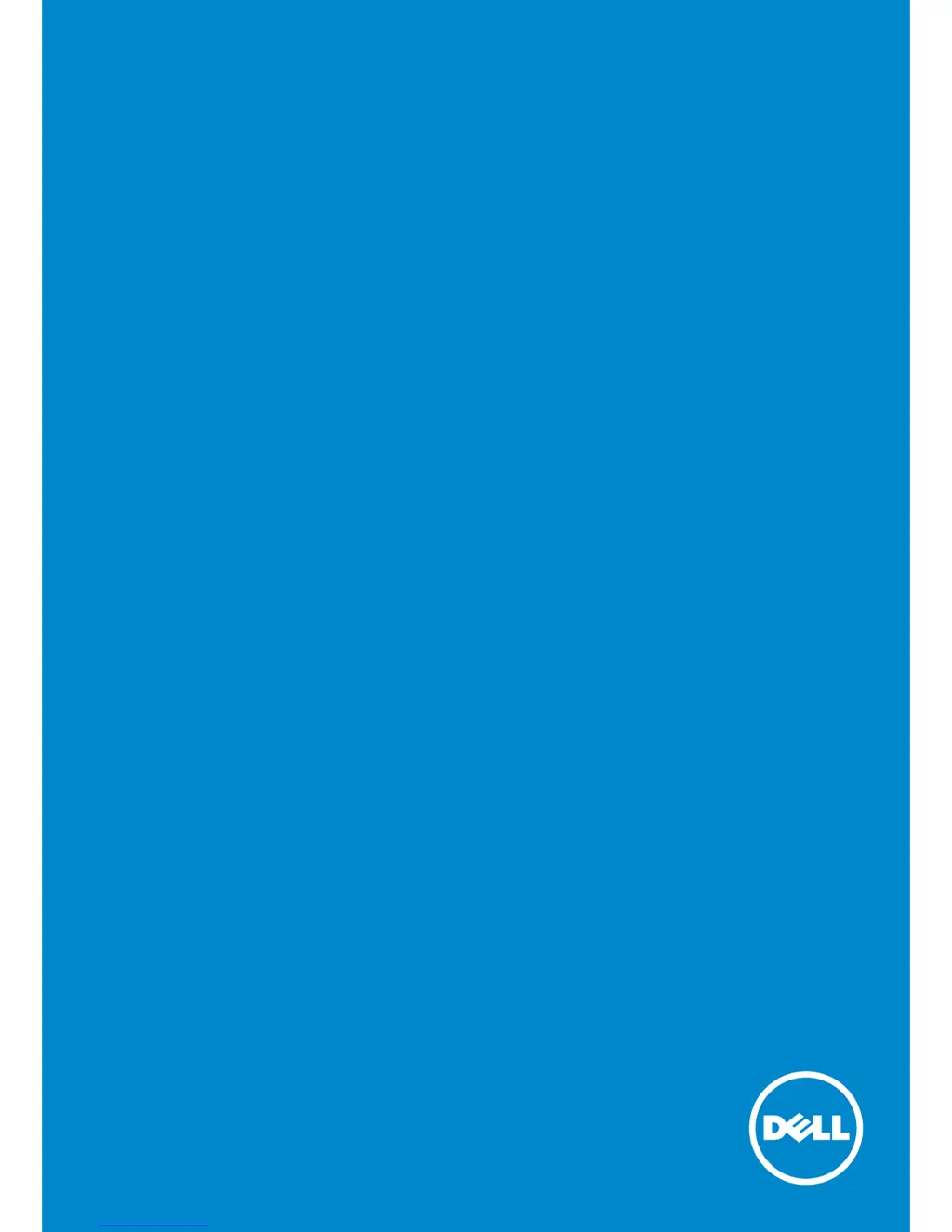How to fix wrong colors on a Dell E2414H?
- JJohn StewartSep 8, 2025
If your Dell monitor is displaying the wrong colors, try the following: Change the Color Setting Mode in the Color Settings OSD to Graphics or Video depending on the application. Try different Color Preset Settings in Color Settings OSD. Adjust the R/G/B value in Color Settings OSD if the Color Management is turned off. Change the Input Color Format to PC RGB or YPbPr in the Advance Setting OSD. Run the built-in diagnostics.