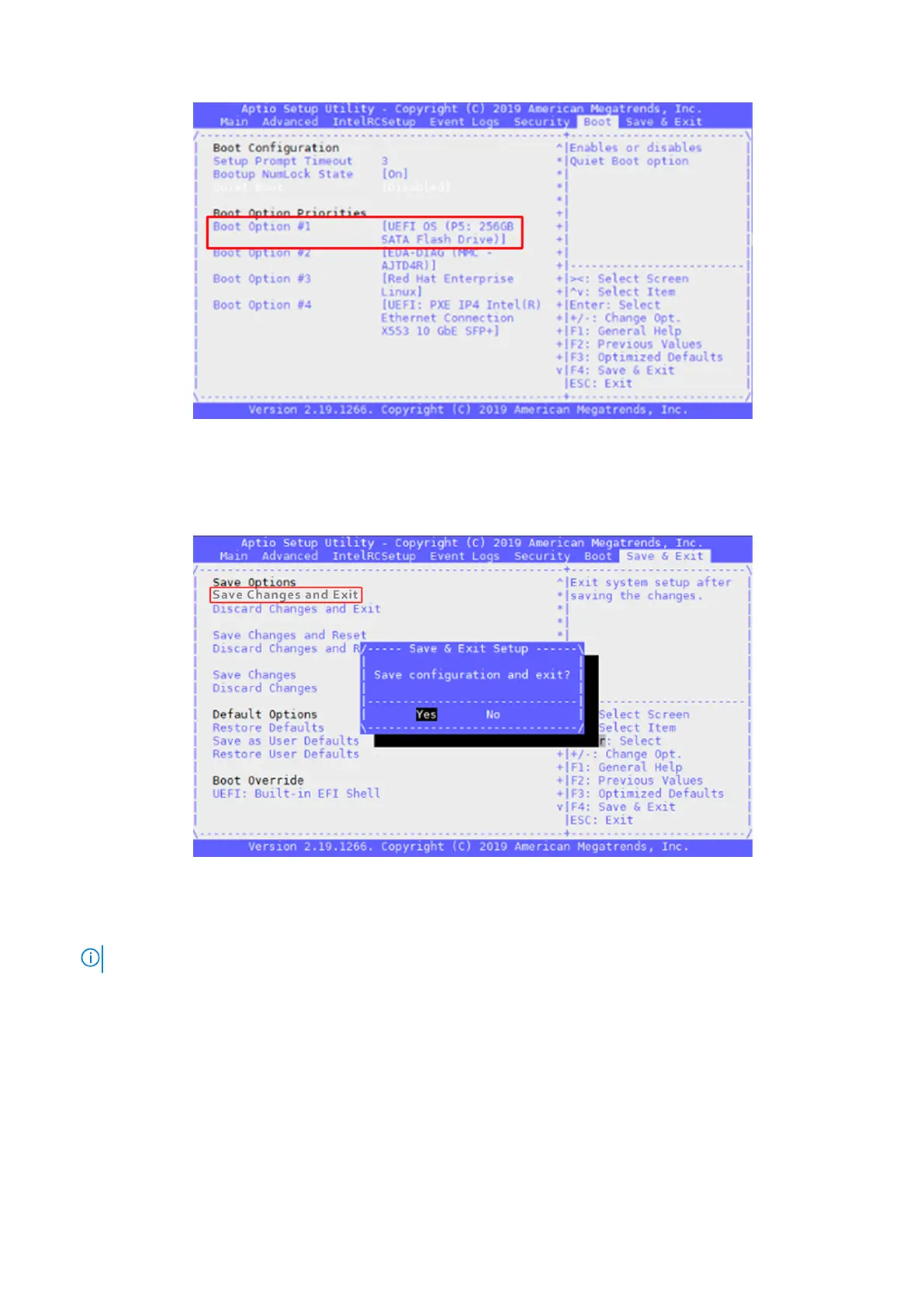Figure 38. SSD boot priority setting
4. Using the arrow keys, select the Save & Exit tab.
5. Select the Save Changes and Exit listing, then press the Enter key.
The Save & Exit Setup window displays.
6. Select Yes then press the Enter key.
Figure 39. Save settings confirmation screen
7. From the VMware ESXi 7.0 screen, press F2 to configure the network.
The Authentication Required screen displays.
8. In the field provided, enter the required password then press Enter.
NOTE: The Login Name field is already populated. This autopopulation only occurs at the log in screen.
The System Customization screen displays.
9. From the System Customization screen, select Configure Management Network and then press Enter.
30
Download and install VMware ESXi 7.0