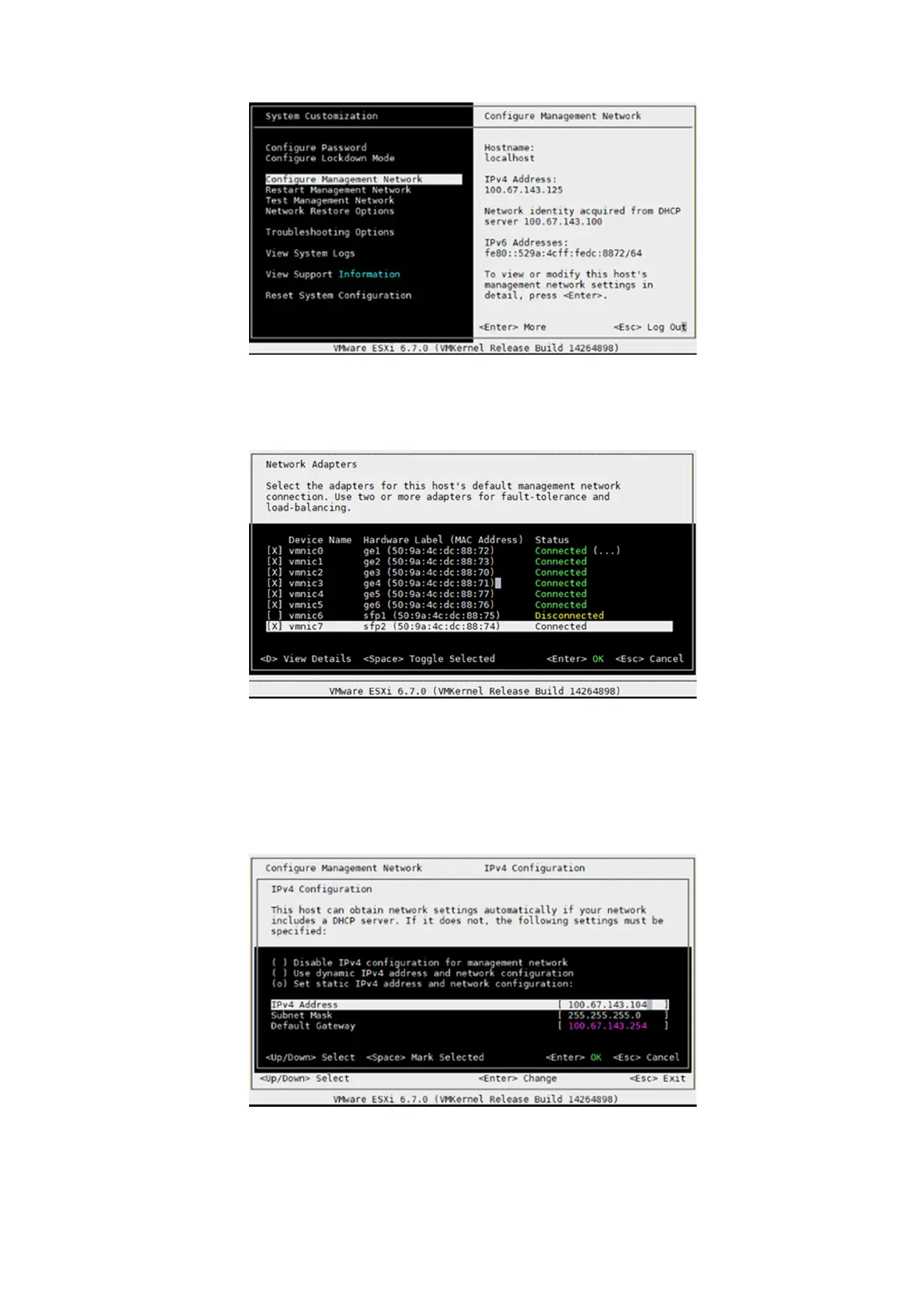Figure 40. System customization screen
10. From the Configure Management Network screen, use the arrow keys to select Network Adapters then press Enter.
11. From the Network Adapters screen, select the network adapter that is connected, press the Space bar to select the
adapter, then press the Enter key to save the changes.
Figure 41. Network adapters
12. From the Configure Management Network main screen, select IPv4 Configuration and press Enter.
13. Within the IPv4 Configuration screen, and if you are using static addressing, select the Set Static IPv4 address and
network configuration option.
14. Using the arrow keys, go to the IPv4 Address, Subnet Mask, and Default Gateway fields and enter the required
information.
15. After entering the required information in each field, press Enter to save the changes.
Figure 42. IPv4 configuration screen
16. Press the Esc key, then press the Y key to confirm the changes you made and to restart the management network.
Download and install VMware ESXi 7.0
31