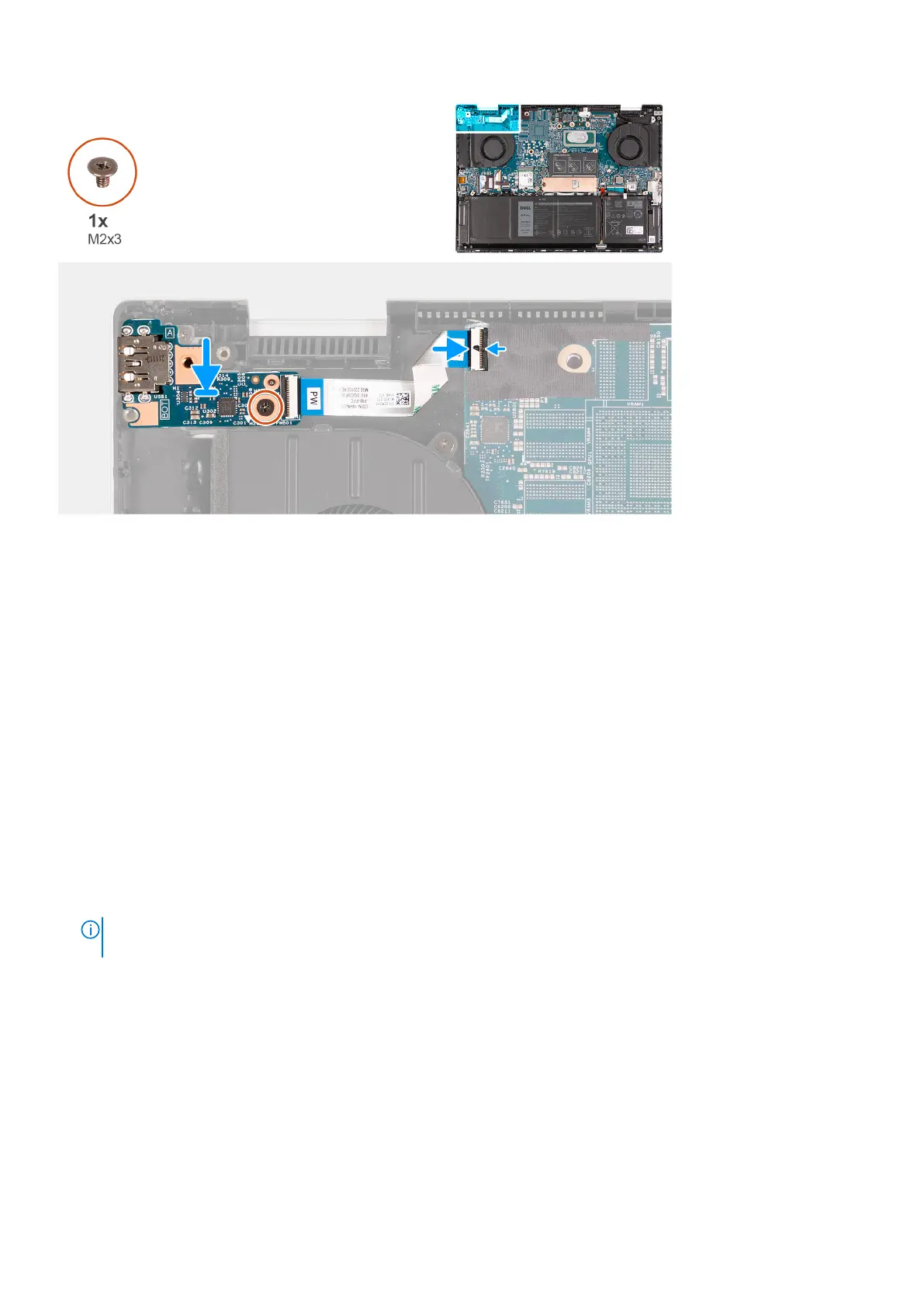Steps
1. Align and place the power-button board on the palm-rest and keyboard assembly.
2. Replace the screw (M2x3) that secures the power-button board to the palm-rest and keyboard assembly.
3. Connect the power-button board cable to the system board and close the latch.
Next steps
1. Install the display assembly.
2. Install the base cover.
3. Follow the procedure in After working inside your computer.
Power button with optional fingerprint reader
Removing the power button with optional fingerprint reader
Prerequisites
1. Follow the procedure in Before working inside your computer.
NOTE:
Ensure that your computer is in Service Mode. For more information see, step 6 in Before working inside your
computer.
2. Remove the base cover.
3. Remove the heat sink.
4. Remove the left fan.
5. Remove the display assembly.
6. Remove the power-button board.
About this task
The following image(s) indicate the location of the power button with optional fingerprint reader and provides a visual
representation of the removal procedure.
42
Removing and installing components
