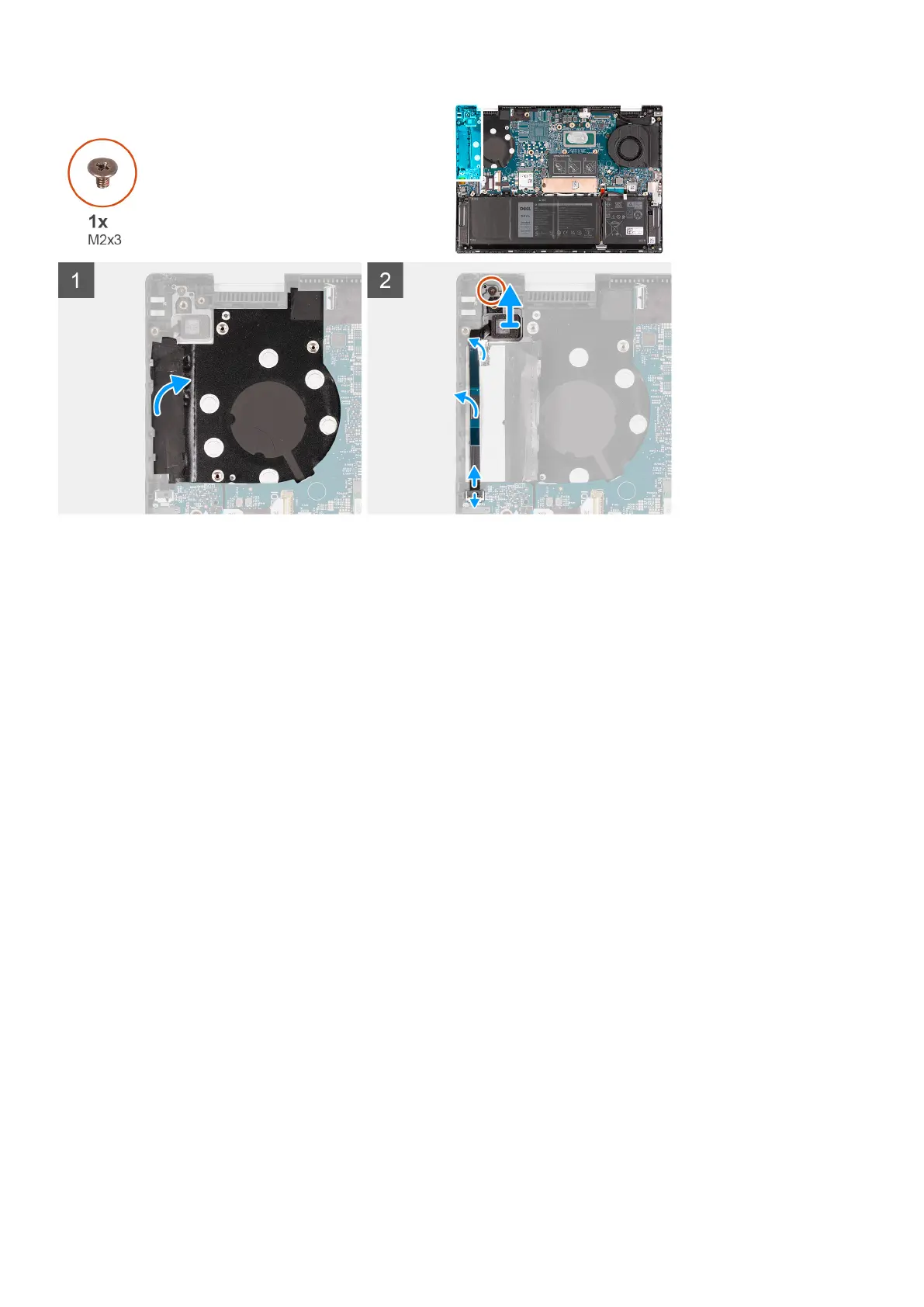Steps
1. Peel off the Mylar that covers the fingerprint-reader cable.
2. Peel off the tape that secures the fingerprint-reader cable to the palm-rest and keyboard assembly.
3. Open the latch and disconnect the fingerprint-reader cable from the I/O board.
Steps 1 to 3 are applicable to computers shipped with a fingerprint reader.
4. Remove the screw (M2x3) that secures the power button with optional fingerprint reader to the palm-rest and keyboard
assembly.
5. Peel the tape that secures the fingerprint-reader cable to the palm-rest and keyboard assembly.
6. Lift the power button with optional fingerprint reader off the palm-rest and keyboard assembly.
Installing the power button with optional fingerprint reader
Prerequisites
If you are replacing a component, remove the existing component before performing the installation process.
About this task
The following image(s) indicate the location of the power button with optional fingerprint reader and provides a visual
representation of the installation procedure.
Removing and installing components
43
