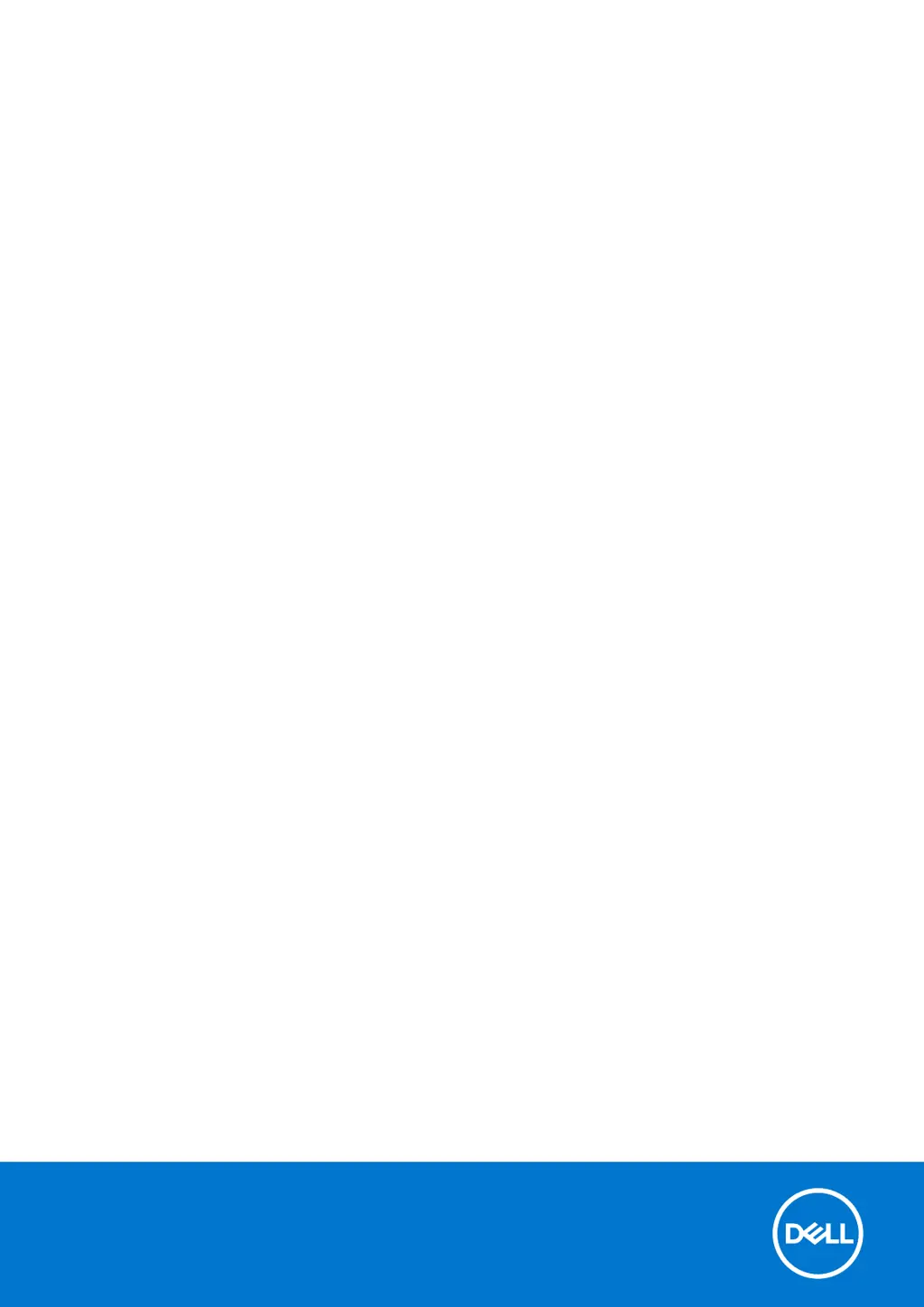How to handle swollen Lithium-ion batteries in Dell Latitude E5470 Laptop?
- BBrian CollinsJul 26, 2025
To handle swollen Lithium-ion batteries in your Dell Laptop: * Stop using the laptop. * Unplug the AC adapter and let the battery completely drain. Swollen batteries should not be used. Replace and dispose of them properly. Contact Dell product support for replacement options under your warranty or service contract, including replacement by a Dell authorized service technician.