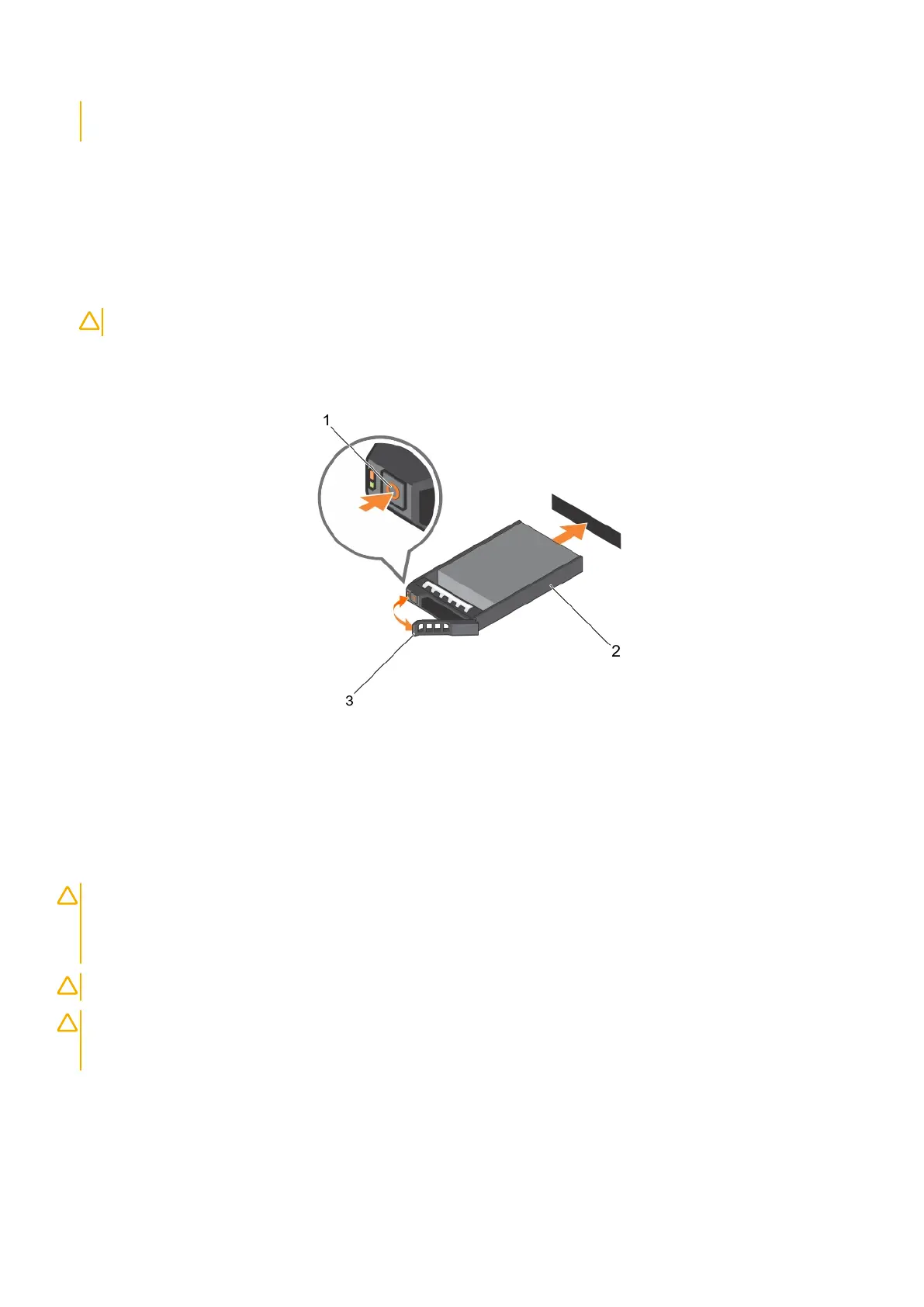support team. Damage due to servicing that is not authorized by Dell is not covered by your warranty. Read and follow
the safety instructions that came with the product.
1. If installed, remove the front bezel. See Removing the front bezel.
2. From the management software, prepare the hard disk drive for removal. Wait until the hard disk drive indicators on the hard disk drive
carrier indicates that the drive can be removed safely. See your controller documentation for information about removing hot-
swapable hard disk drive.
If the hard disk drive has been online, the green activity or fault indicator flashes as the hard disk drive is turned off . When the drive
indicators are off, the hard disk drive is ready for removal. See Hard disk drive indicator patterns.
3. Press the release button to open the hard disk drive carrier release handle.
4. Pull the hard disk drive out until it is free of the hard disk drive bay. See Installing a hard disk drive blank.
CAUTION: To maintain proper system cooling, make sure all empty hard disk drive bays have blanks installed.
5. Insert a hard disk drive blank in the empty drive bay. See Installing a drive blank.
6. If applicable, install the front bezel. See Installing the front bezel.
Figure 9. Removing and installing a hard disk drive
a. release button
b. hard disk drive
c. hard disk drive carrier handle
Installing a hard disk drive
CAUTION:
Many repairs may only be done by a certified service technician. You should only perform troubleshooting and
simple repairs as authorized in your product documentation, or as directed by the online or telephone service
and support team. Damage due to servicing that is not authorized by Dell is not covered by your warranty. Read and
follow the safety instructions that came with the product.
CAUTION: Use only hard disk drives that have been tested and approved for use with the SAS backplane.
CAUTION: When installing a hard disk drive, ensure that the adjacent hard disk drives are fully installed. Inserting a hard
disk drive carrier and attempting to lock its handle next to a partially installed carrier can damage the partially installed
carrier's shield spring and make it unusable.
1. If applicable, remove the front bezel. See Removing the front bezel.
2. If applicable, remove the hard disk drive blank from the bay. See Removing a hard disk drive blank.
3. Press the release button to open the hard disk drive carrier release handle.
4. Insert the hard disk drive carrier into the hard disk drive bay until the carrier connects the backplane.
5. Close the handle to lock the hard disk drive in place.
Installing enclosure components
13
