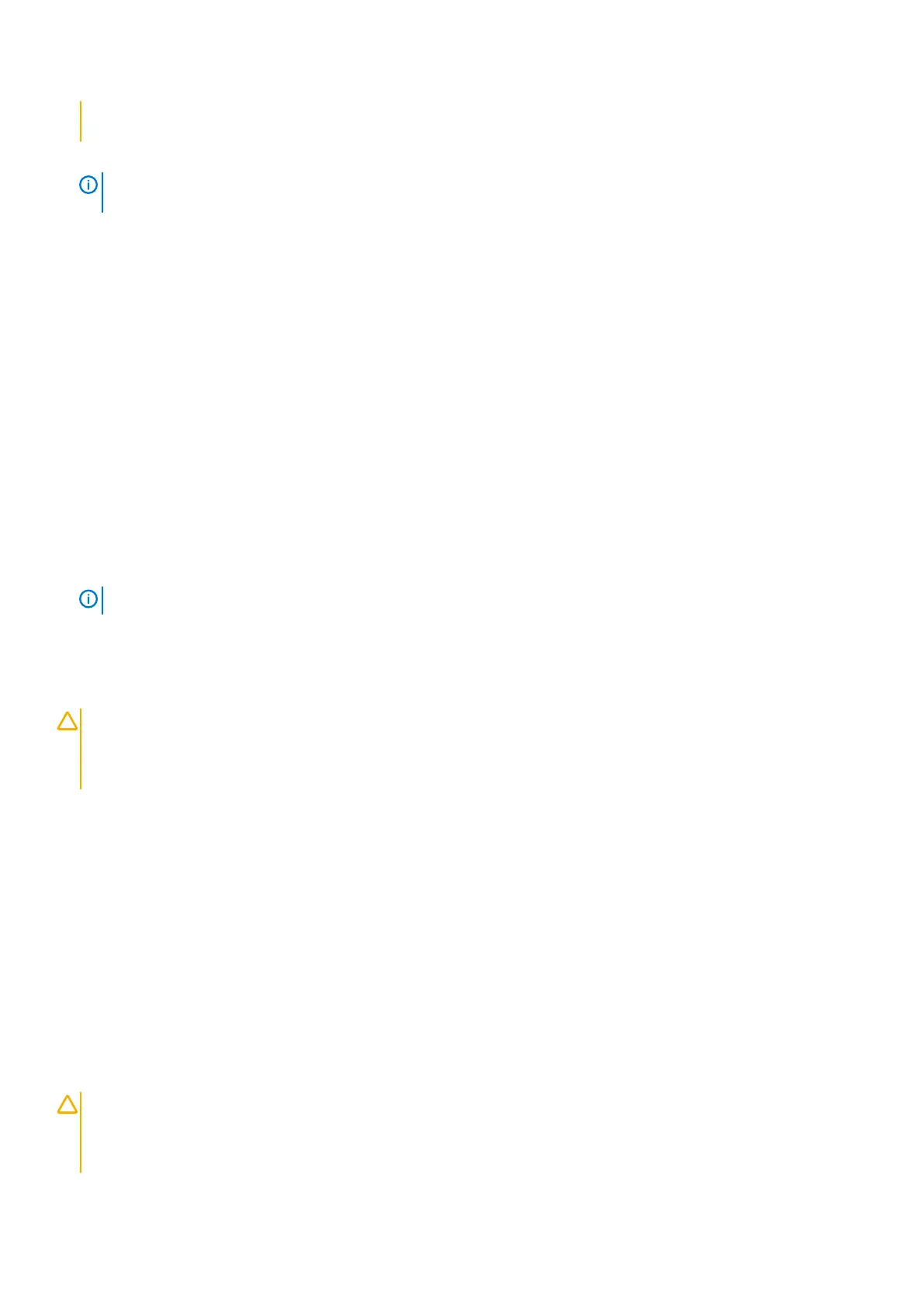support team. Damage due to servicing that is not authorized by Dell is not covered by your warranty. Read and follow
the safety instructions that came with the product.
1. Remove the hard disk drive from the enclosure. See Removing a hard disk drive.
NOTE: You must ensure that you check the hard disk drive indicators before removing the faulty hard disk drive from
the enclosure.
2. Check the hard disk drives and the backplane to ensure that the connectors are not damaged.
3. Reinstall the hard disk drive.
4. Restart the host server.
If the problem is not resolved, go to task 5.
5. Verify that the EMM port link status LED and the EMM status LED are solid green for each port that is connected to a cable. If the
LEDs are not solid green, see Enclosure Management Module.
6. Ensure that all the cables are attached correctly according to the enclosure mode you selected. For more information about enclosure
modes, see Dell Storage MD1400 and MD 1420 Enclosure Hardware Deployment guide.
7. If you reseated the cables, reboot the host server. If the problem persists, see Troubleshooting loss of communication or see Getting
Help.
Troubleshooting enclosure connections
1. Verify that the EMM port link status LED and the EMM status LED are solid green for each port that is connected to a cable. If the
LEDs are not solid green, see Enclosure Management Module.
2. Ensure that all the cables are attached correctly according to enclosure mode you selected. For more information about enclosure
modes, see Dell Storage MD1400 and MD 1420 Enclosure Hardware Deployment Guide.
3. If you reseated cables, restart the host server.
NOTE:
You must turn off the host server before reseating the cables on the enclosure.
If the problem is not resolved, see Getting Help.
Troubleshooting a wet enclosure
CAUTION:
Many repairs may only be done by a certified service technician. You should only perform troubleshooting and
simple repairs as authorized in your product documentation, or as directed by the online or telephone service and
support team. Damage due to servicing that is not authorized by Dell is not covered by your warranty. Read and follow
the safety instructions that came with the product.
1. Turn off the enclosure and disconnect all the cables.
2. Remove the following components from the enclosure. See Installing enclosure components.
• Hard disk drives
• Enclosure Management Modules (EMMs)
• Power supply units or cooling fan modules
• Control panel
• Backplane
3. Let the system dry thoroughly for at least 24 hours.
4. Reinstall the components you removed in task 2 earlier.
5. Connect all the cables and turn on the enclosure.
If the enclosure does not start properly, see Getting Help.
Troubleshooting a damaged enclosure
CAUTION:
Many repairs may only be done by a certified service technician. You should only perform troubleshooting and
simple repairs as authorized in your product documentation, or as directed by the online or telephone service and
support team. Damage due to servicing that is not authorized by Dell is not covered by your warranty. Read and follow
the safety instructions that came with the product.
30 Troubleshooting your enclosure
