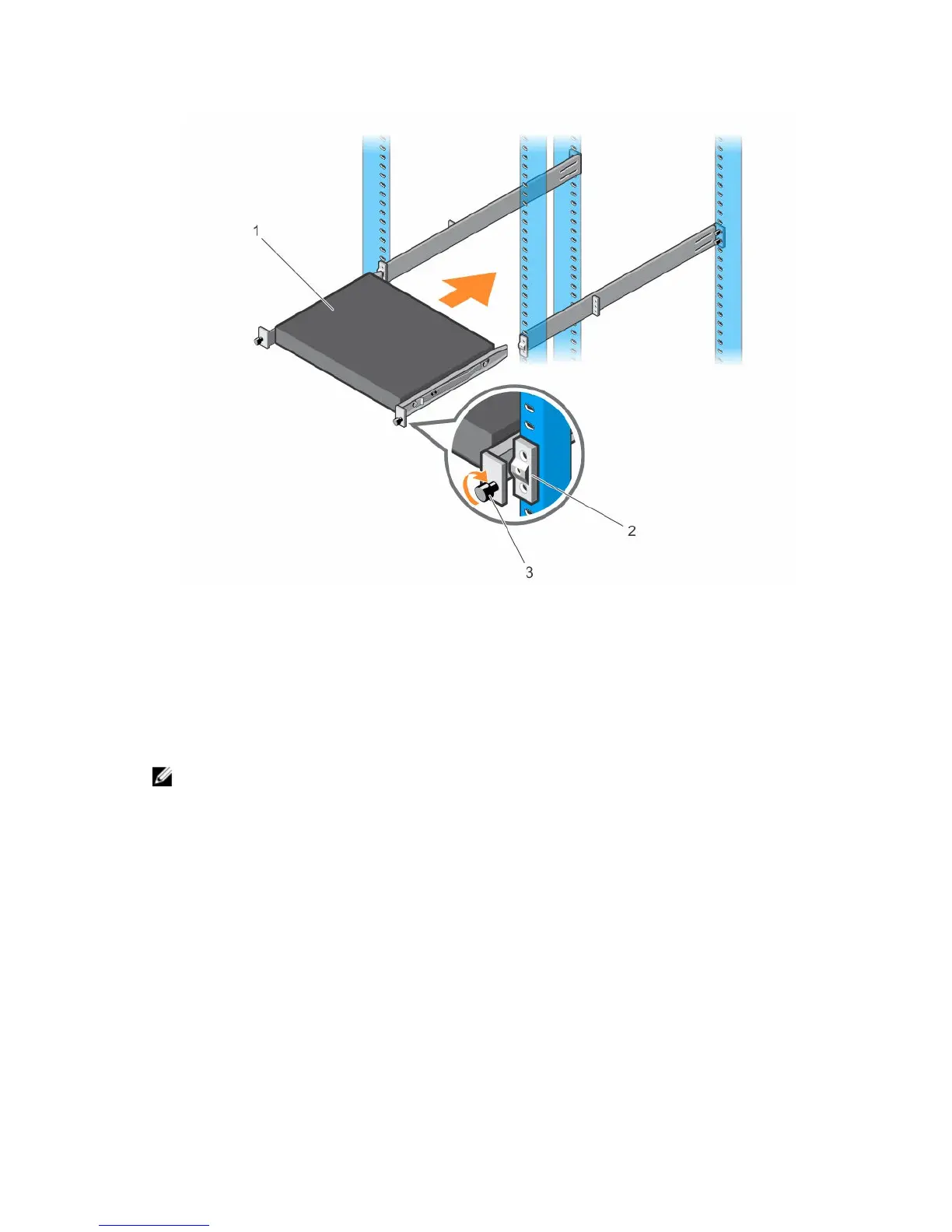Figure 26. Installing the Switch in a Front-Rack Configuration
Connecting the Stacking Ports (Optional)
For the S3124P or S3148P platforms, you can connect up to six switches to operate as a single unit, using
two fixed mini-SAS stacking connectors on the PSU side. When you connect multiple switches together
through the stack ports, they operate as a single unit with up to 288 front panel ports. The stack operates
and is managed as a single entity.
NOTE: The S3124P and S3148P platforms support stacking with Dell Networking OS 9.8(2.0). Stacks
must be either all S3124P or S3148P platforms, you cannot combine different platforms into one
stack. The S3124 and S3124F platforms do not support stacking with Dell Networking OS 9.8(2.0).
Dell recommends installing the switches connected in a ring topology. Assemble and cable the stack of
switches before powering up and configuring it.
To install your switches in a ring topology, follow these steps.
1. Connect one of the mini-SAS cables into either of the stacking ports of the top switch and the switch
directly below it. As necessary, use a separately purchased, longer (1 meter or 3 meter) mini-SAS
cable to connect the switches.
2. Repeat this process until all the devices are connected.
3. Use the remaining stacking cable to connect the two remaining stacking ports together so that a ring
topology is assembled.
Installation
35
