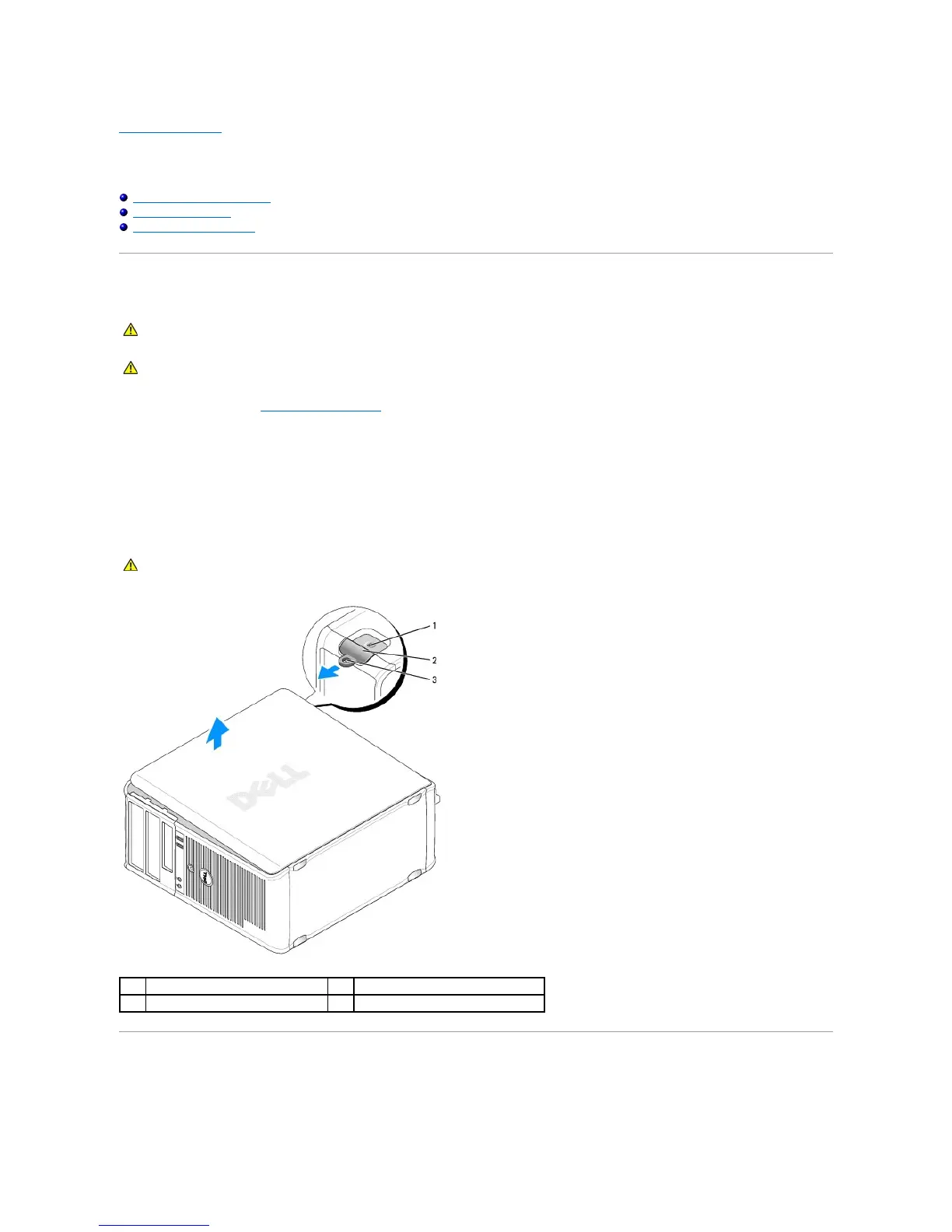Back to Contents Page
Mini Tower
Dell™OptiPlex™760ServiceManual
Removing the Computer Cover
Inside Your Computer
System Board Components
Removing the Computer Cover
1. Follow the procedures in Working on Your Computer.
2. If you have installed a padlock through the padlock ring on the back panel, remove the padlock.
3. Locate the cover release latch shown in the illustration. Then, pull the cover release latch back as you lift the cover.
4. Grip the sides of the computer cover and pivot the cover up using the hinge tabs as leverage points.
5. Remove the cover from the hinge tabs and set it aside on a soft nonabrasive surface.
Inside Your Computer
WARNING: Before working inside your computer, read the safety information that shipped with your computer. For additional safety best
practices information, see the Regulatory Compliance Homepage at www.dell.com/regulatory_compliance.
WARNING: Graphics card heat sinks can become very hot during normal operation. Ensure that the graphics card heat sink has had sufficient time
to cool before you touch it.